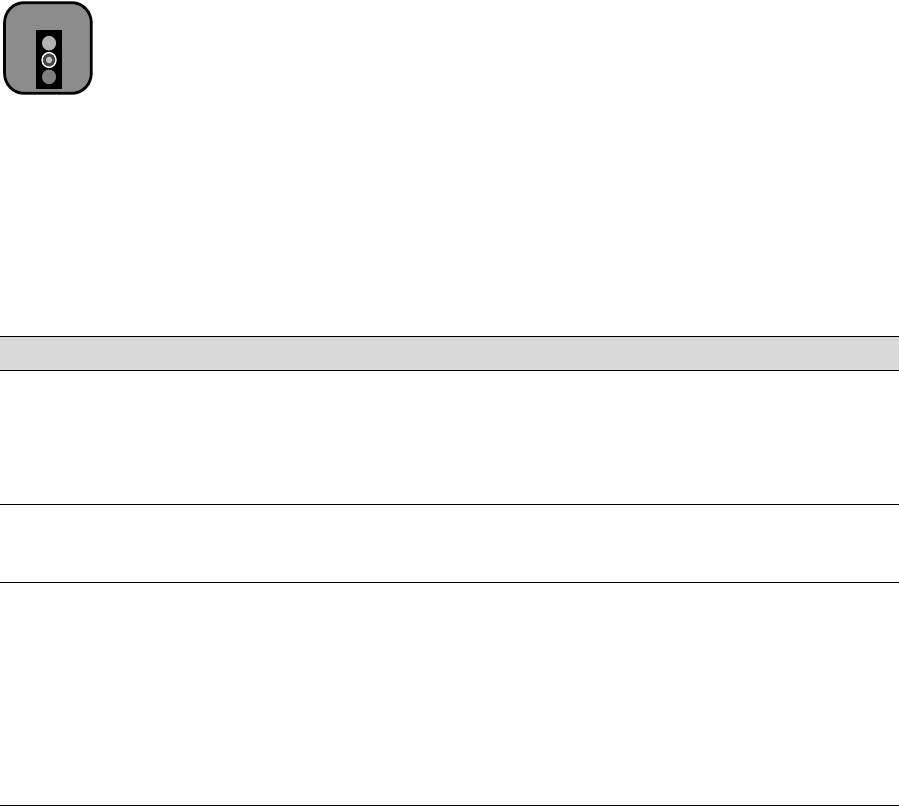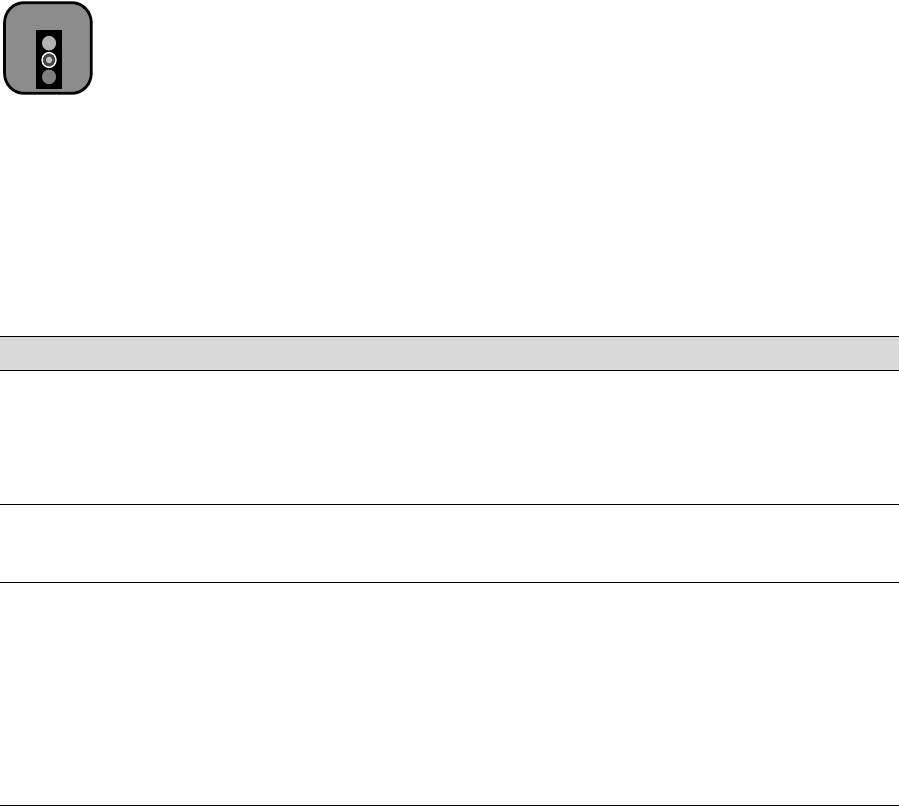
7-5
Resolving Problems | 7-5
Solving Operational Problems
If you can’t turn the printer on, if it stops printing unexpectedly, or if
nothing prints, check the following:
•
The printer is turned on and the
Operate
light is on.
•
Paper is loaded in the printer
•
The printer is plugged securely into a working electrical outlet that’s not
controlled by a switch or timer.
•
The interface cable is securely connected to the printer and your
computer.
•
The voltage supplied by the electrical outlet matches the voltage on the
printer’s rating label. If not, turn off the power and unplug the power
cord immediately. Contact EPSON for assistance. (See page 5 for
details.)
If none of these suggestions help, try the solutions below:
Caution
To avoid damaging the
printer, never plug it into
an outlet with the wrong
voltage.
Operational problems
Problem Solution
The printer stops
printing
unexpectedly.
• If the Pause light is flashing, the printer is performing a maintenance procedure or
waiting for ink to dry. Check the display message and lights on the control panel.
Wait until the Pause light stops flashing.
• Check the display message and lights on the control panel to see if an error has
occurred. Follow the instructions for the messages beginning on page 5-5.
The printer sounds
like it’s printing, but
nothing prints.
• Follow the instructions beginning on page 6-1 to clean the print head.
Nothing prints. • Turn off the printer and computer. Make sure the interface cable is securely
plugged in.
• Make sure the interface cable meets the required specifications. See page 5 or 6.
• Make sure the interface cable is directly connected to the computer without passing
through a printer switching device, Zip
™
drive, or extension cable.
• If you are using Windows NT 4.0, try uninstalling the EPSON Printer Port. Click
Start, point to Programs and EPSON Printers, then click EPSON Printer Port
Uninstall. Follow the messages on the screen.