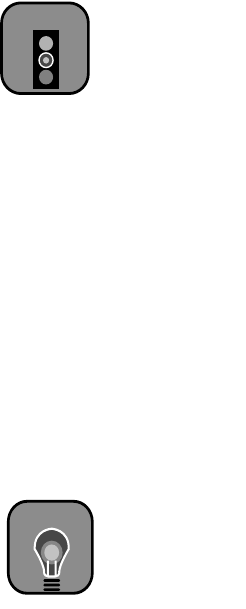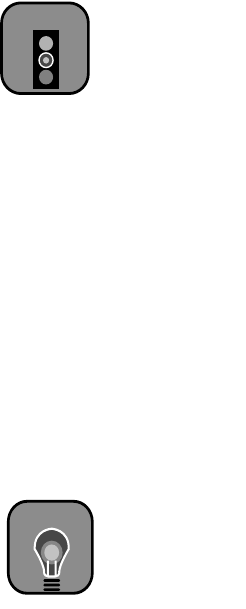
6-4
6-4 | Maintaining and Transporting the Printer
Cleaning the Print Head Using the Control Panel
Follow these steps to run the cleaning cycle from the printer’s control panel:
1. Print a nozzle check to make sure the print head needs cleaning. See
page 1-9 for instructions.
2. Make sure that all of the
H
Ink Out
lights on the printer’s control panel
are off.
If an
H
Ink
Out
light is flashing or on, you need to replace the
corresponding ink cartridge instead. See page 6-7 for instructions.
3. Press the
Cleaning
button and hold it for at least 3 seconds. The
Pause
light flashes as the printer cleans its print head. The cleaning cycle takes
about 60 seconds and does not use any paper.
4. When the
Pause
light goes off, print the nozzle check again to confirm
that the head is clean.
You may need to run the cleaning cycle several times to get a clean
nozzle check pattern. For effective cleaning, always run a nozzle check
between cycles.
If the lines on the pattern still appear broken after several cleaning
cycles, turn the printer off and leave it overnight, then clean the print
head again the following morning. If you still see no improvement,
contact EPSON for assistance.
Aligning the Print Head
If banding appears on your prints, or vertical lines are not straight, you need
to align the print head. There are two ways to align the print head:
•
Using the printer’s control panel buttons, as described in the next
section
•
Using the Print Head Alignment utility in the printer software, as
described on page 1-25
Both procedures align the print head for all modes and resolutions.
Caution
To avoid damaging the
printer, don’t turn it off
until the cleaning cycle is
finished and the Pause
light has stopped flashing.
Also, don’t run a cleaning
cycle while thick media is
loaded in the printer.
TIP
It’s a good idea always to
run a nozzle check before
you align the print head.
This ensures that the
print head alignment
patterns print correctly.