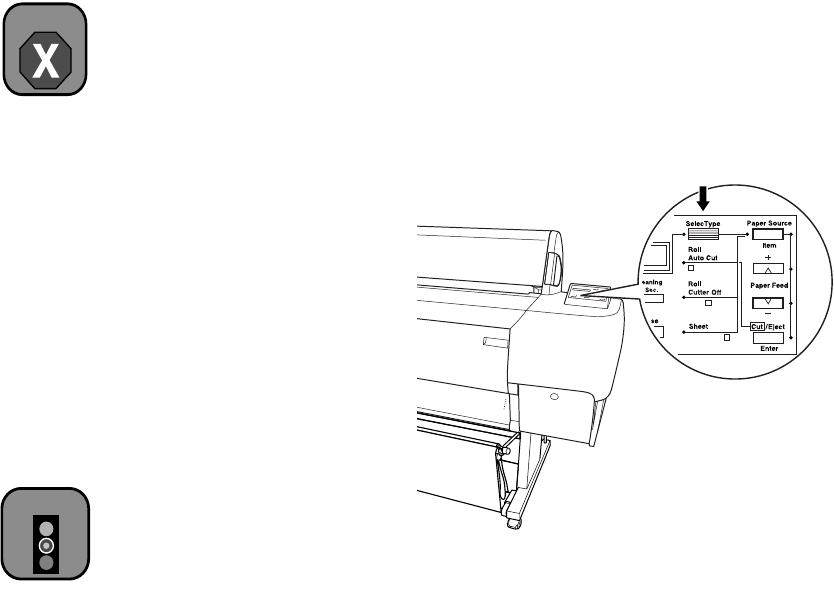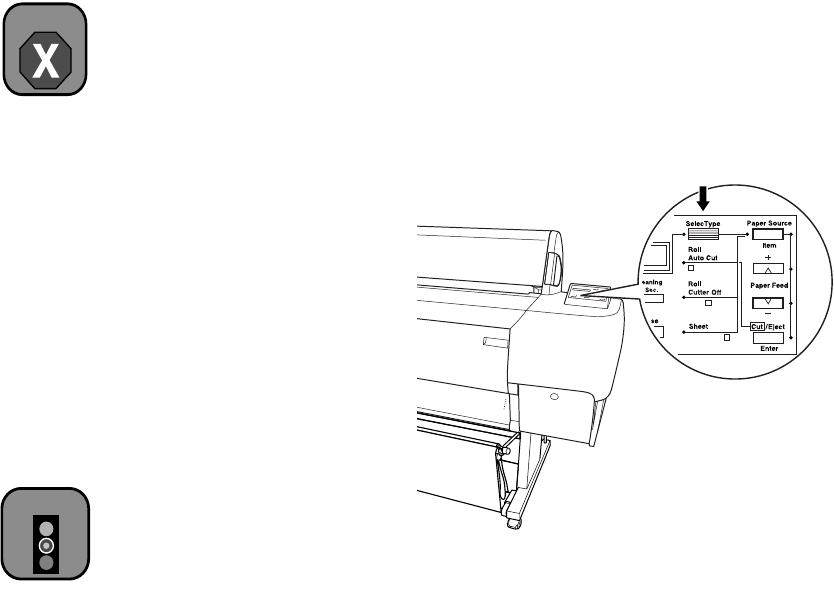
6-11
Maintaining and Transporting the Printer | 6-11
Replacing the Paper Cutter Blade
If you notice that your paper isn’t cut cleanly, the cutter blade may need to
be replaced. If you use the blade to cut heavy stock or non-EPSON media,
you may need to replace it more often. You can also check the status of your
cutter by printing the status check sheet or using the Printer Status menu on
the control panel. See page 5-3 or 5-4 for instructions.
You can obtain a new cutter blade (part number C815131) from
EPSON at (800) 873-7766, or visit the EPSON Pro Graphics web site at
http://prographics.epson.com.
To replace the cutter blade, you first need to remove the used blade, as
described in the following section.
Removing the Used Cutter Blade
Make sure the printer is on, then follow these steps to remove the blade:
1. Press the
SelecType
button repeatedly until
CUTTER REPLACE
MENU
appears on the display.
2. Press the
Item
button.
CUT. REPLACE=EXEC.
appears on the display.
3. Press the
Enter
button. The paper cutter holder moves to the
replacement position.
Warning
Be careful not to cut
yourself while replacing
the paper cutter blade.
Caution
To avoid damaging
your printer, never
move the paper cutter
holder by hand.