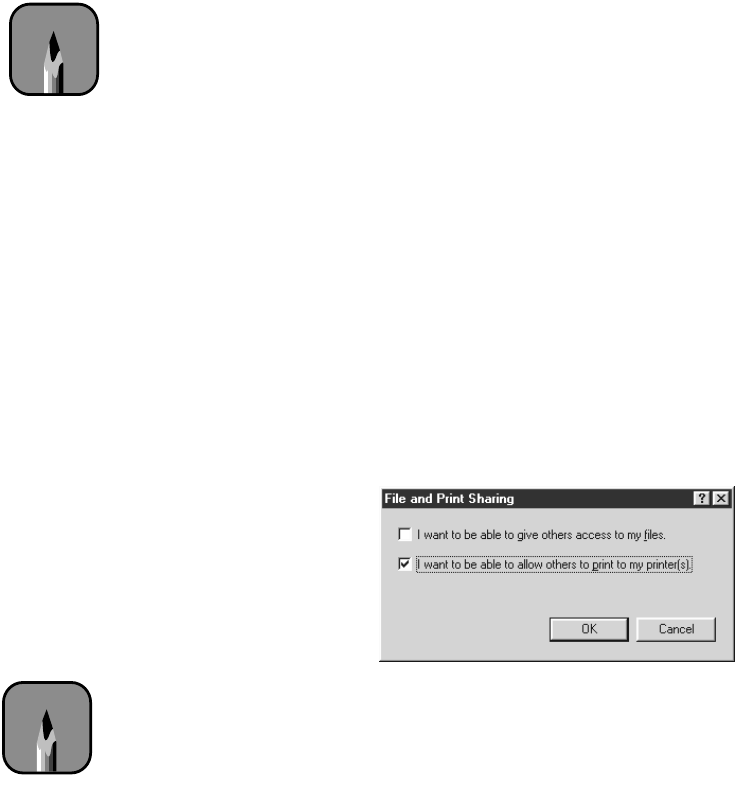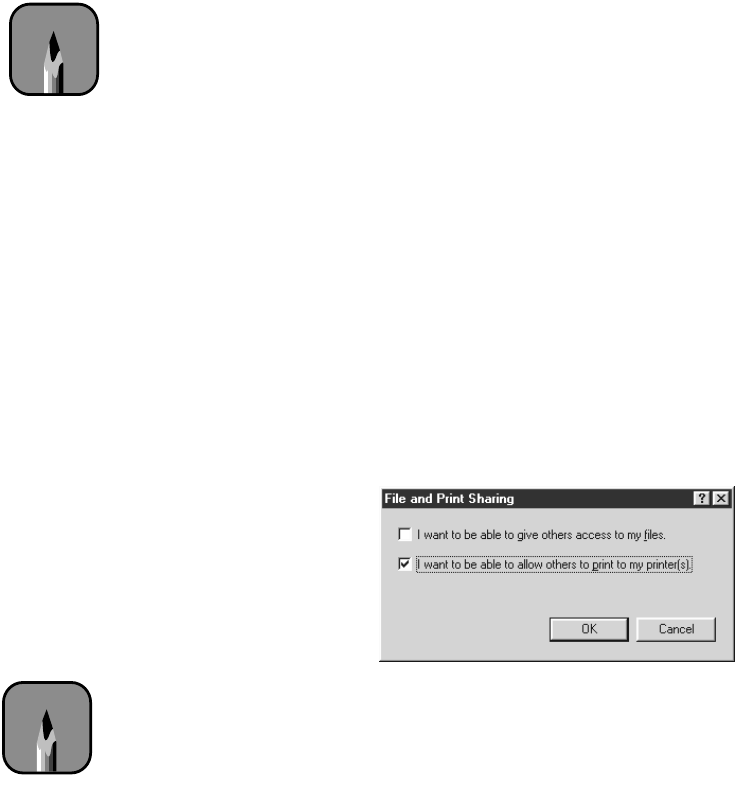
1-19
Setting Up the Printer | 1-19
Setting Up on a Windows 95, 98, or Me Network
This section tells you how to set up your printer so that computers on the
network can share it. First install the printer software on every computer that
will need to access the printer, as described on page 1-15.
Then configure the host computer (the computer to which you connected
the printer) to share the printer, and configure the client computers to
connect to it.
Configuring the Host Computer
Perform these steps on the computer to which you connected the printer:
1. Click
Start
, point to
Settings
, then click
Control
Panel
.
2. Double-click the
Network
icon.
3. Click the
File and Print Sharing
button. You see this dialog box:
4. Select the
I want to be able to allow others to print to my printer(s)
check box and click
OK
.
5. In the Network window, click
OK
.
6. In the Control Panel, double-click
Printers
.
Note
This section tells you
how to configure your
printer as a shared printer
on a network. To connect
your printer directly to a
network without setting
it up as a shared printer,
consult your network
administrator.
Note
If you see a dialog box
requesting the Windows
CD-ROM, insert the
CD-ROM and follow the
screen prompts. If you
see a message asking
you to restart your
computer, do so. Then
continue with step 6.