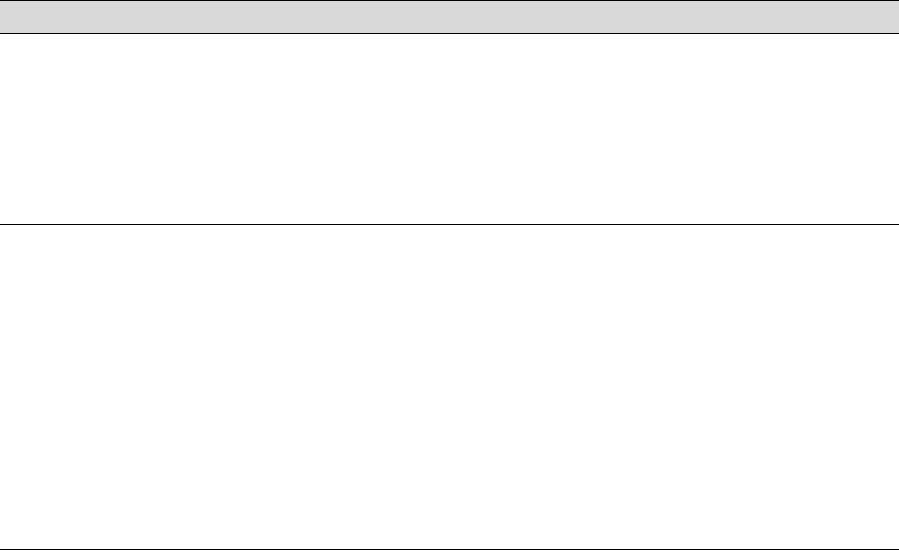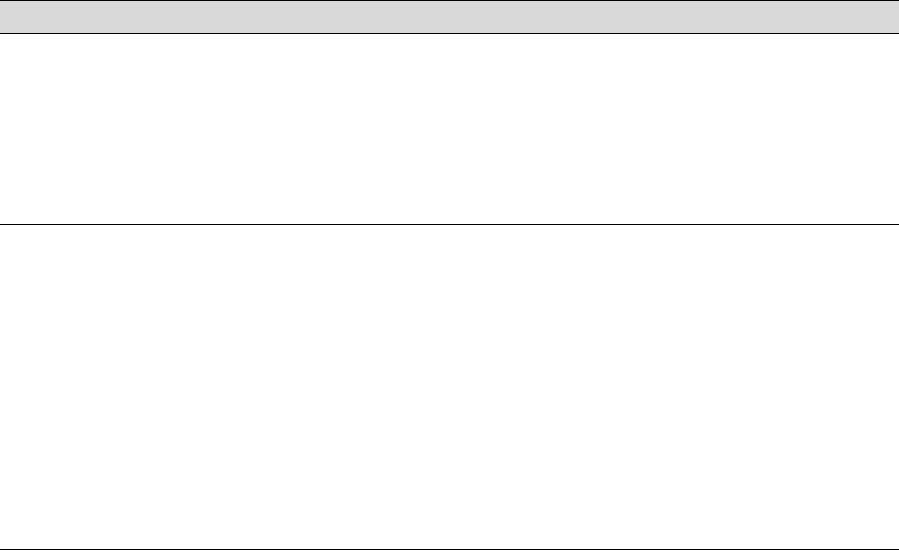
7-8
7-8 | Resolving Problems
Solving Paper Problems
If paper feed or paper jam problems occur frequently, try one or more of the
following solutions:
•
When you’re loading roll paper, make sure you line up the edge with the
vertical row of holes at the printer’s paper exit. Always turn the roll back
to remove the slack. See page 1-4 for more information.
•
If you’re not using a roll of paper that’s installed in the printer, secure it
with the roll paper belt. See page 2-7 for more information.
•
For cut sheet paper, let the printer automatically load your paper so that
it feeds correctly. Follow the instructions on page 2-10.
•
For posterboard, follow the instructions on page 2-11 to load the media
correctly.
•
Make sure the paper is not folded, wrinkled, or damp.
Roll paper cannot be cut. • The paper cutter blade may be dull. Follow the instructions on page 6-11 to
replace the blade.
• The paper may be too thick to cut with the built-in cutter. Cut the paper by hand
with scissors or the optional utility cutter.
• The paper may not be ejecting properly. Make sure the Roll Auto Cut light on
the control panel is on. Press the Paper Source button if necessary, and then
press the Cut/Eject button.
Printing is too slow. • Choose a lower resolution in your printer software for faster printing.
• Clear space on your hard drive or run a defragmentation utility.
• Don’t run too many applications at the same time.
• Turn off virtual memory.
• Add RAM to your system.
• If you have a Macintosh, turn off background printing. If you want to continue
using background printing, select EPSON Monitor3 and increase its memory
requirements.
• If you’re running Windows and your computer supports ECP or Enhanced
mode and/or DMA transfers, turn them on to speed up printing. See your
computer documentation and page 4-16 for more information.
Miscellaneous printing problems (continued)
Problem Solution