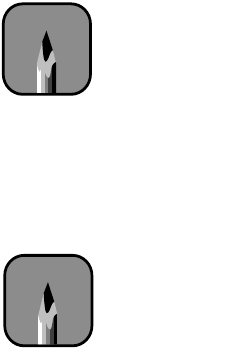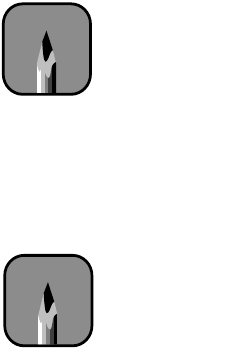
3-3
Printing with EPSON Drivers for Macintosh | 3-3
3. Select the type of paper you loaded in the printer from the
Paper
Source
list.
If your image is more than 62 inches long, select
Roll Paper (Banner)
.
You can also use this setting to print a series of continuous images
without any “margin space” between them.
4. If you’re using roll paper, you can set the following options:
•Auto Rotate
Saves paper if your document length is shorter than the printable
width of the paper roll. Your image will be turned automatically by
90 degrees and printed crosswise.
•Auto Cut
Choose this option if you want the paper to be cut automatically
after each page is printed.
• Print Page Line
Prints trim lines on the right and bottom edges of your pages.
• Save Roll Paper
Saves paper by not feeding the blank portion of the last page of your
document. Applicable in Roll Paper (Banner) mode only.
5. Make the settings you want for
Orientation
,
Reduce or Enlarge
, and
Printable Area
(available when
Paper
Source
is set to
Sheet
).
6. After making your settings, click
OK
.
Choosing Basic Print Options
Once you have selected your page setup options, you need to select printing
options. The EPSON driver offers automatic settings that optimize print
quality and speed when you’re using EPSON media. You can also choose
advanced settings for more control over your printer and color management
options, as described on page 3-9.
Note
Don’t select Landscape
unless you want to rotate
your image 90°.
Note
These settings override
settings made through
the control panel.