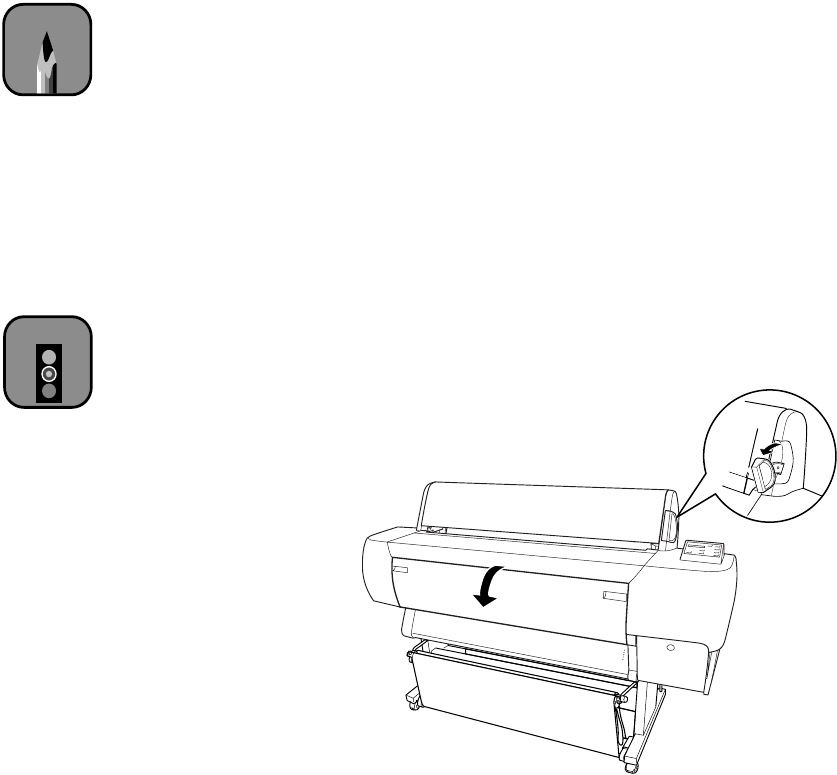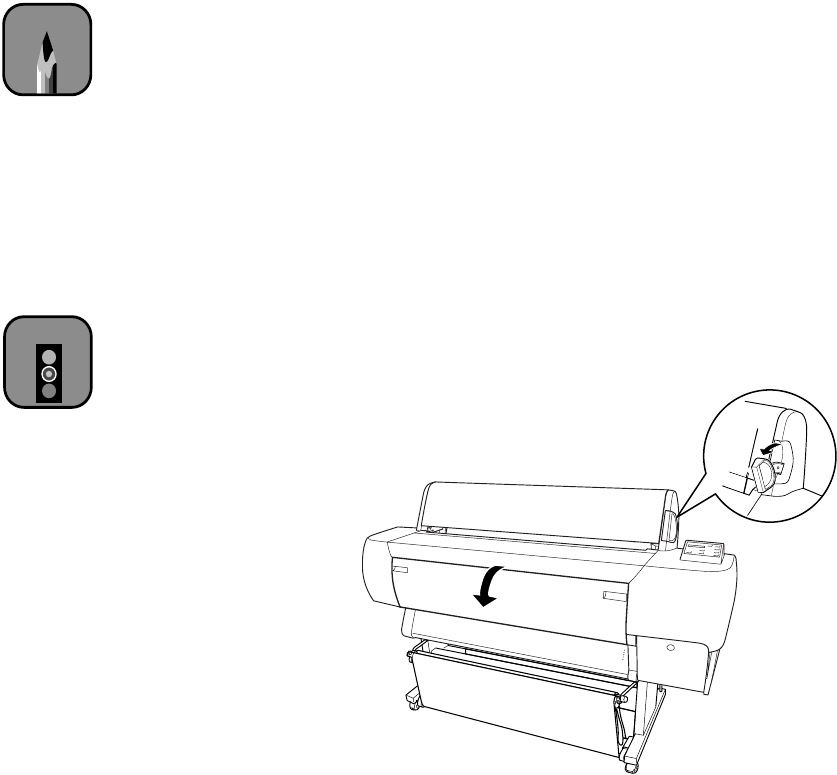
2-11
Handling Paper and Other Media | 2-11
5. Press the
Pause
button. The print head moves and the sheet feeds into
printing position automatically.
READY
appears on the control panel
display. (Even if you don’t press
Pause
, the paper and printer will move
into printing position automatically after 10 seconds.)
6. Print your page. After it is finished, the sheet stays in the printer.
7. To remove your print, hold it while pressing the
Paper Feed (–)
button.
Printing on Posterboard
You can print on heavy stock up to 28 × 40 inches (B1), such as EPSON
Posterboard Semigloss. Follow these instructions when you print on
posterboard or other media more than 19 mil (0.5 mm) thick.
1. Set the paper hammock to catch your printouts in front of the printer.
See page 2-14 for instructions.
2. Make sure that no other paper is loaded in the printer. If you have
inserted roll paper on a roll paper spindle(s), wind the roll paper belt(s)
around the end of the spindle to keep the roll paper in place.
3. Press the
Paper Source
button until the
Sheet
light comes on.
4. Pull the paper set lever out, to the released position. Then open the
lower cover.
Note
You can’t run a cleaning
cycle when posterboard
is loaded for printing.
Caution
To avoid damaging the
printer, never move the
paper set lever while
the Operate or Pause
light is flashing.