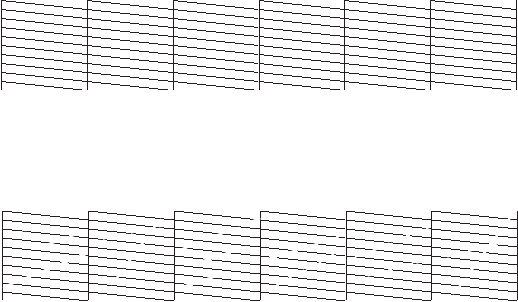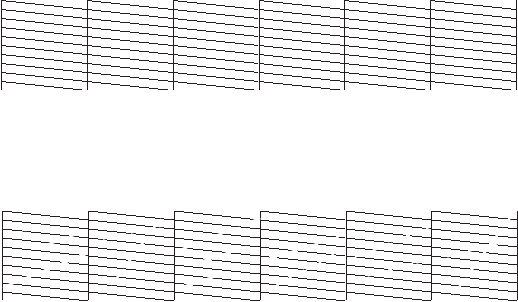
1-10
1-10 | Setting Up the Printer
2. Press the
SelecType
button on the control panel until you see
TEST
PRINT
MENU
on the display.
3. Press the
Item
button. You see
NOZZLE CHECK=PRINT
on the
display.
4. Press the
Enter
button. The nozzle check prints as shown below.
If all the lines on the check pattern are complete, with no gaps in the
pattern, the print head doesn’t need cleaning:
If dots are missing from the pattern, as shown below, you need to run a
cleaning cycle. See page 6-1 for instructions.
If the nozzle check fails to print, make sure your ink cartridges are correctly
installed. Then run a cleaning cycle, as described on page 6-1. If this doesn’t
work, turn off the printer and make sure that the interface cable is securely
plugged in and that it meets the required specifications, as described on
page 5 or 6.
If the nozzle check still fails to print, check the control panel display for any
error messages and contact your dealer, or contact EPSON as described on
page 4.