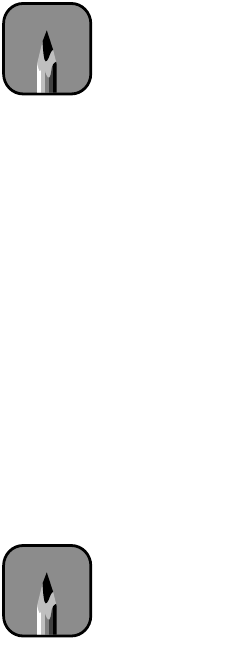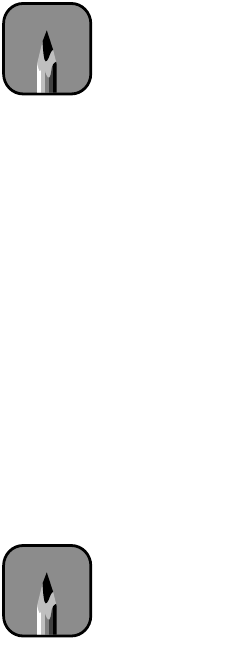
4-7
Printing with EPSON Drivers for Windows | 4-7
2. Select the type of paper you loaded in the printer from the
Paper
Source
list.
3. For
Paper Size
, determine the size of your image. Then select the paper
size you want from the Paper Size list. If your size is not listed, select
User
Defined
. Then enter the size in hundredths of an inch (or
centimeters).
4. When you’re using roll paper, set the following options:
•Auto Rotate
Saves paper if your document length is shorter than the printable
width of the roll. The document will be turned automatically by
90 degrees and printed crosswise.
•Auto Cut
Choose this option if you want the paper to be cut automatically
after each page is printed.
• Print Page Line
Prints trim lines on the right and bottom edges of your pages.
• Save Roll Paper
Saves paper by not feeding the blank portion of the last page of your
document. Applicable in Roll Paper (Banner) mode.
5. Make the settings you want for
Orientation
,
Copies,
and
Printable
Area
.
6. If you want to reduce or enlarge your image, click the
Layout
tab.
7. Choose the appropriate settings, then click
OK
.
Choosing Advanced Print Options
The advanced print options give you complete control over your printing
environment. Use these settings to experiment or to fine-tune a range of
options to meet your individual needs. Follow these steps to print with
advanced settings:
1. Follow steps 1 through 4 beginning on page 4-1.
2. Click
Custom
and then click
Advanced
.
Note
Creating a user-defined
paper size generally lets
you make the best use of
your roll paper.
Note
Don’t select Landscape
unless you want to rotate
your image 90°.