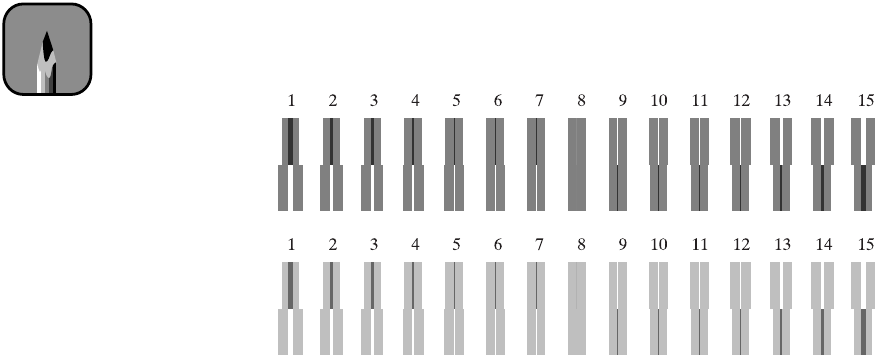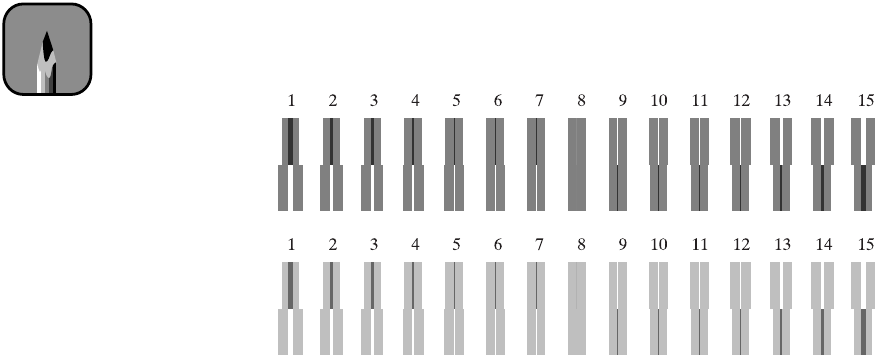
6-5
Maintaining and Transporting the Printer | 6-5
Aligning the Print Head from the Control Panel
You can use EPSON roll paper to print the alignment patterns. Two rows
consisting of sets of 15 bars are printed across the width of the paper. It takes
about 10 minutes to print both rows.
Follow these steps to align the print head using the control panel:
1. Load roll paper that is at least 24 inches wide in the printer.
2. Press the
SelecType
button until
HEAD ALIGNMENT MENU
is
displayed.
3. Press the
Item
button.
PAPER THICK=STD
appears on the display.
If you’re using EPSON paper, leave this setting on
STD
.
If you’re using other media, enter the thickness value of the paper in
0.1-mm increments by pressing the
+
or
–
button.
4. Press the
Enter
button to save the setting.
ADJUST. PATT.= ALL
appears on the display.
5. Press the
Enter
button to print both rows of alignment patterns.
If you want to print a single row of alignment patterns, press the + or –
button until the row number appears. Then press the
Enter
button.
6. Examine the first row. You see a series of patterns similar to the pattern
below across the width of the paper. Determine which bar in the first
pattern has the smallest gaps. In the example below, #8 has the smallest
gaps.
Note
If bar #8 (the current
alignment setting) shows
the smallest gaps for
both rows, the print head
is aligned. Press Pause to
exit head alignment
mode.