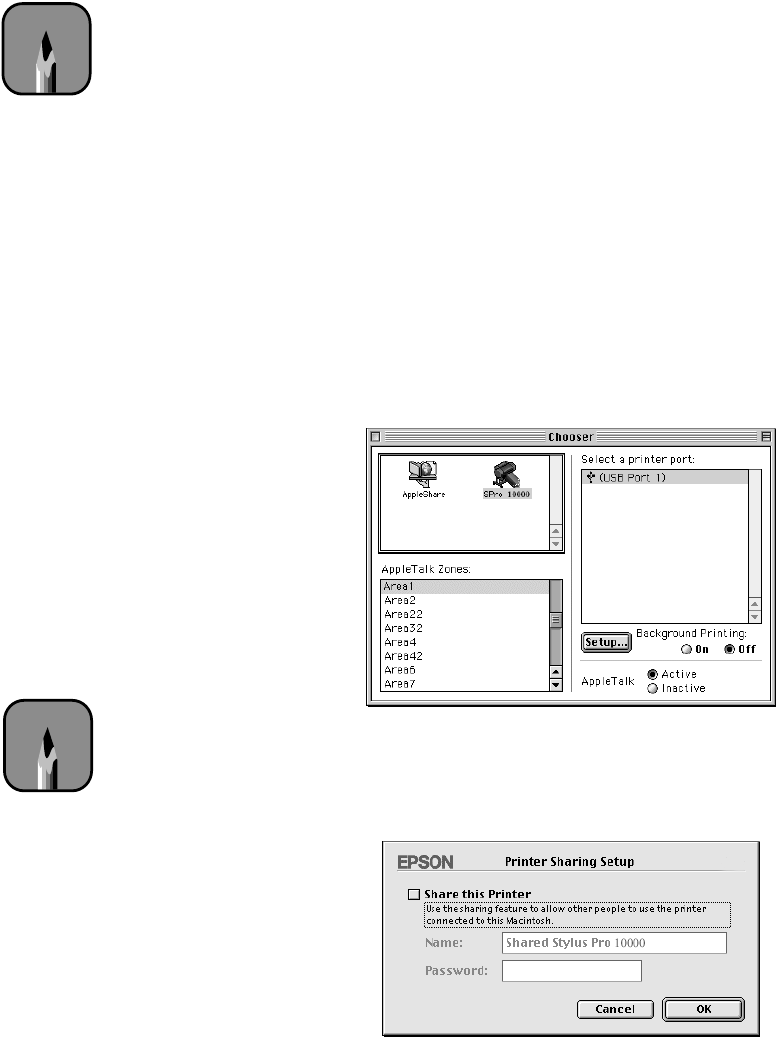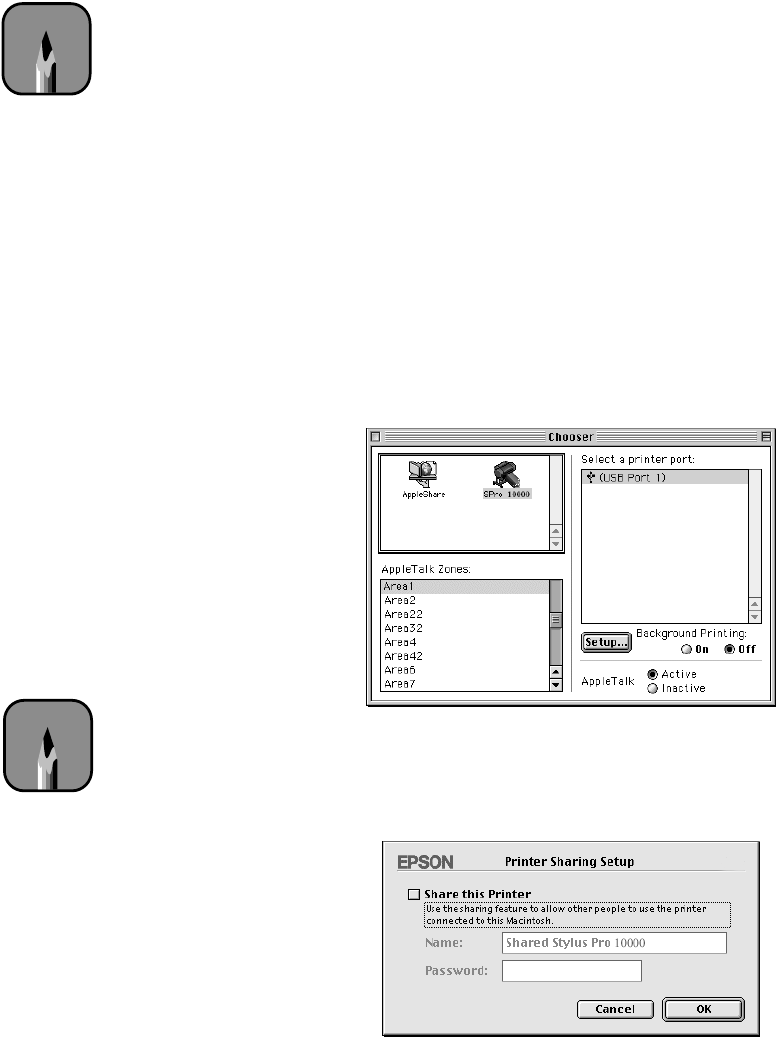
1-17
Setting Up the Printer | 1-17
Setting Up on a Macintosh Network
This section explains how to set up the Stylus Pro 10000 as a shared printer
on an AppleTalk network. First install the printer software on every
computer that will need to access the printer, as described on page 1-13.
Then configure the host Macintosh (the computer to which you connected
the printer) to share the printer, and configure the client Macintosh
computers to connect to it, as described in the next two sections.
Configuring the Host Macintosh
Perform these steps on the Macintosh to which you connected the printer:
1. Turn on the printer, open the Chooser, and click the printer’s icon.
Then select the icon for the USB port your printer is connected to.
2. Click the
On
radio button to turn
Background
Printing
on.
3. Click the
Setup
button. You see the following dialog box.
Note
This section tells you
how to configure your
printer as a shared printer
on a network. To connect
your printer directly to a
network without setting
it up as a shared printer,
consult your network
administrator.
Note
Turning background
printing on allows you to
use Monitor3 to manage
the print queue on the
host computer. See
page 3-14 for details.