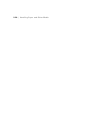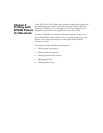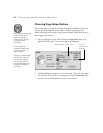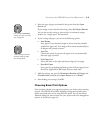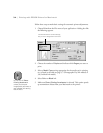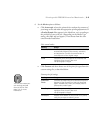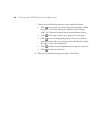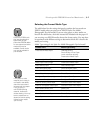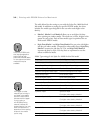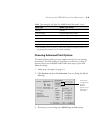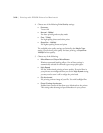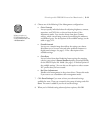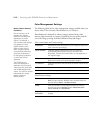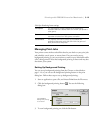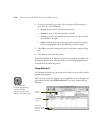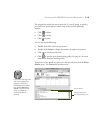3-8
3-8 | Printing with EPSON Drivers for Macintosh
The table below lists the settings to use with the Stylus Pro 10000 Archival
Ink model. In addition to settings for specific EPSON media, the driver
includes five media types designed for the user who needs higher color
density:
•Media-1
,
Media-2
, and
Media-3
allow you to use higher ink duty
when printing on outdoor media. The results are a richer, brighter color
gamut for your prints. Each of these media types is optimized for use
with certain EPSON media.
• High-Duty Media-1
and
High Duty Media-2
let you print with higher
ink duty on indoor media. Compared to other media types,
High-Duty
Media-1
increases the ink duty by 25%, and
High Duty Media-2
increases the duty by 50%. You may have to experiment to test the
effects on different media.
Media Type settings for the Stylus Pro 10000 Archival Ink model
Paper type Media Type setting
Doubleweight Matte Paper Doubleweight Matte Paper
Glossy Paper Photo Weight Glossy Paper - Photo Weight
Premium Glossy Photo Paper Premium Glossy Photo Paper
Premium Semigloss Photo Paper Premium Semigloss Photo Paper
Photo Glossy Paper Photo Glossy Paper
Photo Semigloss Paper Photo Semigloss Paper
Premium Luster Photo Paper Premium Luster Photo Paper
Watercolor Paper - Radiant White Watercolor Paper - Radiant White
Smooth Fine Art Paper Smooth Fine Art Paper
Textured Fine Art Paper Textured Fine Art Paper
Synthetic Paper Synthetic Paper
For higher color density: Media-1
Adhesive Synthetic Paper Adhesive Synthetic Paper
For higher color density: Media-2
Adhesive Vinyl Adhesive Vinyl
For higher color density: Media-3
Tyvek
®
Brillion
™
Tyvek Brillion
For higher color density: Media-3
Backlight Film Backlight Film
Note
Check the EPSON web
site (http://prographics.
epson.com) or your
authorized EPSON dealer
for new papers and other
media that may be
available.
Note
If the paper or other
material you’re using is
not listed in the tables,
check the instructions
included with the paper.
If you’re using a
non-EPSON printing
material, choose the
closest setting. You may
have to experiment to
determine which setting
is best for the media
you’re using.