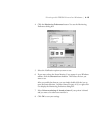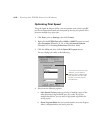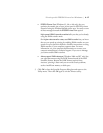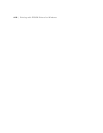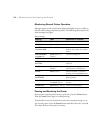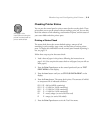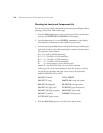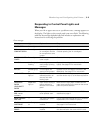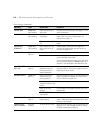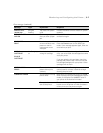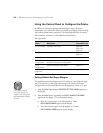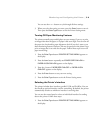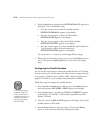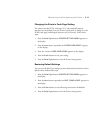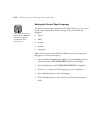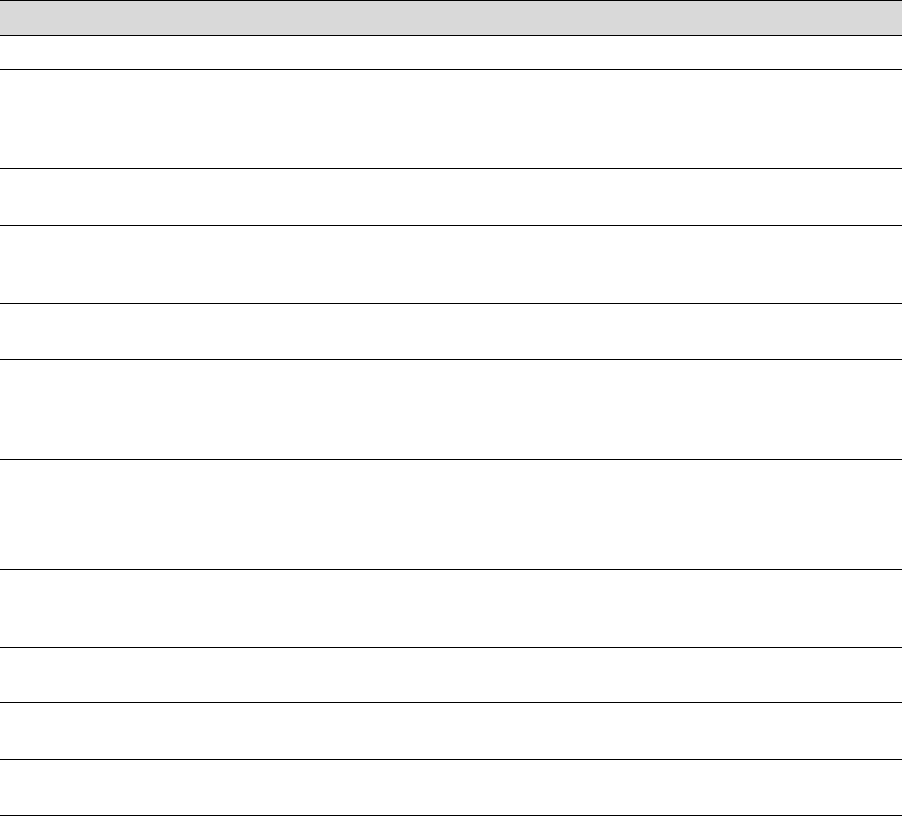
5-5
Monitoring and Configuring the Printer | 5-5
Responding to Control Panel Lights and
Messages
When your ink or paper runs out or a problem occurs, a message appears on
the display. The lights on the control panel come on or flash. The following
table lists the messages alphabetically and includes an explanation and
instructions for correcting the problem.
Error messages
Message Light Explanation Response
COVER OPEN Pause light on Lower cover is open. Close the lower cover.
INK
COMPART.OPEN
Pause light on You are replacing the
ink cartridge(s) and the
ink compartment cover
is open.
Close the ink compartment cover when you are
finished replacing the ink cartridge(s).
CLOSE INK CART.
COVER
Pause light on The ink compartment
cover is open.
Close the ink compartment cover.
INK LOW Ink Out light(s)
flashing
Ink cartridge(s) are
nearly empty (printing
continues).
Replace ink cartridge(s) indicated by Ink Out
light(s). See page 6-7 for instructions.
INK OUT Ink Out light(s)
on
Ink cartridge(s) are
empty (printing stops).
Replace the ink cartridge(s) indicated by Ink
Out light(s). See page 6-7 for instructions.
LOAD PAPER Paper Out
light on
Paper set lever is in the
released position (all
the way out) while
loading paper.
After you finish loading paper, push the paper
set lever all the way in, to the secured position.
LOAD ROLL
PAPER
LOAD SHEET
PAPER
Paper Out
light on
Paper source setting in
printer software is
different from control
panel.
Make sure the right paper is loaded and the
paper source setting is the same on the control
panel and printer software.
MAINTENANCE
REQ. <error
number>
— A printer part will need
to be replaced soon.
Note the error number and contact EPSON as
described on page 4.
MAINTENANCE
REQ 0100
— The waste ink system
is almost full.
Call an authorized EPSON servicer to schedule
replacement of the waste ink system.
NO INK
CARTRIDGE
Ink Out light(s)
on
Ink cartridge(s) not
installed.
Install ink cartridges as indicated by the lights.
See page 6-7 for instructions.
OPTION I/F
ERROR
— Wrong interface card
installed.
Turn off the printer and remove the card. See
the documentation that came with the card.