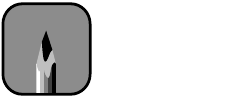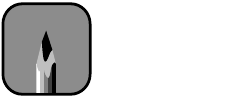
5-3
Monitoring and Configuring the Printer | 5-3
Checking Printer Status
You can use the control panel to print a status check or nozzle check. These
prints allow you to test the printer without sending a print job. You can also
check the amount of ink remaining, total number of prints, and the status of
your cutter blade and other printer parts.
Printing a Status Check
The status check shows the current default settings, amount of ink
remaining in each cartridge, page count, and the status of various printer
parts. To display this information on the control panel instead of printing it
out, see page 5-4.
Follow these steps to print the status check:
1. Load a sheet of paper in the printer, following the instructions on
page 2-10. (You can print the status check on roll paper, but you will use
more paper.)
2. Press the
SelecType
button on the control panel until you see
TEST
PRINT MENU
on the display.
3. Press the
Item
button until you see
STATUS CHECK=PRINT
on the
display.
4. Press the
Enter
button. The status check prints. The amount of ink left
or component life is indicated as follows:
E*****F
= full (or full life remaining
)
E**** F
= 3/4 full (or 3/4 life remaining)
E*** F
= 1/2 full (or 1/2 life remaining)
E** F
= 1/4 full (or 1/4 life remaining)
E* F
= nearly empty (or service life near end)
E F
= empty (or service life ended)
5. Press the
SelecType
button to exit the Test Print menu.
Note
See page 1-9 for
instructions on using the
printer’s control panel to
print a nozzle check.