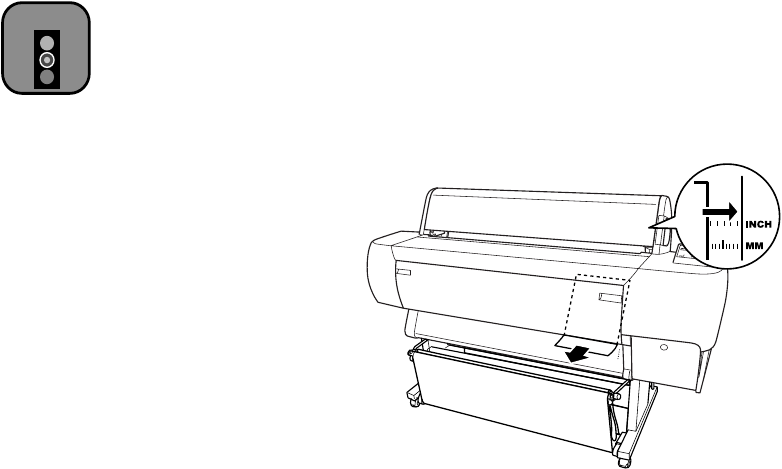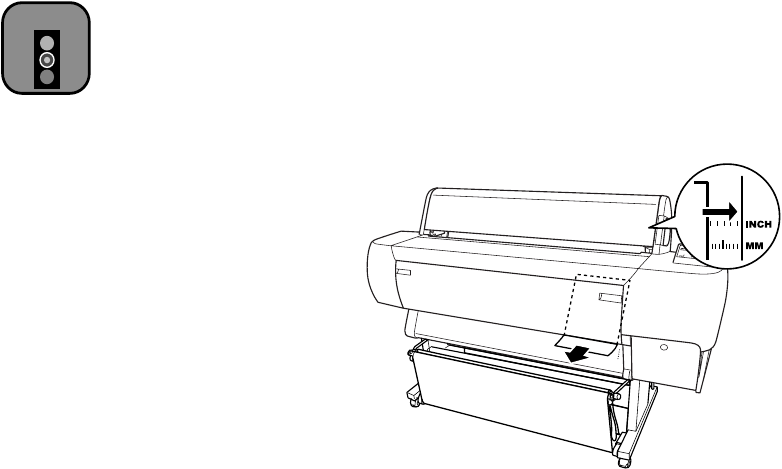
2-10
2-10 | Handling Paper and Other Media
Using Cut Sheet Paper
You can print on many types of cut sheet paper and other media. The
printer accepts sheets ranging from letter-size (8.5 × 11 inches) to 44 × 62.2
inches. You can leave your roll paper in the printer when you print on cut
sheets; make sure it is rolled up and fastened with the roll paper belt(s), as
described on page 2-7.
If you’re using stock more than 19 mil (0.5 mm) thick, see page 2-11 for
instructions. You will not be able to follow the “autoload” procedure
described in this section.
Before you start, make sure the printer is on and roll paper is not loaded for
printing. Then follow these steps:
1. Make sure the roll paper cover is closed.
2. Press the
Paper Source
button until the
Sheet
light comes on.
3. Make sure the paper set lever is pushed all the way in, in the secured
position.
4. Feed the sheet into the paper slot until it meets resistance. Make sure the
right edge of the paper is straight and aligned with the scale on the roll
paper cover.
PRESS PAUSE BUTTON
appears on the control panel
display.
Caution
To avoid damaging the
printer, never move the
paper set lever while the
Operate or Pause light
is flashing.