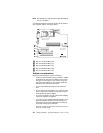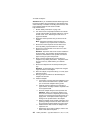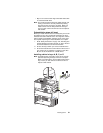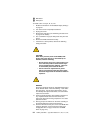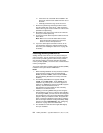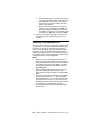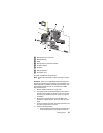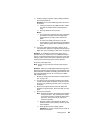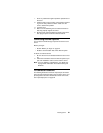54 Netfinity 3500-M20 – Type 8657 Models 21Y, 22Y, 31Y, 32Y,
b. If the server has a hard disk drive installed in the
drive cage, disconnect the cables from the rear of
the drive.
c. Carefully pull the drive cage out of the server.
7. Remove the plastic bag containing the drive screws
from the outside rear of the server. Slide each drive
into the drive cage and secure it with four of the screws
provided in the plastic bag.
8. Reinstall the cage in the server and secure it with the
screw you removed previously.
9. Connect the server SCSI and power cables to the rear
of the drives.
Note: Make sure to route the SCSI cable so that it
does not block the air flow to the rear of the
drives or over the microprocessors.
10. If you have other options to install or remove, do so
now; otherwise, replace the support bracket and the
side cover (see “Installing the side cover” on page 60
for details).
Installing memory-module kits
Adding memory to the server is an easy way to make pro-
grams run faster. You can increase the amount of memory
in the server by installing options called
memory-module
kits
. Each kit contains one industry-standard, dual-inline
memory module (DIMM). The server uses a noninterleaved
memory configuration.
The server comes with a dual inline memory module (DIMM)
installed on the system board in DIMM slot 4.
Notes:
1. When installing additional memory modules, install the
second memory module in the connector labeled
DIMM3, the third in DIMM2, and the fourth in DIMM1.
(See the following illustration for memory connector
locations.)
2. The Netfinity 3500 M20 server supports 128MB,
256MB, and 512MB DIMMs. These DIMMs can be
installed in any memory slot. The server supports a
minimum of 128MB and a maximum of 2GB of system
memory. See the ServerProven list at
http://www.ibm.com/pc/compat for a list of memory
modules for use with the server.
3. Installing or removing DIMMs changes the configura-
tion information in the server. Therefore, after installing
or removing a DIMM, you must save the new configura-
tion information by using the Configuration/Setup Utility
program. When you restart the server, the system dis-
plays a message indicating that the memory configura-
tion has changed. Start the Configuration/Setup Utility
program and select Save Settings. See “Configuring
the server” on page 33 for more information.
4. The illustrations in this document might differ slightly
from your hardware.