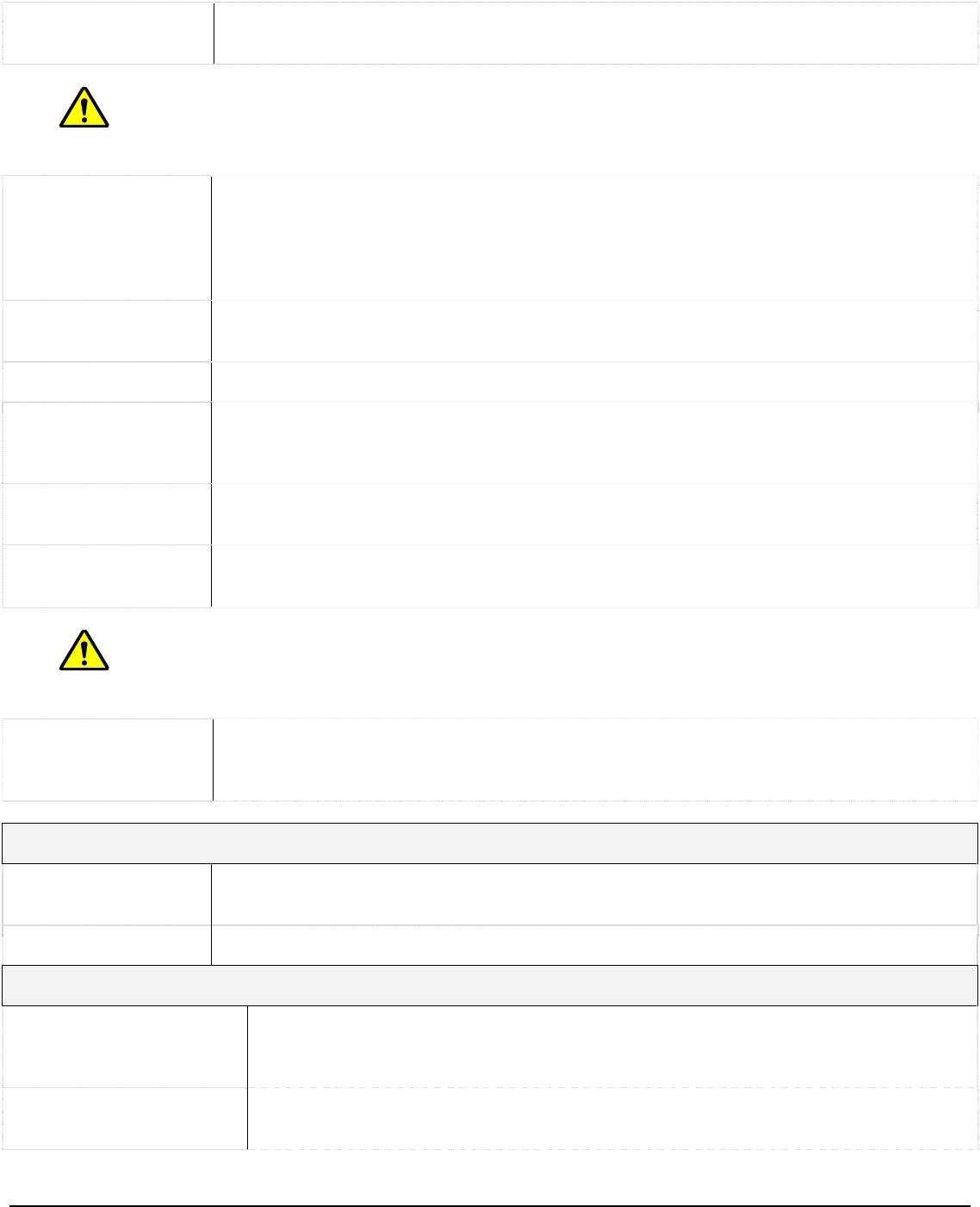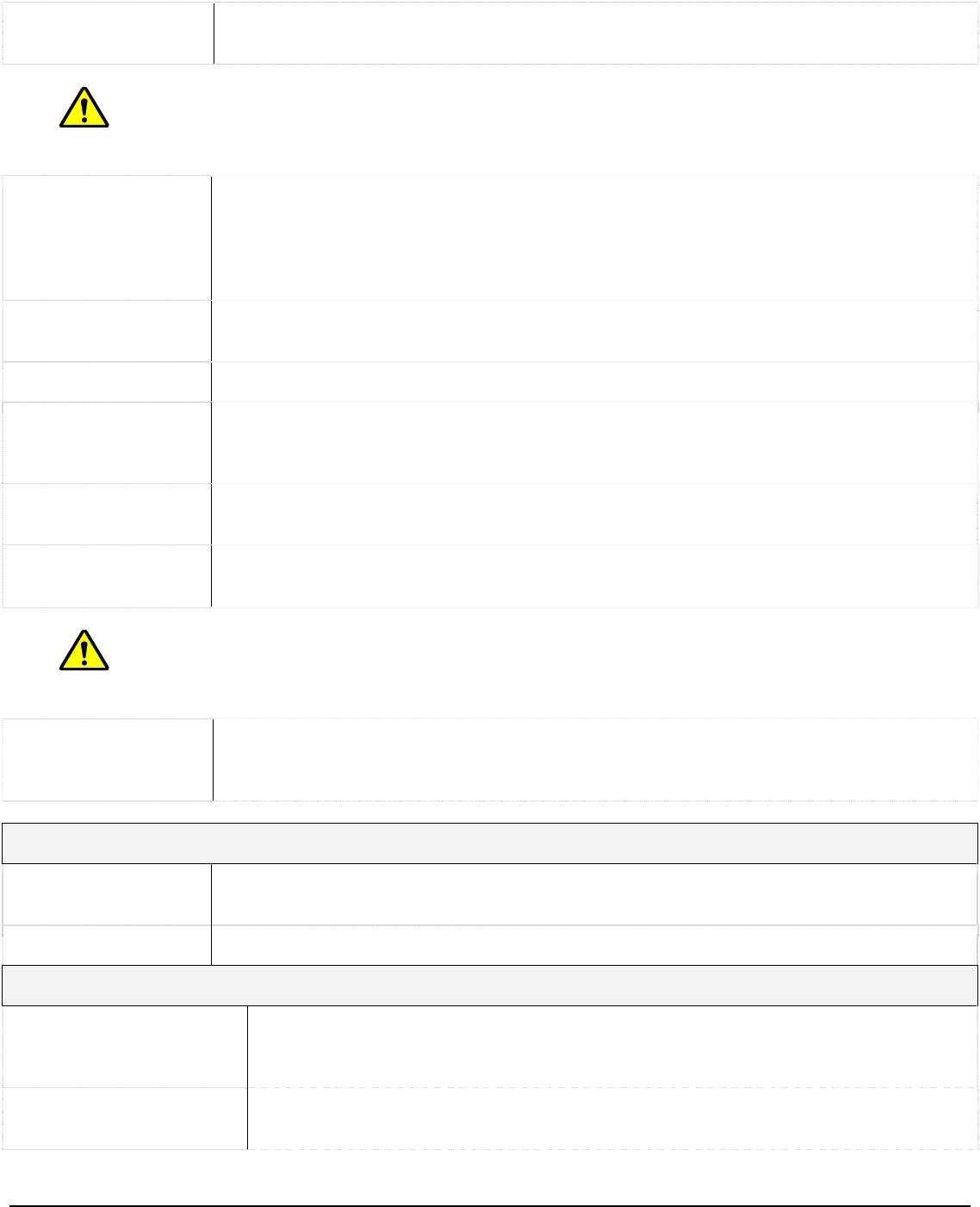
another alarm
input
Note: Importing the schedule of another digital input will overwrite the schedule of the current
digital input.
Viewing the start
and end times of a
section
Select the section by clicking on it. The start and end time of the selected section are
displayed near the bottom left corner of the “Schedule” window.
You can also mouse over the any part of the section and the time will be displayed
near the bottom as well.
Deleting a time
period
Select the section by clicking on it and then click “Delete”.
Deleting a schedule Click the “Clear All Button” to delete the entire schedule.
Apply Schedule To
Digital Inputs
When marked, this checkbox will apply the created schedule to all digital inputs that
have a schedule enabled. This will not affect other digital inputs that have disabled
the schedule.
Cameras Sub-tab
Select the camera(s) to be associated with the digital input. Selected cameras will
record constantly while the digital input is triggered.
Audio Channels
Sub-tab
Select the audio channel(s) to be associated with the digital input. Selected audio
channels will record constantly while the digital input is triggered.
Note: A digital input will only remain enabled if a camera or audio channel has been marked
for recording in response to the input.
Push Still Shot
Settings…
When configured, a still shot from the selected cameras will be uploaded to the
locations specified when an alarm input is triggered. Please see section 6.1.4 Push
Still Shot to Server for more information.
Remote Client Retry Settings
Connection
Attempts
The number of times to retry sending an alarm to a remote client.
Retry Delay How long to wait between retries.
Output Relay Settings
Keep Relay Output
Closed While
Application Is Running
Mark the checkbox and select a relay from the drop down list. This relay will
remain closed as long as Vigil Server continues operating correctly. If Vigil
Server stops running, the selected relay will open.
Edit Relay Names…
Allows you to change the names of output relays to assist in ease of use and
configuration.
3xLogic Vigil System Server Software - User’s Guide Doc# 08100610 Page 100