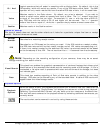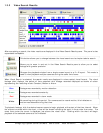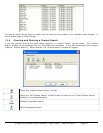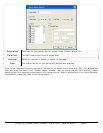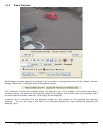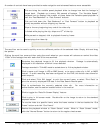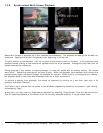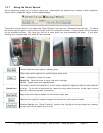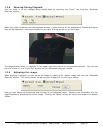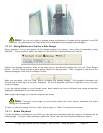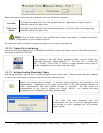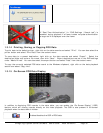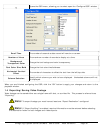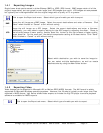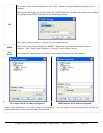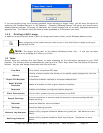3xLogic Vigil System Server Software - User’s Guide Doc# 08100610 Page 32
1.3.8 Zooming During Playback
You can zoom in on any footage being played back by selecting the “Zoom” tab from the “Advanced
Features” section.
When the cursor is moved over the playback window, a zoom outline will be displayed to indicate the region
that will be magnified. Left clicking zooms in and right-clicking zooms out of the image.
The magnification factor is displayed in the upper right-hand corner of the playback window. You can also
use the “Zoom In” and “Zoom Out” buttons on the “Advanced Features” toolbar.
Adjusting the Image 1.3.9
When playback is paused, you can adjust the image by selecting the “Adjust Image” tab from the “Advanced
Features” section. This can be useful for adjusting an image prior to printing or saving.
Here you can adjust the brightness and contrast of the displayed frame. Checking the “Grayscale” box will
toggle between a grayscale and colour image. Clicking the “Reset” button will return the image to its default
values.