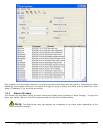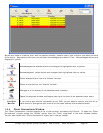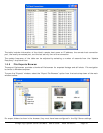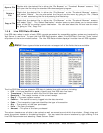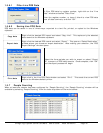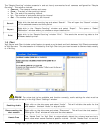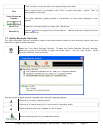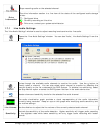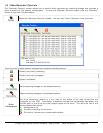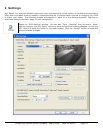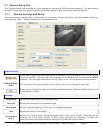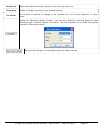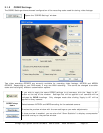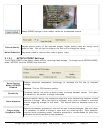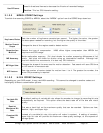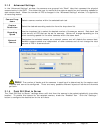1.8 Video Recorder Controls
The “Recorder Controls” screen allows you to control which cameras are recording footage and provides a
quick summary of the camera configuration. To open the Recorder Controls screen, click the “Recorder”
button on the main window toolbar.
Opens the “Recorder Controls” window. You can also “Tools | Recorder” from the menu.
The icon to left of each camera indicates that camera’s recording status:
Camera is currently recording.
Camera is currently stopped.
Camera is disabled.
Starts recording footage on the selected camera.
Stops recording footage on the selected camera.
Drive
Information
The drive information section is a live view of the status of the data drives that are
configured on the DVR. Information presented includes the percentage free-space, the
physical path of the drive, and the physical space of the drive. The icons the left of the
drives indicate their status:
- Configured drive
- Currently recording on this drive
- Drive error, contact your system administrator
3xLogic Vigil System Server Software - User’s Guide Doc# 08100610 Page 49