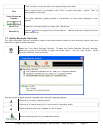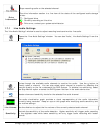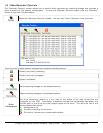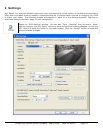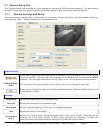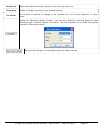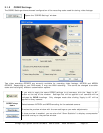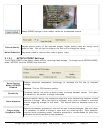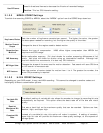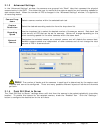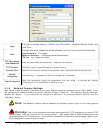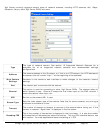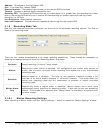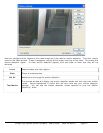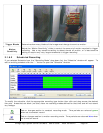Use B Frame
Uses bi-directional frames to decrease the file size of recorded footage
Caution: This is a CPU intensive setting.
2.1.2.2 MPEG4 CODEC Settings
To switch the recording CODEC to MPEG4, select the “MPEG4” option from the CODEC drop-down box.
Keyframe Rates
Sets the number of keyframes recorded per second. The higher the value, the greater
the data space needed for recording, but the higher the quality of the video.
Motion Search
Scope
Changes the size of the regions used to detect motion.
Quantization
Method
Selects the type of compression. H263 offers higher compression than MPEG4 but
requires more CPU usage.
ME Accuracy
Motion estimation accuracy. Full pixel checks for motion comparing differences of full
pixels. Half pixel will check for motion using an interpolation method. Although half
pixel will detect finer movements, it is also very CPU intensive.
ME Algorithm
Changes the shape of the area used for motion detection. Fast search will save CPU time
but full search is more accurate.
ME Vectors
Sets the number of vectors tested for motion from 1 to 4. The greater the number, the
more CPU processing is required.
2.1.2.3 H.264 CODEC Settings
Depending on your DVR model, it may use H264 recording. This cannot be changed to another codec and
has slightly different customization options.
Variable Bit
Rate
The default setting of variable bit rate allows the encoder to change its recording bit rate
automatically as required. This option offers the best trade off of file size and visual
quality.
Restrict
Maximum Bit
Rate
This sets a hard limit on the maximum quality that can be recorded. Options are Low,
Medium, High, and Super-high.
Constant Bit
Rate
Instead of a variable bit rate, this option will make it constant. A setting of constant,
super-high bit rate will provide the maximum video quality settings, at the expense of
storage space.
3xLogic Vigil System Server Software - User’s Guide Doc# 08100610 Page 55