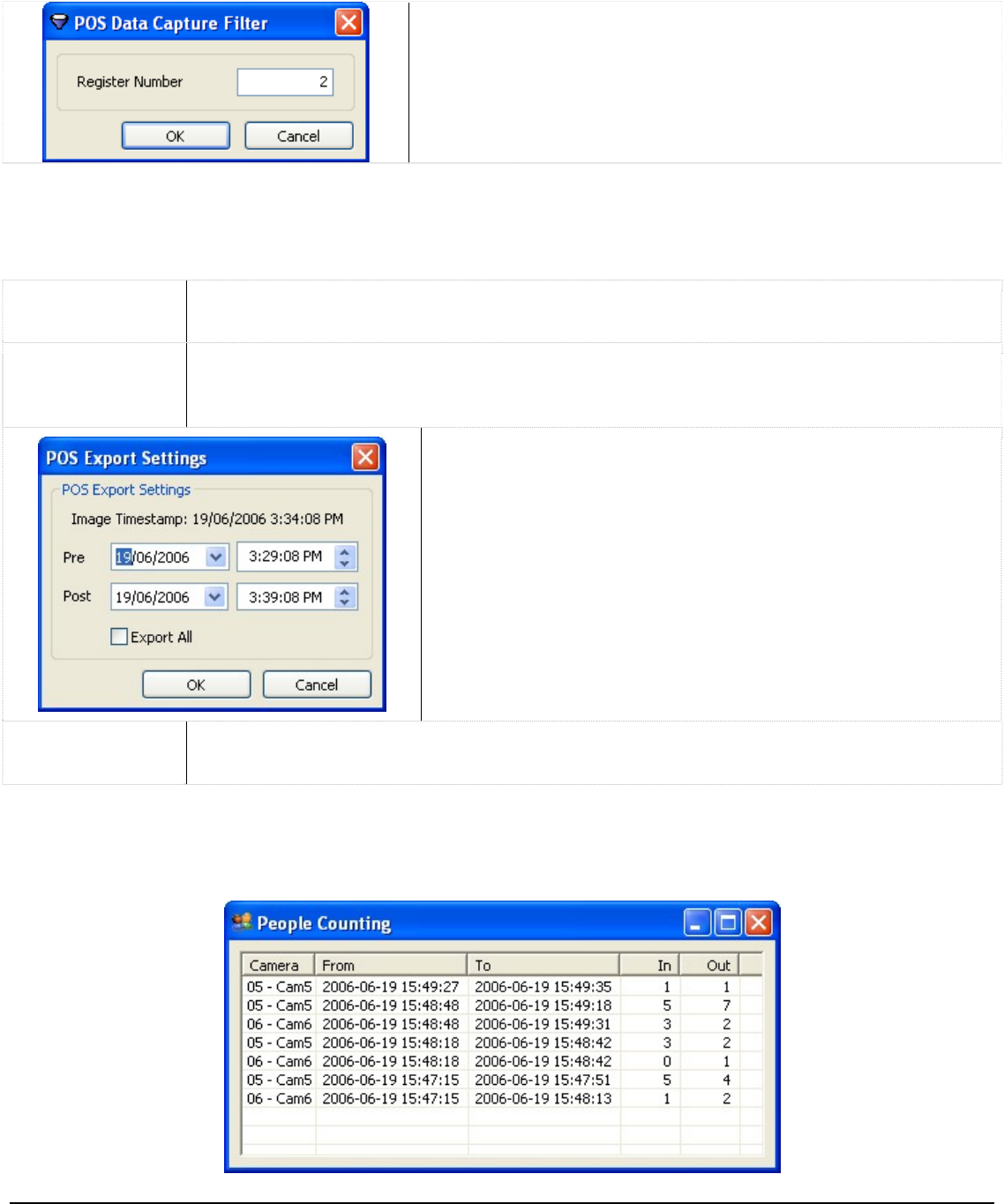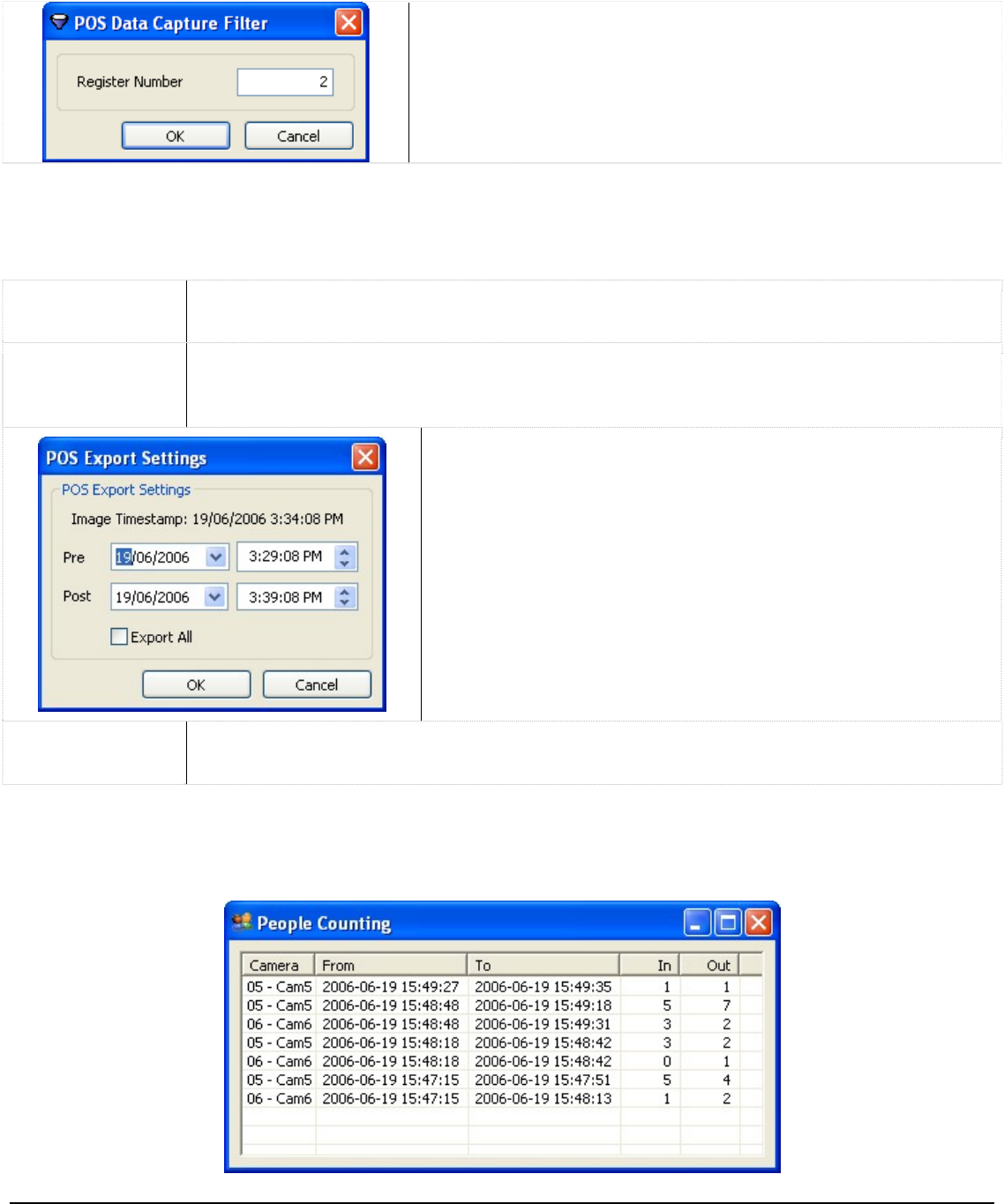
1.5.6.1 Filter Live POS Data
To filter POS data by register number, right-click on the “Live
Data” window and select “Data Filter”
Enter the register number, or leave it blank to view POS data
from all data terminals, and click “OK”.
1.5.6.2 Saving Live POS Data
POS data can be saved in one of three ways: exported to a text file, printed, or copied to the Windows
clipboard.
Copy data
Right-click the desired POS record and select “Copy Line”. This copies only the selected
data record to the Windows clipboard.
Export data
Right-click the desired POS record and select “Export”. This opens a “Select Destination”
window where you choose an export destination. After making your selection, the “POS
Export Settings” window opens.
Select the time periods you wish to export or select “Export
All” to export all POS data records. Once complete, click “OK”
and the export process will begin.
Print data
Right-click in the Live POS Data window and select “Print”. This sends the current POS
data to the Windows default printer.
People Counting 1.5.7
When at least one camera has been configured for “People Counting”, the “People Counting” window will be
available by selecting “People Counting” from the tools drop-down of the main toolbar.
3xLogic Vigil System Server Software - User’s Guide Doc# 08100610 Page 45