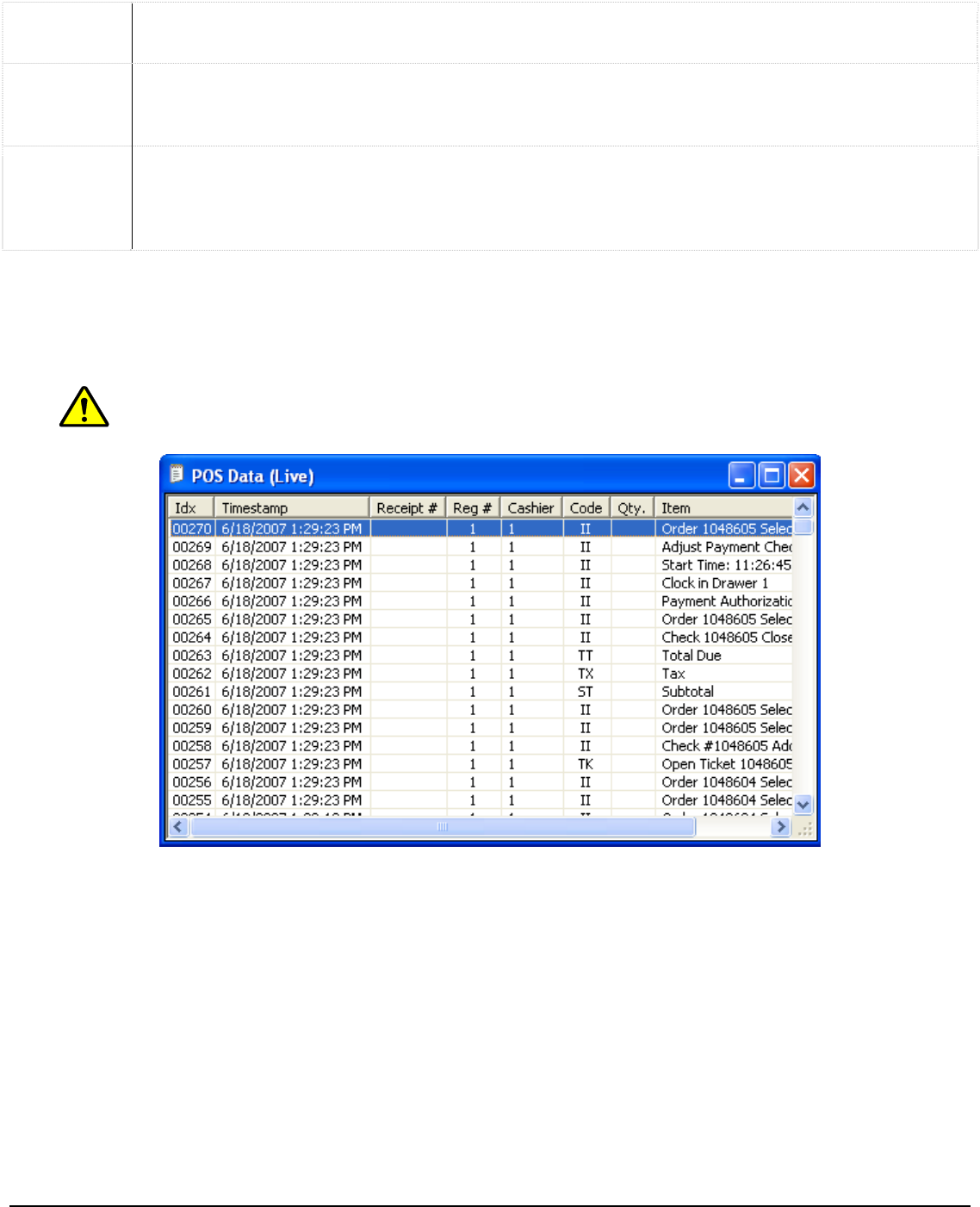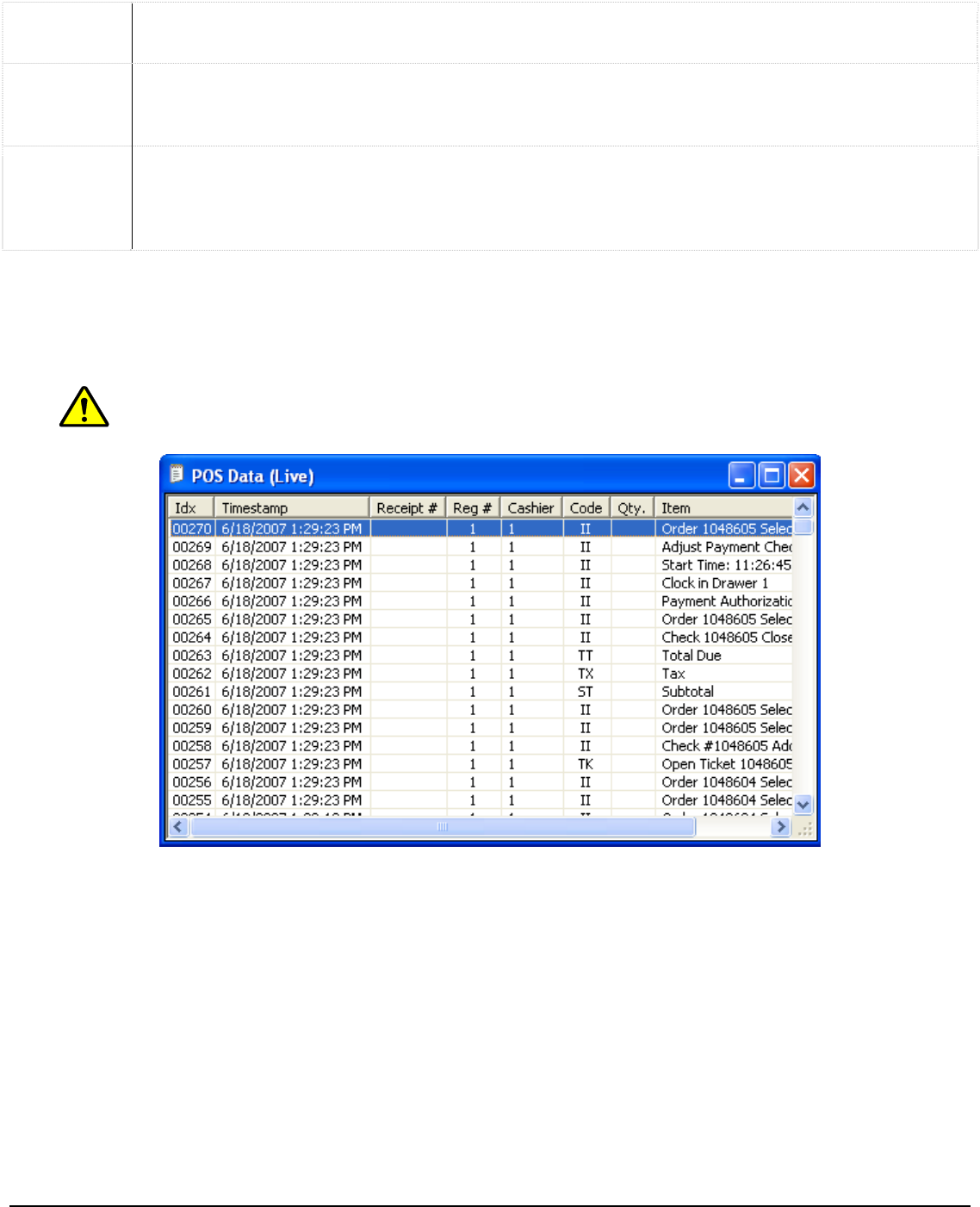
Open a File
Double-click the desired file in either the “File Browser” or “Thumbnail Browser” screens. This
will open the file using the standard Windows assigned program.
Delete a
File
Right-click the desired file, in either the “File Browser” or the “Thumbnail Browser” screens,
and select “Delete”. You can also select the file and use the menu by going to “File | Delete
File” as well as selecting the file and pressing the Delete key.
Copy a File
Right-click the desired file, in either the “File Browser” or the “Thumbnail Browser” screens,
and select “Copy”. The “Select Destination” window opens up and allows you to save another
copy of the file to another export destination. You can also select the file and use the menu
by going to “File | Copy File”.
Live POS Data Window 1.5.6
Live POS data refers to point of sale (POS) records generated by compatible register system and received by
Vigil Server in real-time. To open the Live POS Data window, select “Live POS Data” from the “Tools” button
drop-down of the main window toolbar. The Live POS Data window displays live data from all POS registers.
Note: Some types of data terminals do not support all of the fields that are available.
The Live POS Data window presents POS data in tabular form with columns including:
• IDX – A unique identifier to quickly identify and find POS data line items.
• Timestamp – The time at which the Point of Sale event occurred.
• Receipt # – The receipt number of the current receipt.
• Reg # – The cash register number.
• Cashier – The cashier currently logged into the data terminal.
• Code – The transaction type code identifies the type of transaction.
• Qty. – The quantity of the item purchased.
• Item – The item purchased.
• Amount – The price of the item purchased.
The column headers are all able to be resized as well as moved around within the window. Simply drag and
move the column header to the desired location. You can reset the column locations by right-clicking in the
Live POS Data window and selecting “Reset Column Order”.
3xLogic Vigil System Server Software - User’s Guide Doc# 08100610 Page 44