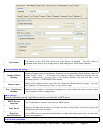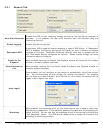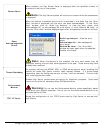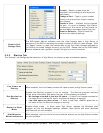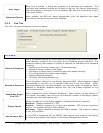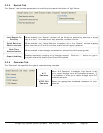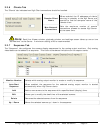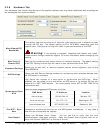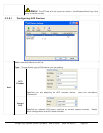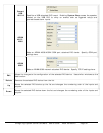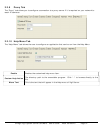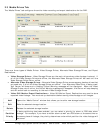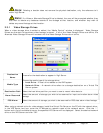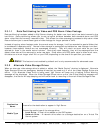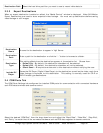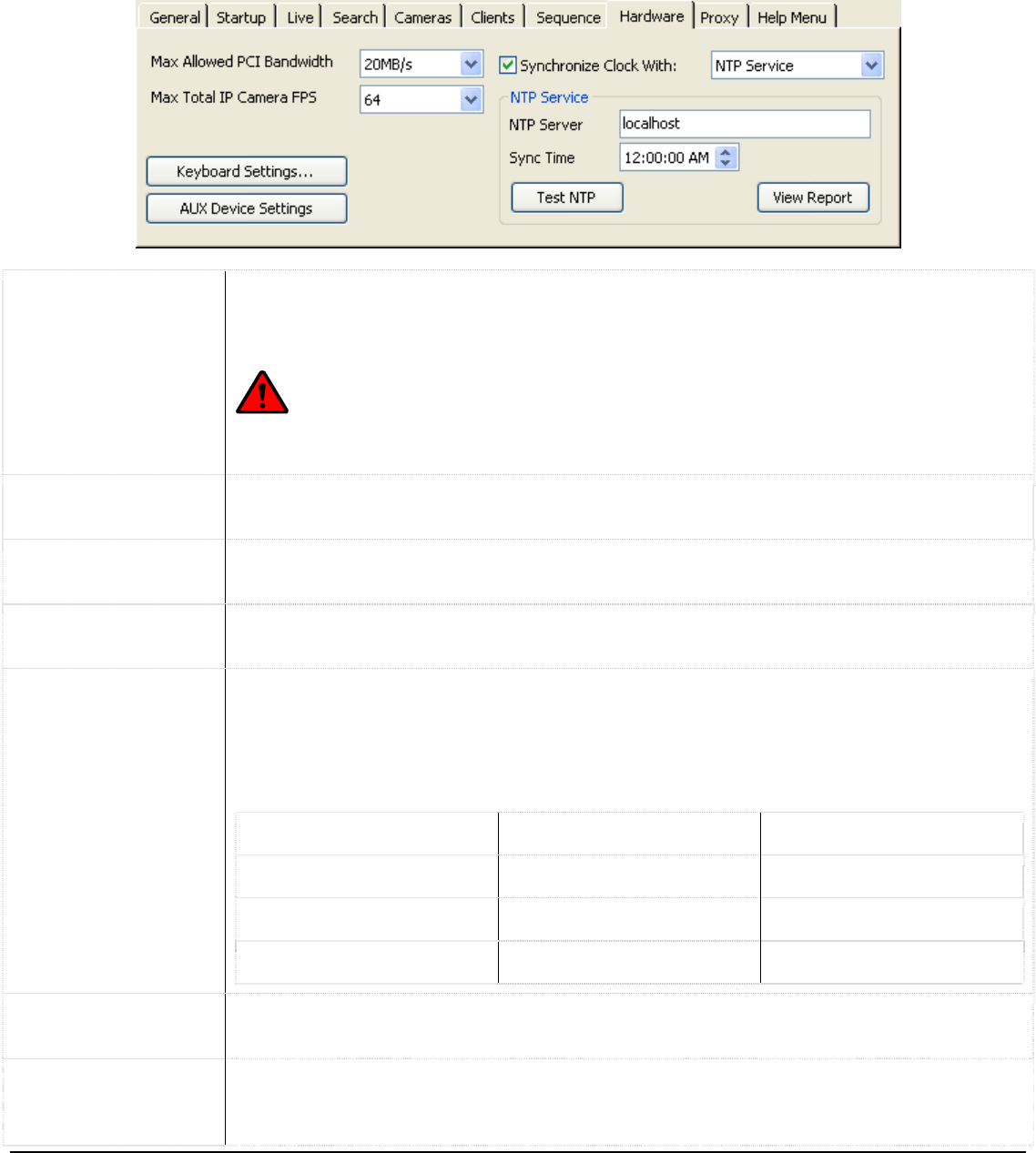
3xLogic Vigil System Server Software - User’s Guide Doc# 08100610 Page 88
2.2.8 Hardware Tab
The “Hardware” tab informs Vigil Server of the specific hardware you may have installed as well as configures
the automated time synchronization.
Max Allowed PCI
Bandwidth
This setting restricts the amount of data the video capture card is allowed to push
through the PCI bus. The default setting is 20 or 22.5 MB/s, depending upon the
capture card. Setting this too high will result in poor performance of the DVR.
Warning: If this setting is changed, undesired side effects may result.
Please consult 3xLogic technical support for more information before changing this
setting.
Max Total IP
Camera FPS
Restricts the combined total frame rate for all network cameras. The default setting
is 64 FPS. Setting this too high will result in poor performance of the DVR.
Keyboard Settings
Allows you to add, edit, or remove a special camera control keyboard, such as the
Pelco KBD300A.
AUX Settings
Opens the AUX Device Settings window for configuring other attached devices such
as DIO boards or encoders.
Synchronize Clock
With
Vigil Server can connect to a time server to synchronize the DVR time. When
enabled, you can select to sync with either an NTP server or to another PC that can
respond to a NET TIME request. You must specify which NTP or NET TIME PC to
synchronize with.
Here are some suggested NTP servers to utilize:
DNS Name IP Address Location
time.nist.gov 192.43.244.18 Boulder, CO
time-nw.nist.gov 131.107.1.10 Washington, DC
time.windows.com 207.46.232.189 Redmond, WA
Test NTP / Sync
Now
Attempts to synchronize the time on the DVR system immediately. It may take a
few minutes to complete the request.
View Report
Opens the Windows Event Viewer. You can use this to verify that the time
synchronization took place correctly. Open the System Event Log and look for an
entry with Source “W32Time” at the top of the list.