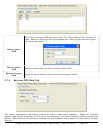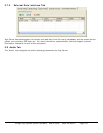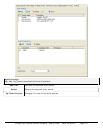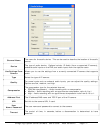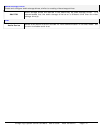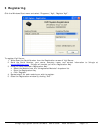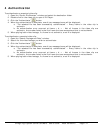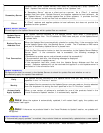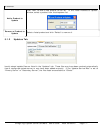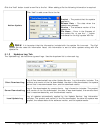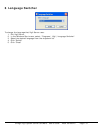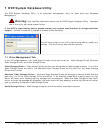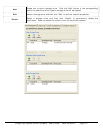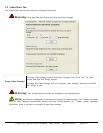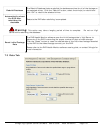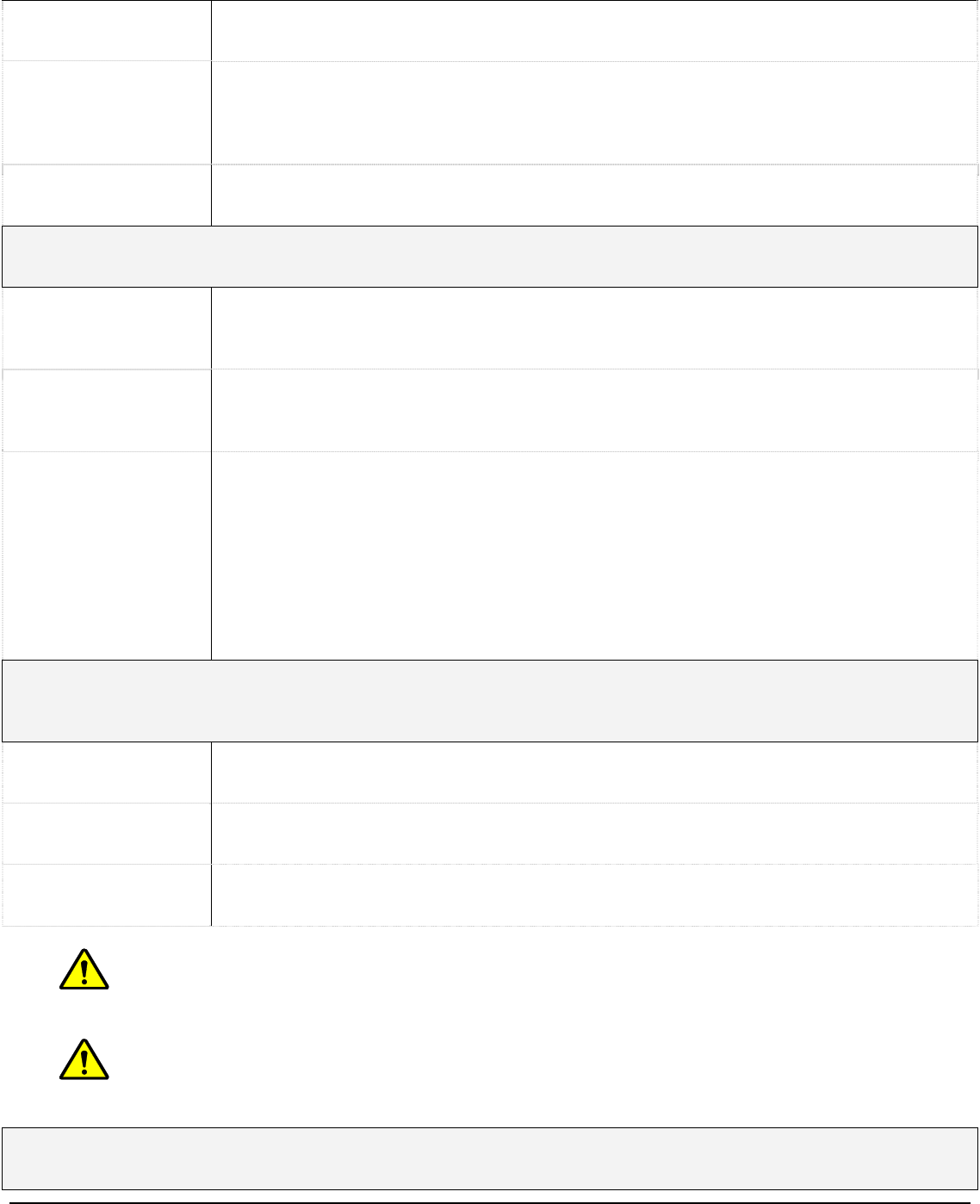
updates from other update servers and does not automatically apply updates to
itself. Update files must be manually added to the “Updates” tab.
Secondary Server
A “Secondary Server” acts as a client and as a server. As a “Client”, it receives
update files from other “Update Servers” and applies updates to local software. As
an “Update Server”, it provides update files to other systems. It provides the files
that it has received as well as files that are added manually.
Client
A “Client” receives and applies updates to local software, but does not provide the
updates to other systems.
Update Server Settings
The settings for the Update Servers from which update files are received.
Update Server
Address/Port
The Update Service connects to the Update Server listed when it automatically
checks for update files. The IP address or DNS name and port of the Update Server
is placed here.
Backup Server
Address/Port
When the Update Service automatically checks for update files, if the connection fails
to the Update Server fails, the Backup Server is used. The IP address or DNS name
and port of the Backup Update Server is placed here.
Test Connection
Click the Test Connection button to test the connection to the Update Server/Backup
Server listed. If the connection test is successful, the following message is
displayed:
“Connected to update server and retrieved product list successfully”.
If the connection test fails, the following message is displayed:
“Failed to connect to update server.”
If the connection test fails, check that the Update Server Address and Port are
correct. Software updates will not be received and applied if a valid update server is
not listed or if the connection fails.
Update Frequency
Configure how often to connect to the Update Servers to check for update files and whether or not to
automatically apply the update files received.
Daily
The Update Service connects to the Update Server once per day during the hour
specified in the “In This Hour” section.
Weekly
The Update Service connects to the Update Server once per week on the day selected
from the dropdown list during the hour specified in the “In This Hour” section.
Automatically
Apply Updates
When a new version of software is available for one of the products listed in the
“Local Products to Update” section, it is automatically applied.
Note: When the system is automatically updated, it will restart itself, apply the update, and
then restart itself again.
Note: if there are no products listed in the “Local Products to Update” section, no updates will
be applied.
Local Products To Update
If “Automatically apply updates” is enabled, the products listed are automatically updated when a new update
3xLogic Vigil System Server Software - User’s Guide Doc# 08100610 Page 116