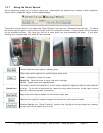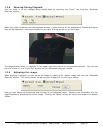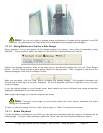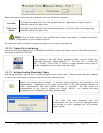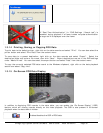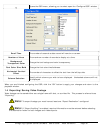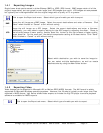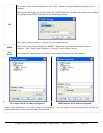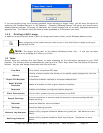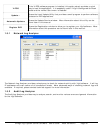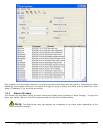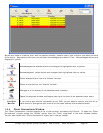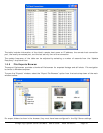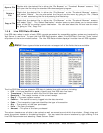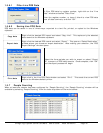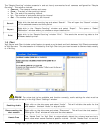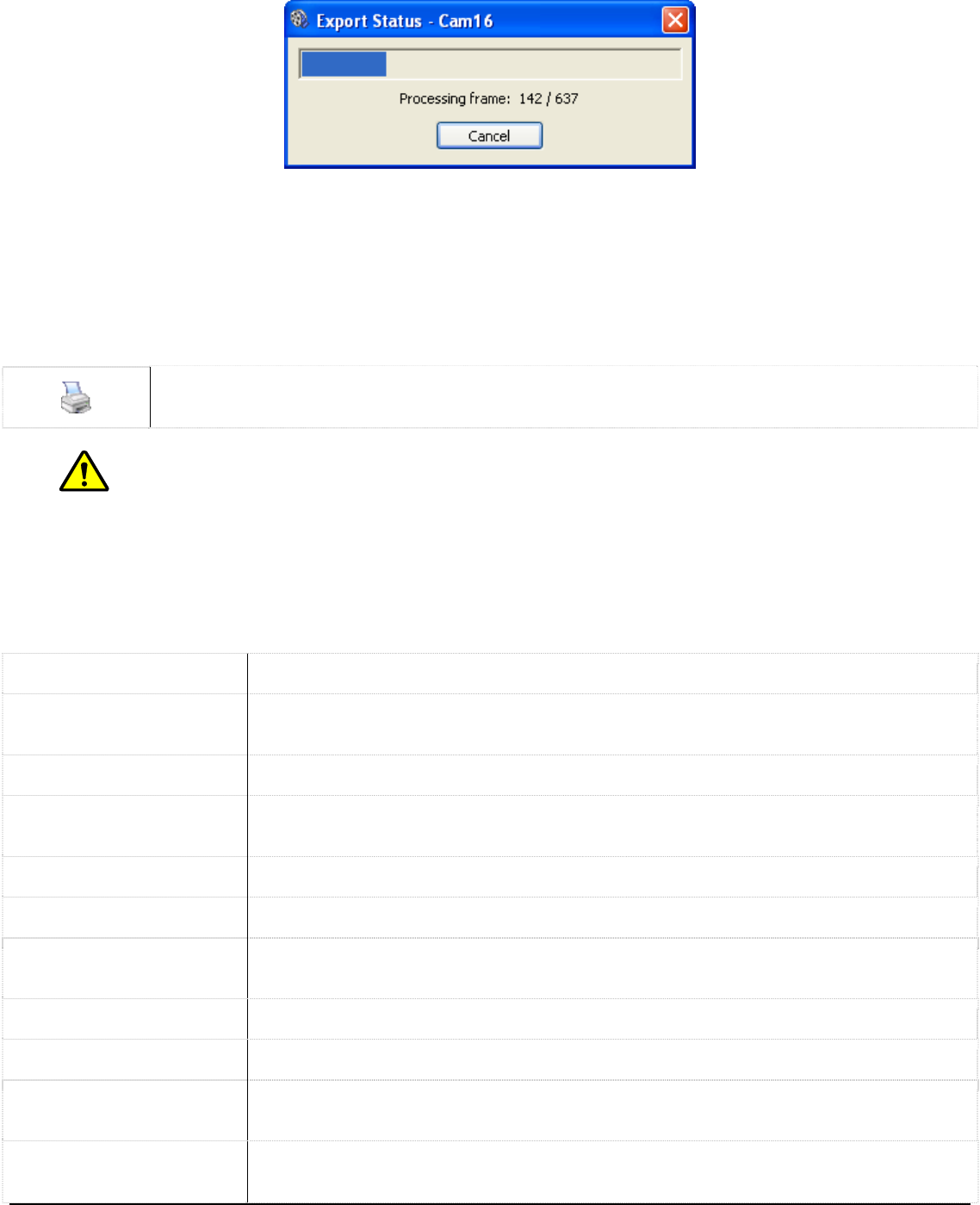
If you are exporting from multi-screen playback, when choosing to export video, you will have the option of
exporting the “Selected Camera” or “All Cameras”. Choosing “Selected Camera” will export only the currently
selected camera footage. Choosing “All Cameras” will export footage from all currently displayed cameras to
separate files. The files will have the camera name appended to the filename you enter.
Printing a Still Image 1.4.3
In addition to exporting still shots to disk, an image can be sent directly to the Windows default printer.
After navigating to the video frame you wish to print, click this button to begin printing to
the default printer.
Note: The image will be sent to the default Windows printer only. If one has not been
configured an error message will inform you of this.
1.5 Tools
Several tools are included with Vigil Server to make accessing all the information gathered by your DVR
possible. The following tools are accessible by clicking on the “Tools” drop-down from the toolbar of the main
window. You can also access these tools from the menu bar.
Live Data A live viewer of received POS data.
Alarms
A listing of alarm events that allows you to rapidly replay footage from the time
of the event.
Export File Browser A thumbnail browser interface to the export destinations.
Reset Window
Positions
Resets all windows to their original sizes and locations.
Sequence Enables and disables a configured camera sequence.
Client Connections A list of client systems currently connected to the DVR.
People Counting
An hourly summary of entrance and exit events for cameras configured with
people counting.
Recorder Opens the Recorder controls window.
Settings Opens the Settings window.
Network Log Analyzer
Opens a utility program called the Network Log Analyzer. See below for more
details.
Audit Log Analyzer
Opens a utility program called the Audit Log Analyzer. See below for more
details.
3xLogic Vigil System Server Software - User’s Guide Doc# 08100610 Page 39