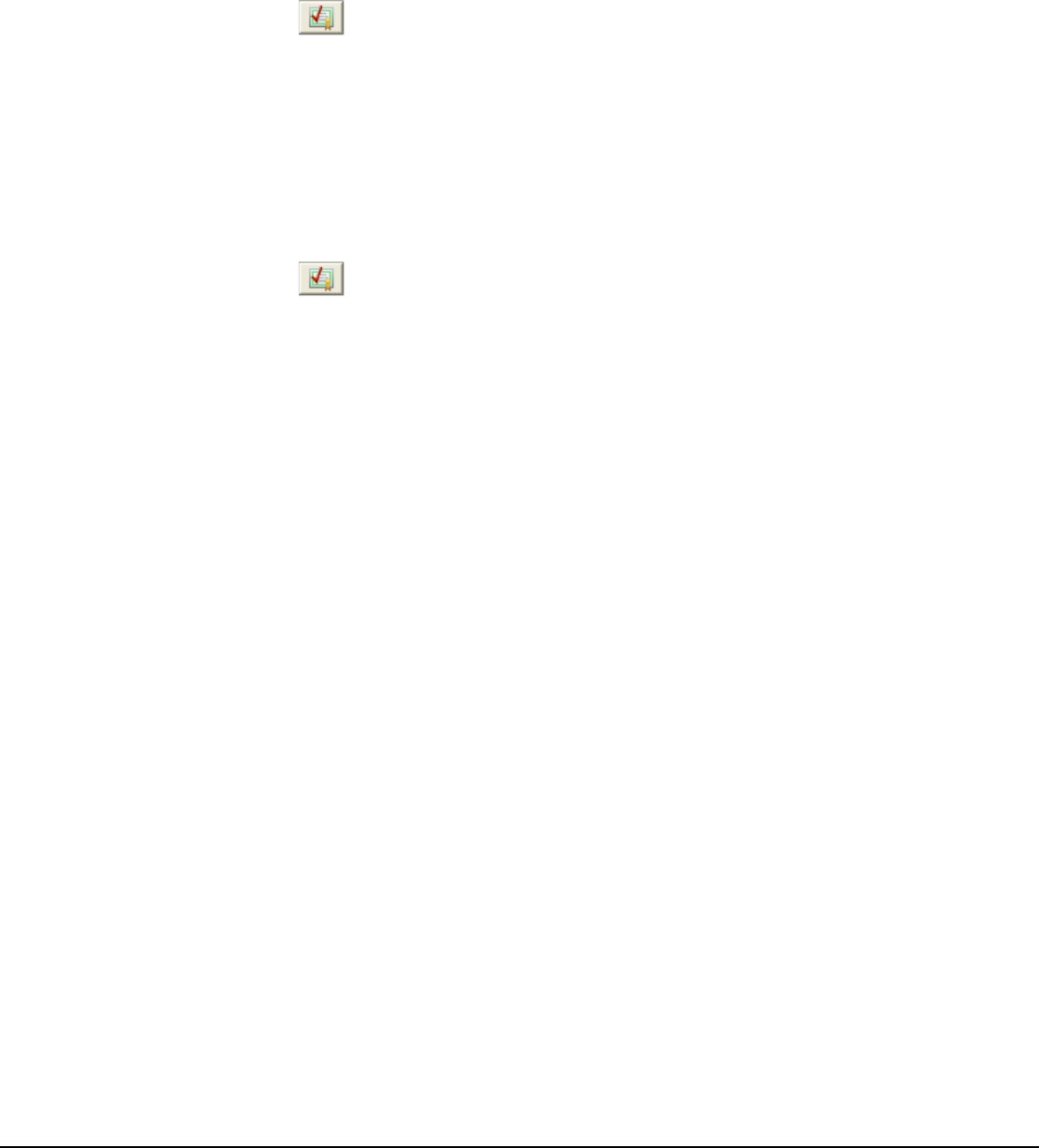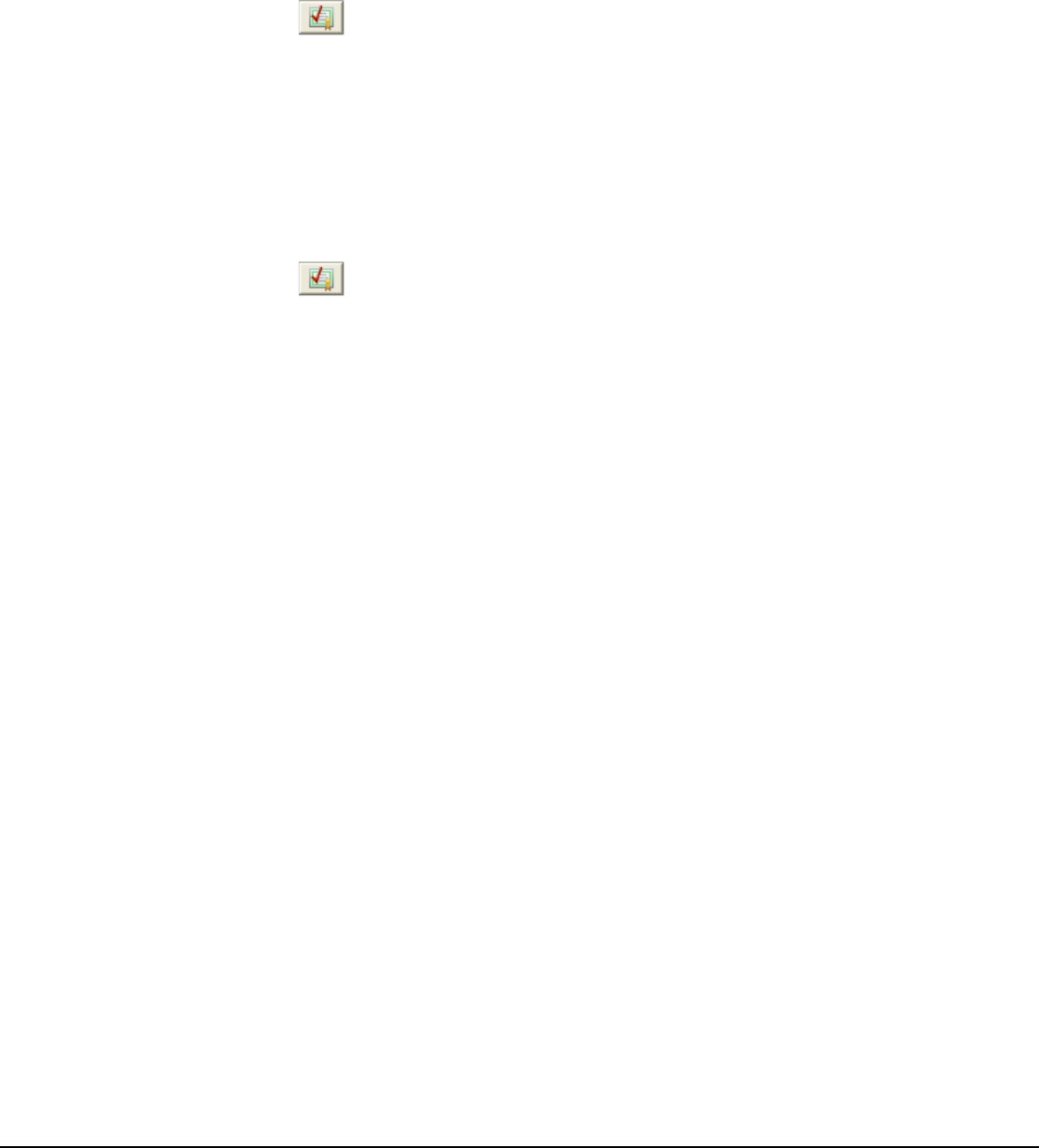
4 Authentication
To authenticate an exported video clip:
1. Open the “Export File Browser” window and select the destination folder.
2. Double-click on the video clip to open it DV Player.
3. Click the “Authenticate”
button.
4. When the authentication is complete, one of two message boxes will be displayed:
a. “The selected file has been successfully authenticated” – Every frame in the video clip is
authentic.
b. An authentication error occurred at frame < # > - Not all frames in the video clip are
authentic; the number listed is the first frame that was encountered that is not authentic.
5. When playing back video footage, if a frame is not authentic, a red X is displayed.
To authenticate a recorded video clip:
1. Open the “Search Footage and Data” window.
2. Search for the video footage you wish to authenticate.
3. Click the “Authenticate”
button.
4. When the authentication is complete, one of two message boxes will be displayed:
a. “The selected file has been successfully authenticated” – Every frame in the video clip is
authentic.
b. An authentication error occurred at frame < # > - Not all frames in the video clip are
authentic; the number listed is the first frame that was encountered that is not authentic.
5. When playing back video footage, if a frame is not authentic, a red X is displayed.
3xLogic Vigil System Server Software - User’s Guide Doc# 08100610 Page 114