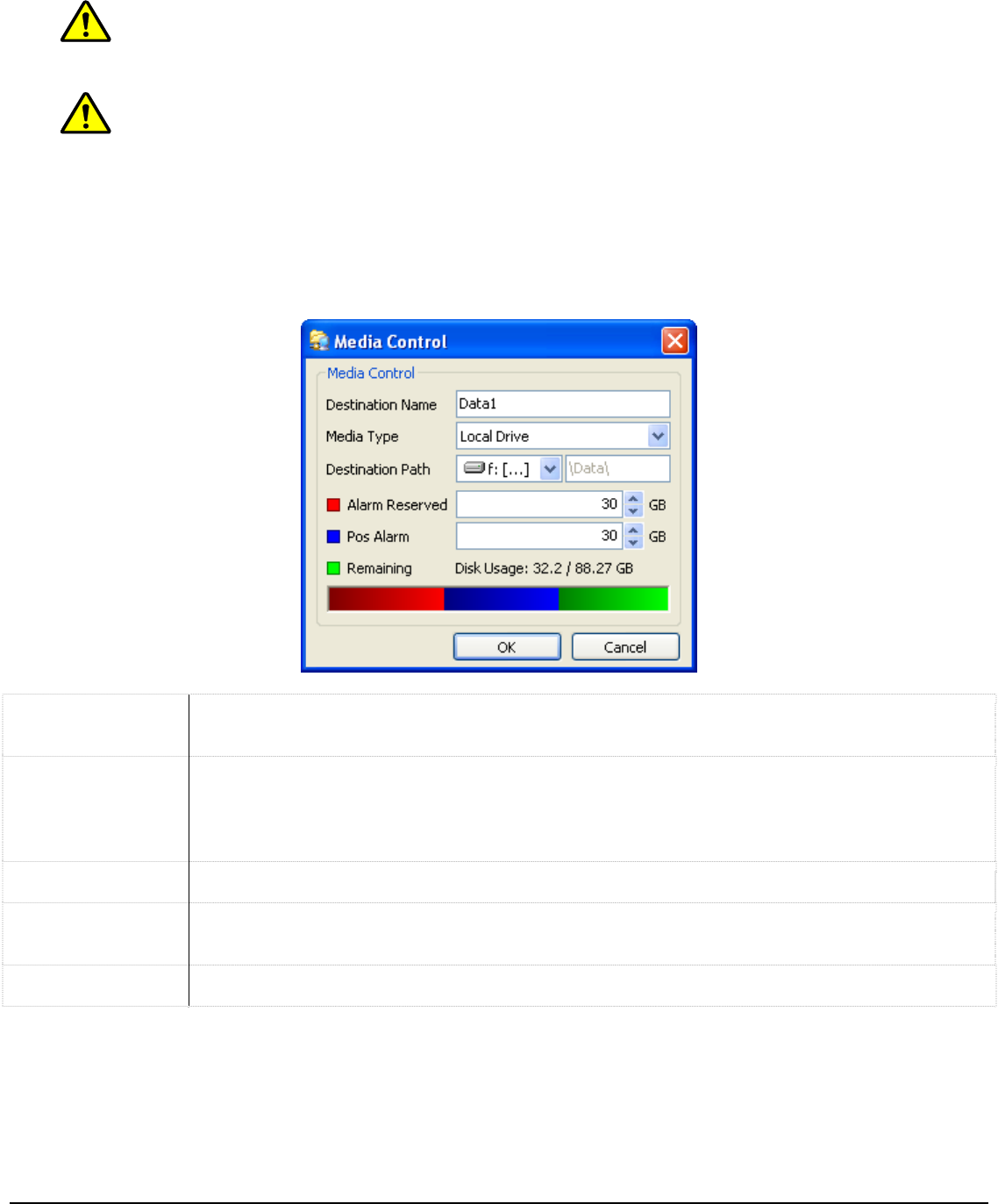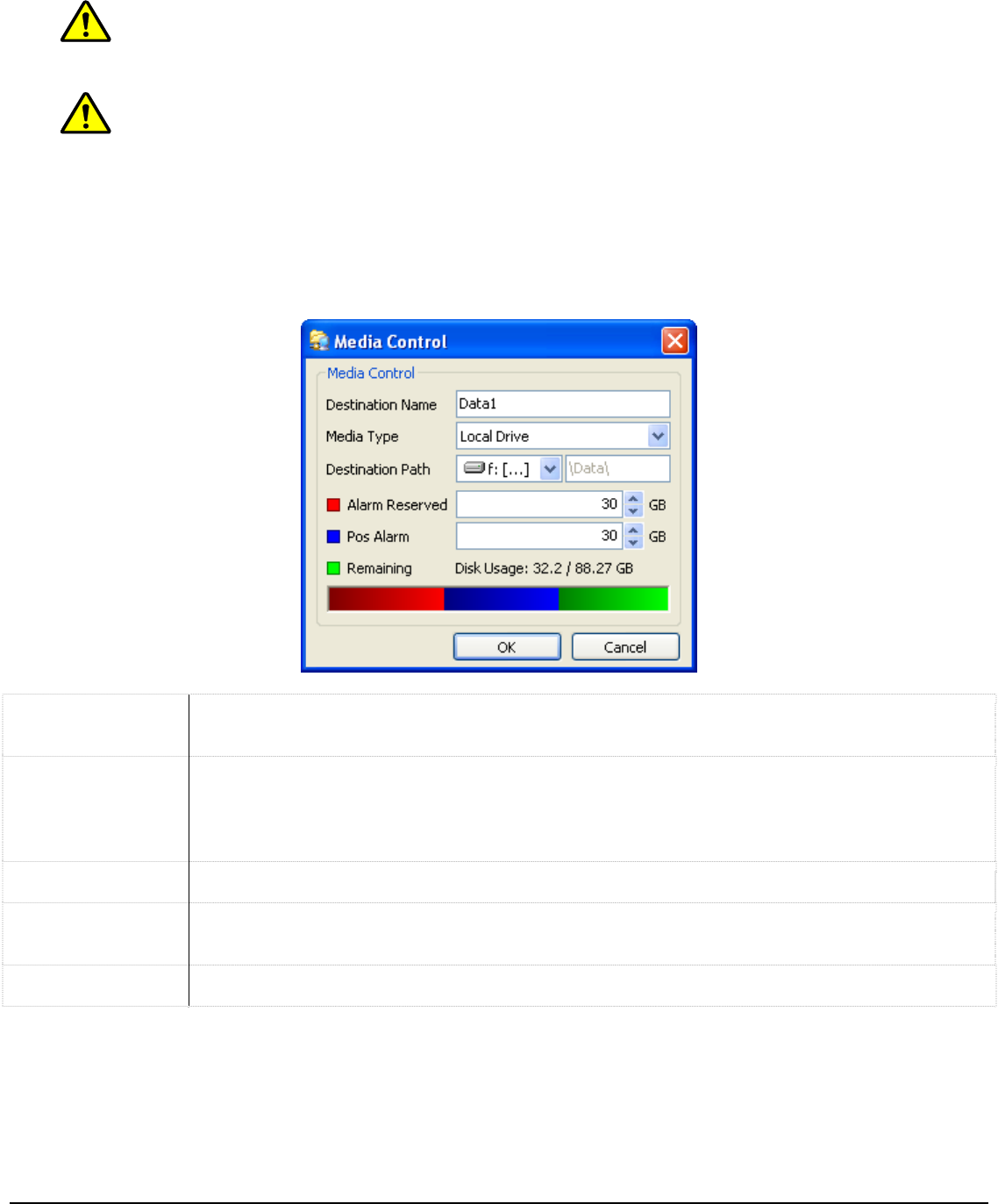
Note: Deleting a location does not remove the physical destination, only the reference to it
within Vigil Server.
Note: If a Video or Alternate Storage Drive is deleted, the user will be prompted whether they
also wish to delete any database records of the footage at that location, and whether they wish to
delete any saved footage at that location.
Video Storage Drives 2.3.1
When a video storage drive is added or edited, the “Media Control” window is displayed. Video Storage
Drives are the main drives where video footage is stored. If all of the Video Storage Drives are offline, the
Alternate Video Storage Drives will be used until the Video Storage Drives return online.
Destination
Name
A name for the destination to appear in Vigil Server.
Media Type
Choose the media type of the storage drive:
• Local Drive – A local drive resides on the DVR system.
• Network Drive - A network drive refers to a storage destination on a Virtual File
Server system.
Destination Path Select the hard drive partition you want to use to record video data to.
Alarm Reserved
Select the amount of storage you wish to be reserved for input and motion alarm video
footage.
POS Alarm Select the amount of storage you wish to be reserved for POS data alarm video footage.
When using a network drive for video storage, install the Virtual File Server on the PC with the network drive.
In the VFS Server text box, enter the IP Address or network name of the network server. Click the “…”
button and a list of available drives on the specified VFS Server will be displayed. Select the desired network
drive on the VFS Server and click “OK”.
3xLogic Vigil System Server Software - User’s Guide Doc# 08100610 Page 93