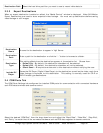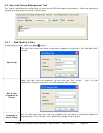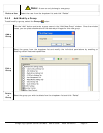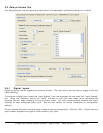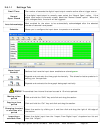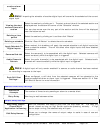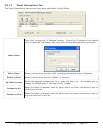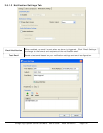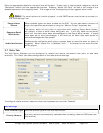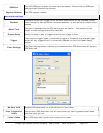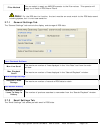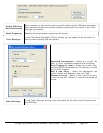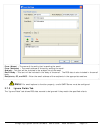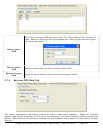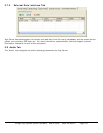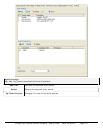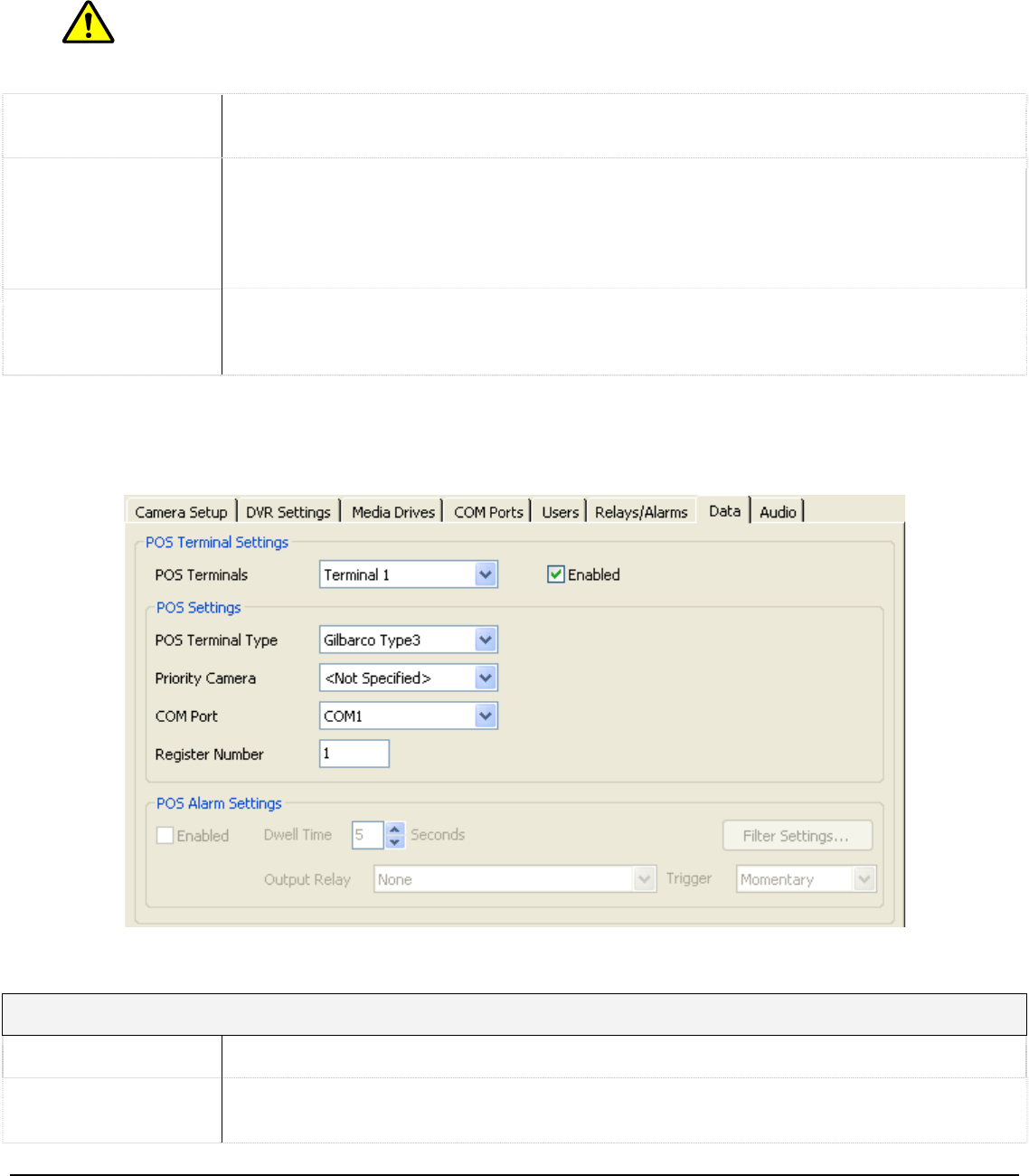
Enter the appropriate details for the email that will be sent. To add, edit, or remove email recipients, use the
“Recipients” section and the appropriate buttons. Enabling “Attach Still Shot” will add a still image of the
selected cameras to the outgoing email. This image is from the beginning of the triggered alarm event.
Note: For email options to function properly, a valid SMTP server must be set up correctly in
the “DVR Settings” tab.
Popup Alarm
Screen
When enabled, opens an alarm window on the DVR. You can also select a monitor to
output the specified camera feed to using the “Monitor Output” dropdown box.
Suppress Email
Notification
This option, which will only work in conjunction with enabling Popup Alarm Screen,
will prevent a flood of email alerts being sent out. It will only send out one email
alert until the alerts have been acknowledged on the Popup Alarm screen. If alerts
have been set to auto acknowledge, it will send out an email after each period of
auto acknowledgement has passed.
Audio Notification
Enables audio notification which plays a system beep or wave file when an alarm is
triggered. When “Wave File” is selected, click “…” to browse for the wave file that
will be played.
2.7 Data Tab
The Vigil Server Software can be configured to receive and record information from point of sale data
terminals. The “Data” tab allows configuration of the data terminal settings.
To configure a data terminal, select one from the dropdown box and click “Enabled”.
POS Settings
POS Terminal Type Sets the terminal type for the POS data stream.
Priority Camera
A priority camera is automatically selected when reviewing video and POS data from
this terminal.
3xLogic Vigil System Server Software - User’s Guide Doc# 08100610 Page 103