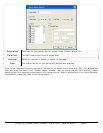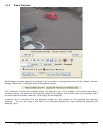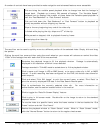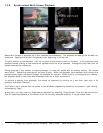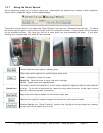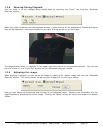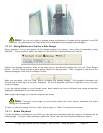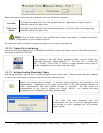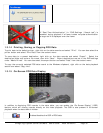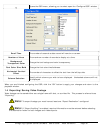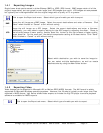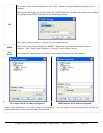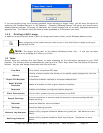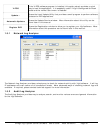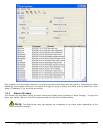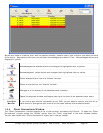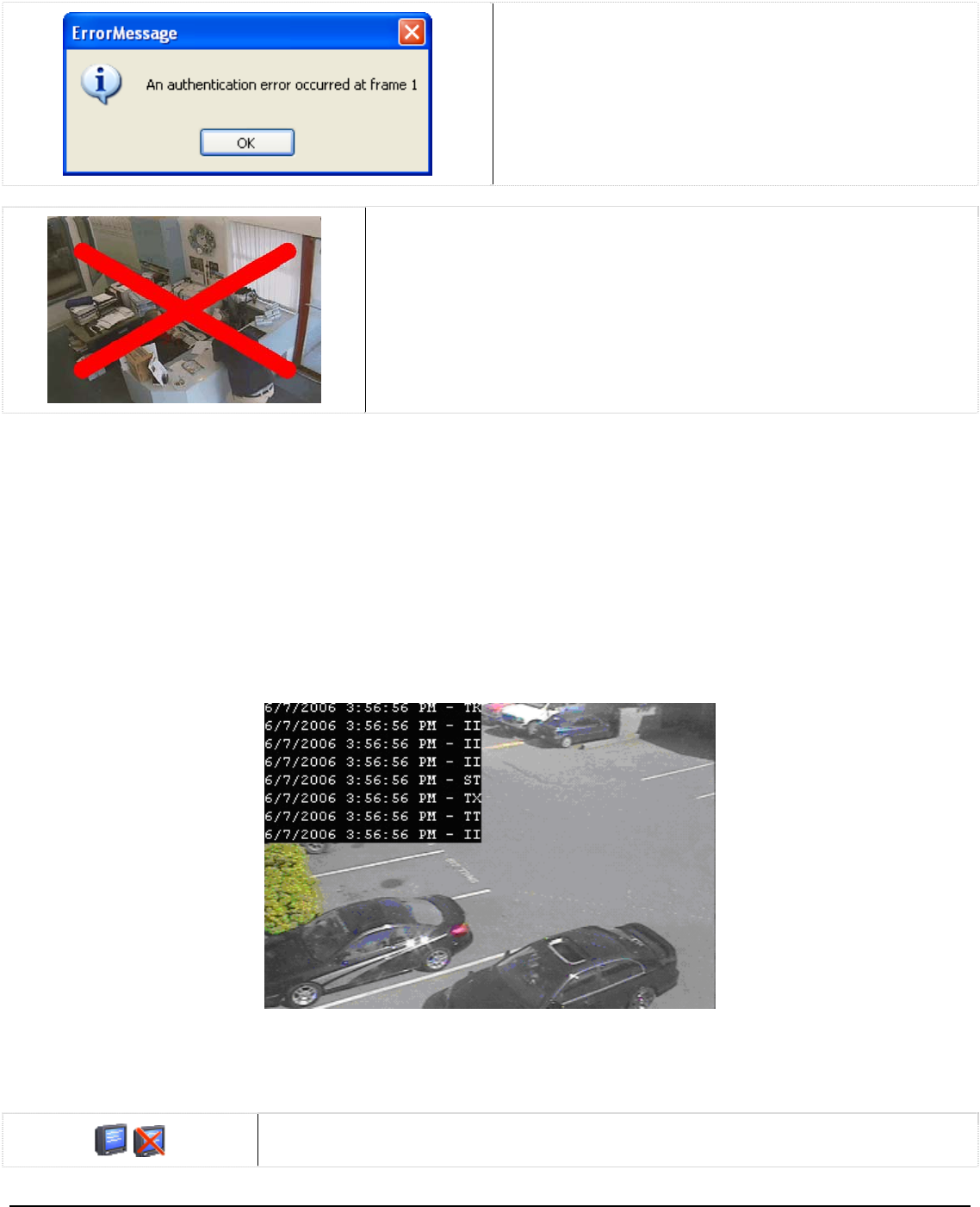
If “Real-Time Authentication” (in “DVR Settings | Search tab”) is
enabled, during playback if a frame is does not pass authentication
a large red X is displayed over the frame.
Printing, Saving, or Copying POS Data 1.3.14
1.3.15
To print data to the default printer, right click on the data records and select “’Print”. You can also select the
printer button and select “Print Data” from the context menu.
To save data to a preset destination, right click on the data records and select “Export”. Select the
destination folder and enter a file name, then click “Save”. Export destinations are set in the DVR settings
under “Media Drives”. You can also select the export button and select “Data” from the context menu.
To copy the currently selected POS data record to the Windows clipboard, right click on the data playback
section and select “Copy Line”.
On-Screen POS Data Display
In addition to displaying POS records in the data table, you can enable the “On-Screen Display” (OSD)
feature, which will overlay records directly on the video playback. The OSD is also present in full-screen
playback when the data table is hidden.
Enables/disables the OSD of POS data.
3xLogic Vigil System Server Software - User’s Guide Doc# 08100610 Page 35