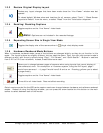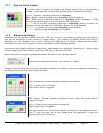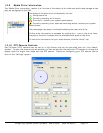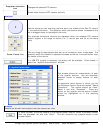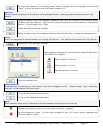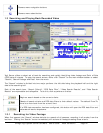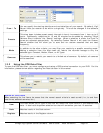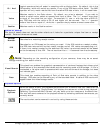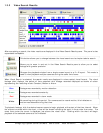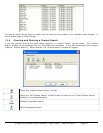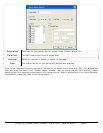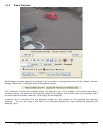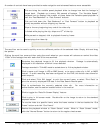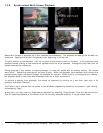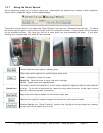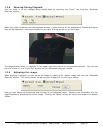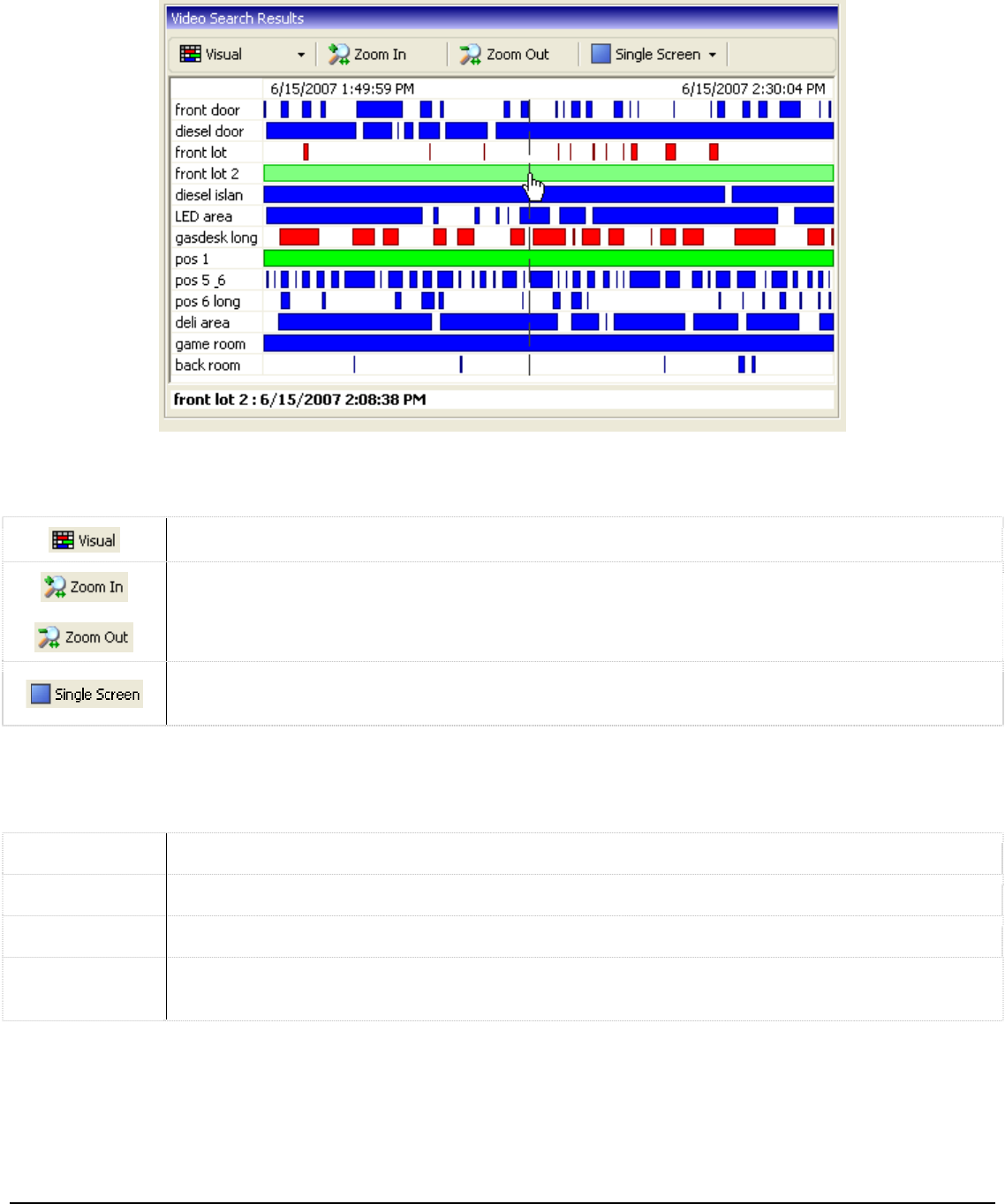
3xLogic Vigil System Server Software - User’s Guide Doc# 08100610 Page 25
1.3.3 Video Search Results
After completing a search, the video results are displayed in the Video Search Results pane. This pane is also
expandable/collapsible.
This button allows you to change between the visual search and a simpler tabular search.
Allows you to zoom in and out in the Video Search Results pane to allow you to select
footage with greater precision.
Changes the playback window from a single screen layout to a 2 x 2 layout. This mode is
used to view playback multiple cameras during the same time frame.
When Visual Search is selected, the search results are displayed in colour-coded, visual format. The visual
footage chart displays the period of time searched with footage recorded displayed as blocks of colour
representing the recording mode: Constant, Motion or Alarm.
Blue Footage was recorded by motion detection.
Green Footage was recorded constantly.
Red Footage was recorded in alarm mode.
White
No recording during this period. For cameras set to record motion, this indicates no
motion was detected during that time.
To playback footage, click the desired camera name to begin playback at the start of the time interval. When
the mouse is moved within the chart, a line will be drawn indicating the point in time under the cursor. The
exact time under the cursor is displayed just above the visual chart. Clicking within the chart will begin
playback of the selected camera at the indicated.