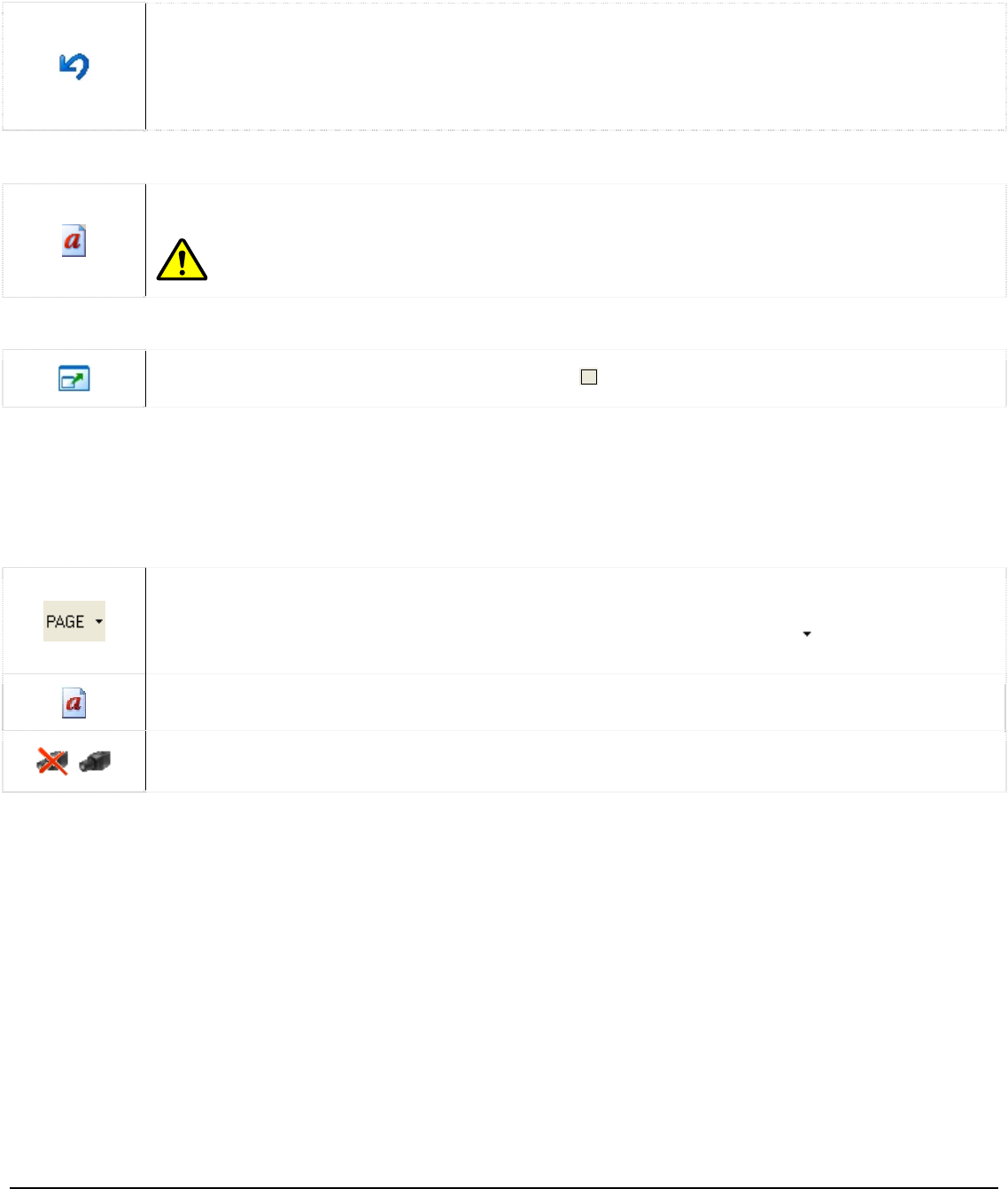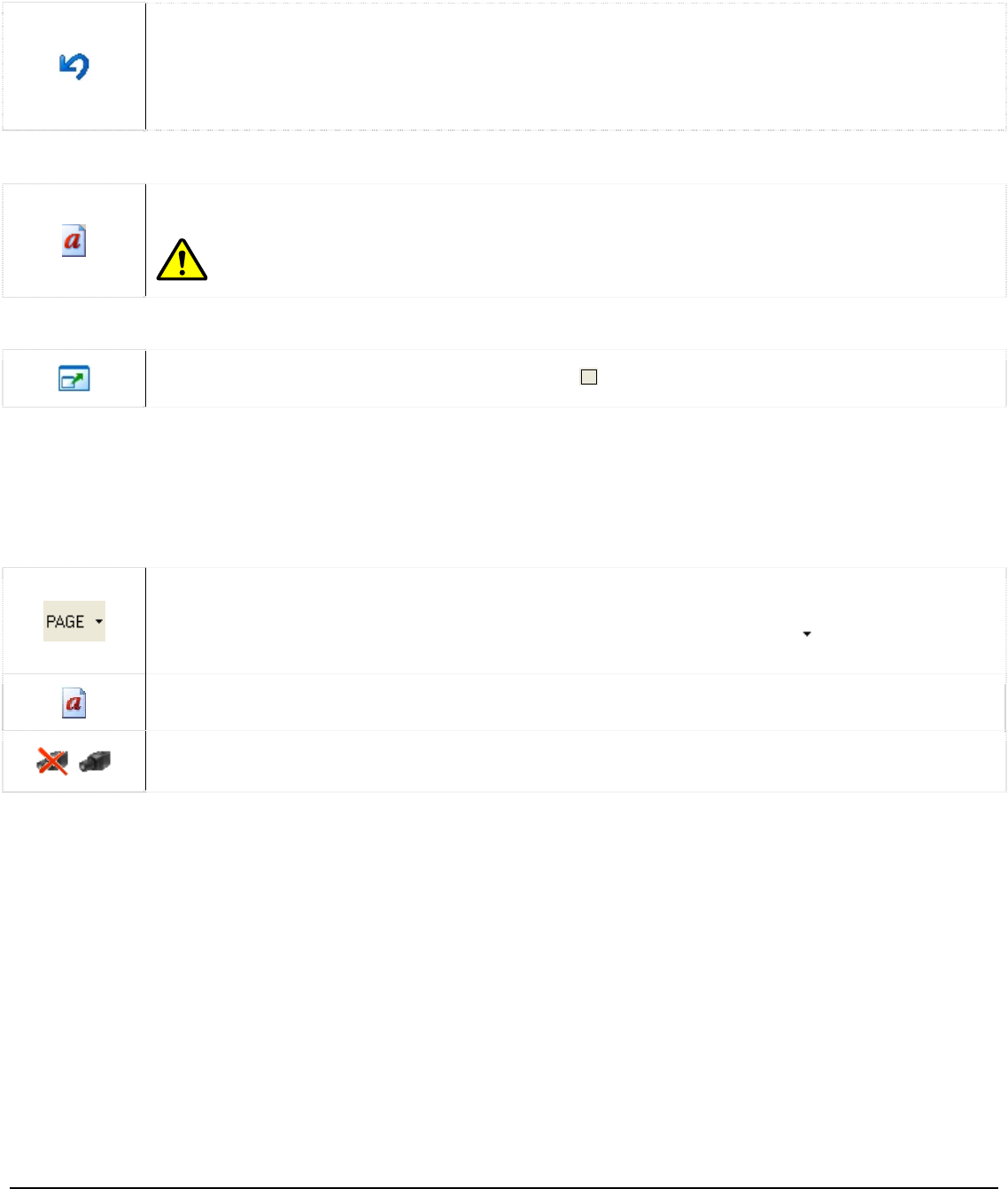
3xLogic Vigil System Server Software - User’s Guide Doc# 08100610 Page 17
1.2.3 Restore Original Display Layout
Undoes any layout changes that have been made since the “Live Viewer” window was last
opened.
To reload default Window sizes and locations for all screens, select “Tools” | “Reset Screen
Layouts to Default” from the menu, or select “Reset” from the Tools button dropdown.
Enabling/Disabling Captions 1.2.4
Toggles captions on the “Live Viewer” video feeds.
Note: Captions are not included in the recorded footage.
Expanding Screen Size in Single View Mode 1.2.5
Toggles the display size of the camera when in
(single view) display mode.
Hardware Rendered Mode Buttons 1.2.6
When in hardware rendered mode, some of the buttons are changed slightly as they do not function in this
mode. The layout buttons are slightly different, but are used the same. Also, the right-click context mode is
different as well, with the only options being “Copy”, “Full Screen”, and “Quick Search”. Buttons in sections
from 5.2.2 to 5.2.5 are not shown; instead, these buttons are used:
Allows you to change between pages of cameras when using layouts that cannot display all
the cameras at once. For example on a 16 camera system, using the 2x2 layout, page 1
would have cameras 1 – 4, page 2 would have 5-8 and so on. Pressing
allows you to select
a page directly.
Toggles captions on the “Live Viewer” video feeds.
Turns off/on all video feeds. Does not affect recording.
Certain capture cards like the XED series capture cards can change between hardware and software rendered
modes. Instead of using the Settings window, you can press the arrow beside the Live button on the main
toolbar to select between each of the modes.