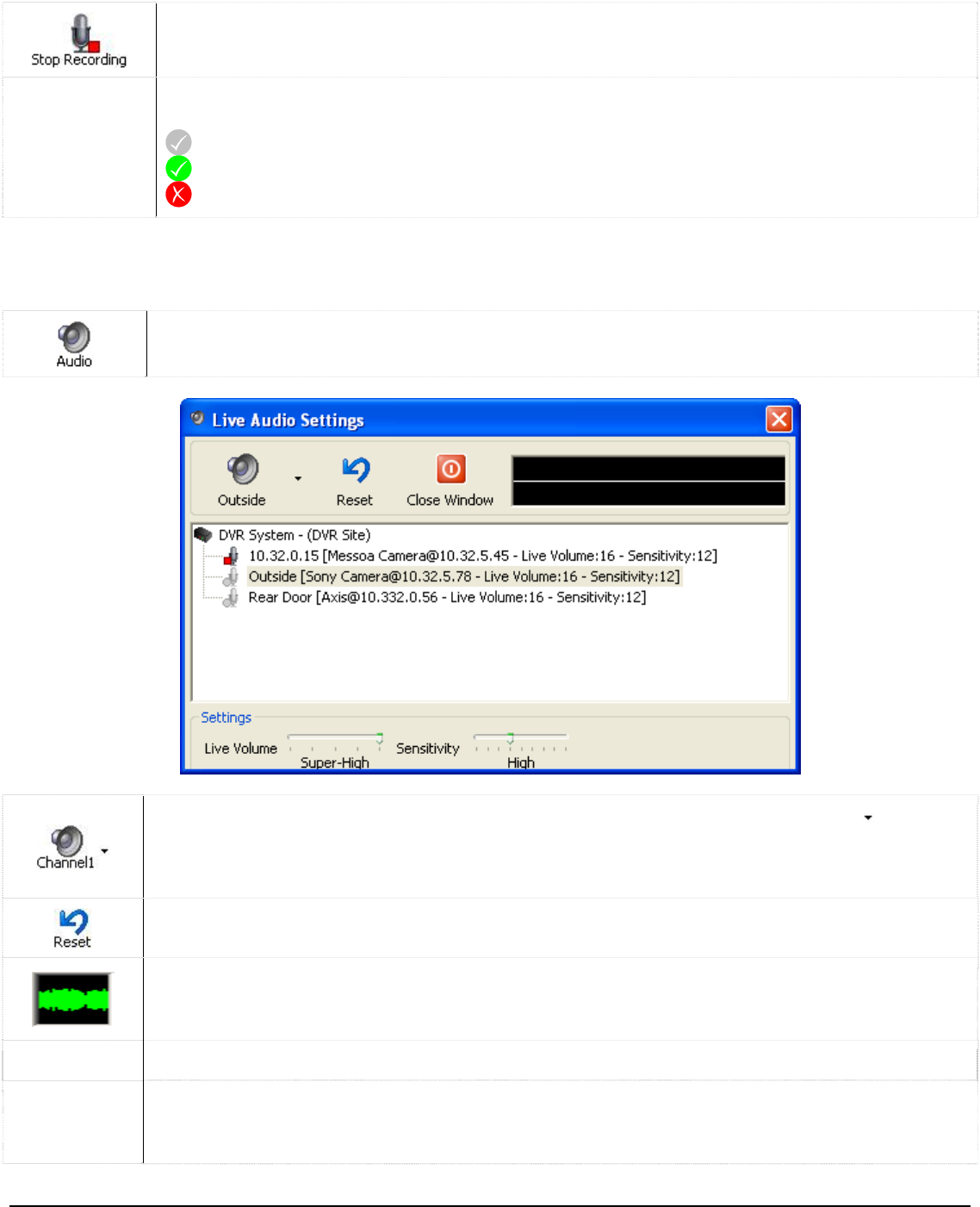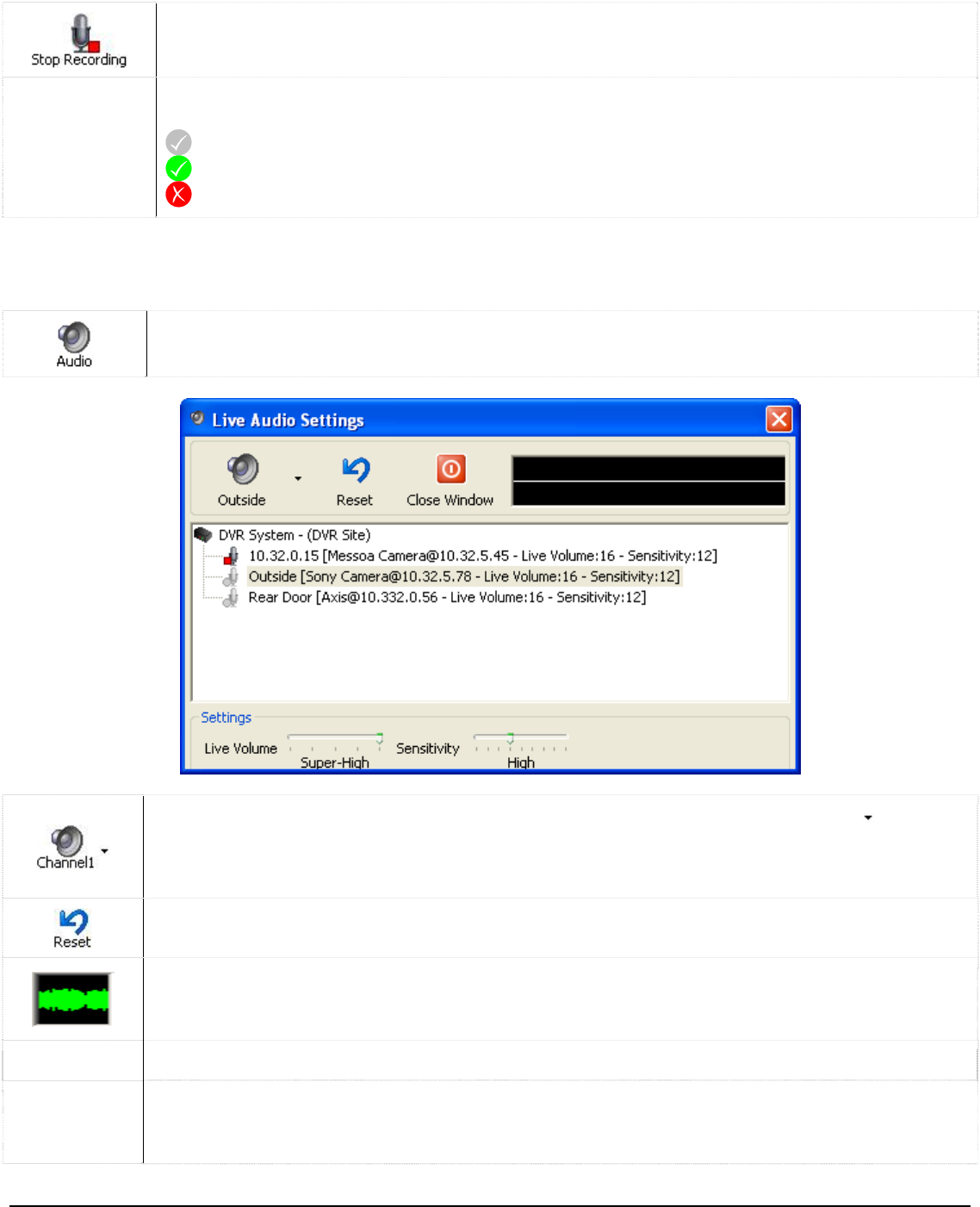
Stops recording audio on the selected channel.
Drive
Information
The drive information section is a live view of the status of the configured audio storage
drives:
- Configured drive
- Currently recording on this drive
- Drive error, contact your system administrator
Live Audio Settings 1.7.1
The “Live Audio Settings” window is used to adjust recording levels and monitor live audio.
Opens the “Live Audio Settings” window. You can also “Audio | Live Audio Settings” from the
menu.
Cycles through the available audio channels to monitor live audio. Use the
button to
directly select a channel. You can also select which channel to monitor by selecting the
channel directly on the list underneath the DVR System. To disable live monitoring, select
the Stop Monitor option or select the DVR System root item in the audio device tree.
Resets volume and sensitivity levels for the selected live audio channel.
The audio visualization graph provides a visual representation of the audio information
currently being recorded. Keep an eye on this graph while modifying audio sensitivity and
live volume settings.
Live Volume Use the slide bar to adjust the live volume of the currently selected audio channel.
Sensitivity
Controls the sensitivity of the audio detection. Higher sensitivity will trigger audio recording
at the slightest noise while lower sensitivity will only trigger audio recording with louder
sounds.
3xLogic Vigil System Server Software - User’s Guide Doc# 08100610 Page 48