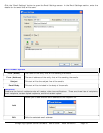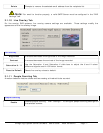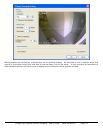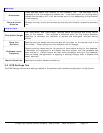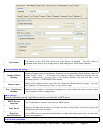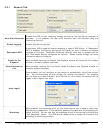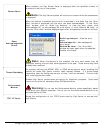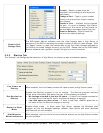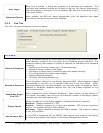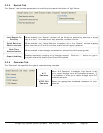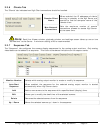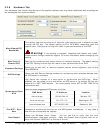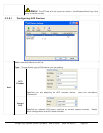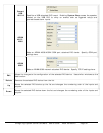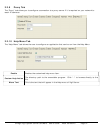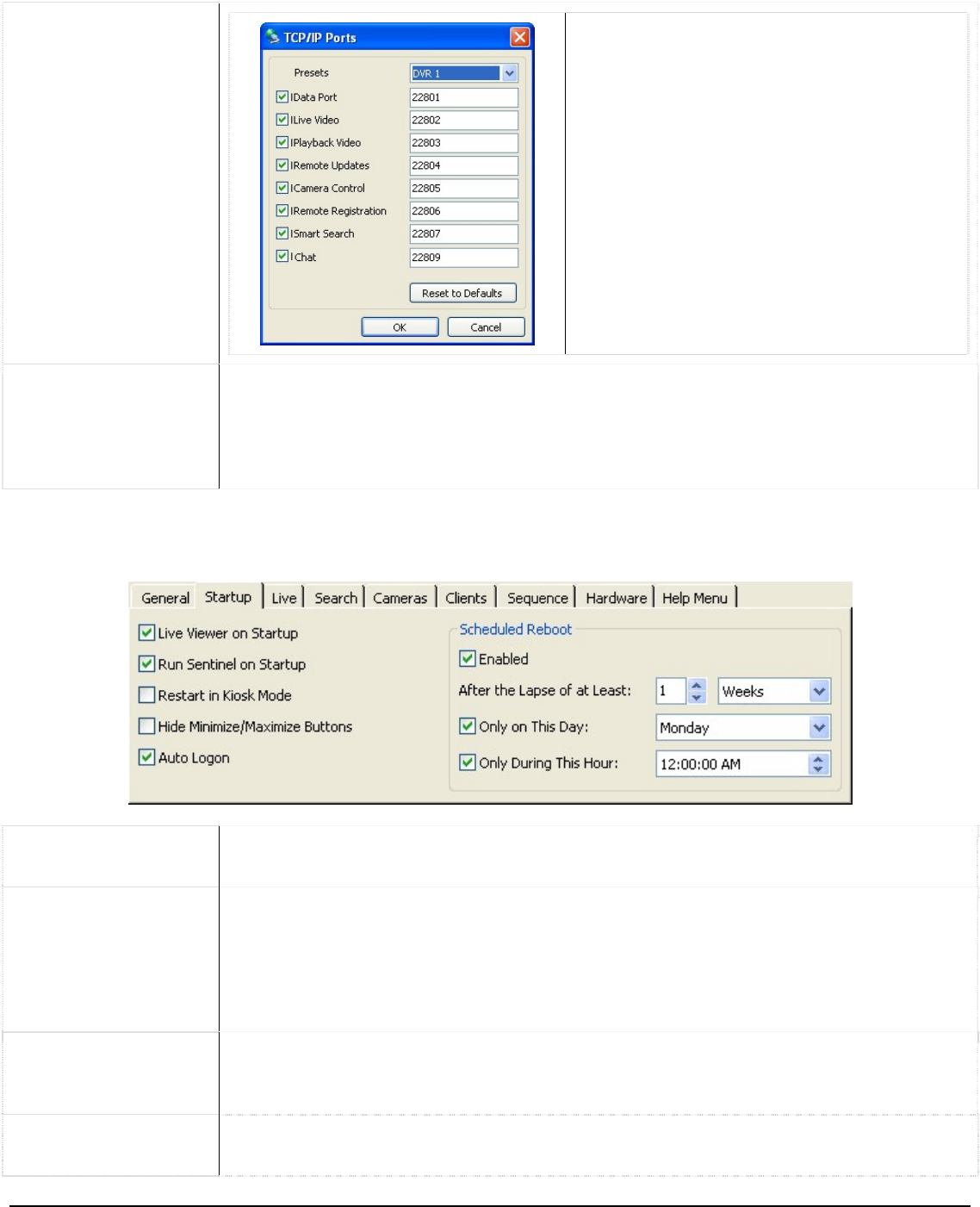
Presets – Select a preset from the
dropdown list to change all of the ports to
that preset.
Change a Port – Type in a port number
directly into the text box to set a custom
port number.
Disable a Port – Uncheck the box beside
the port. If a port is disabled, Vigil Clients
connecting to the server will be unable to
use the feature corresponding to that port.
Reset to Defaults – Click to reset the
ports to their default settings.
Reset Initial
Footage Date
The DVR Health Monitor software uses the initial footage date in Vigil Server to
determine if the DVR is recording the proper number of days of video storage. Click
the “Reset” button to reset the cached date of the first video footage recorded by
the DVR to the oldest footage currently on the DVR. Please refer to the DVR Health
Monitor software user’s guide or contact 3xLogic for more information.
Startup Tab 2.2.2
The “Startup” tab configures the behaviour of Vigil Server on startup as well as schedule reboots.
Live Viewer on
Startup
When enabled, the Live Viewer window will open as soon as Vigil Server starts.
Run Sentinel on
Startup
Enables the Sentinel program to run on startup. The Sentinel program monitors
critical drive information and warns the user of the following conditions:
• No footage recorded in the last 24 hours – If there is no footage recorded on
the data drive in the last 24 hours, the Sentinel displays a warning.
• Low disk space on data drives – If there is less than 10MB of space left on
the data drives, the Sentinel displays a warning.
Restart in Kiosk
Mode
Enables Kiosk mode. In Kiosk mode Vigil Server replaces the Windows shell
program so that the Windows desktop, taskbar, Start button and other Windows
shell features are not available.
Hide Minimize
Maximize Buttons
When selected, both the minimize and maximize buttons on the Vigil Server window
are not available.
3xLogic Vigil System Server Software - User’s Guide Doc# 08100610 Page 84