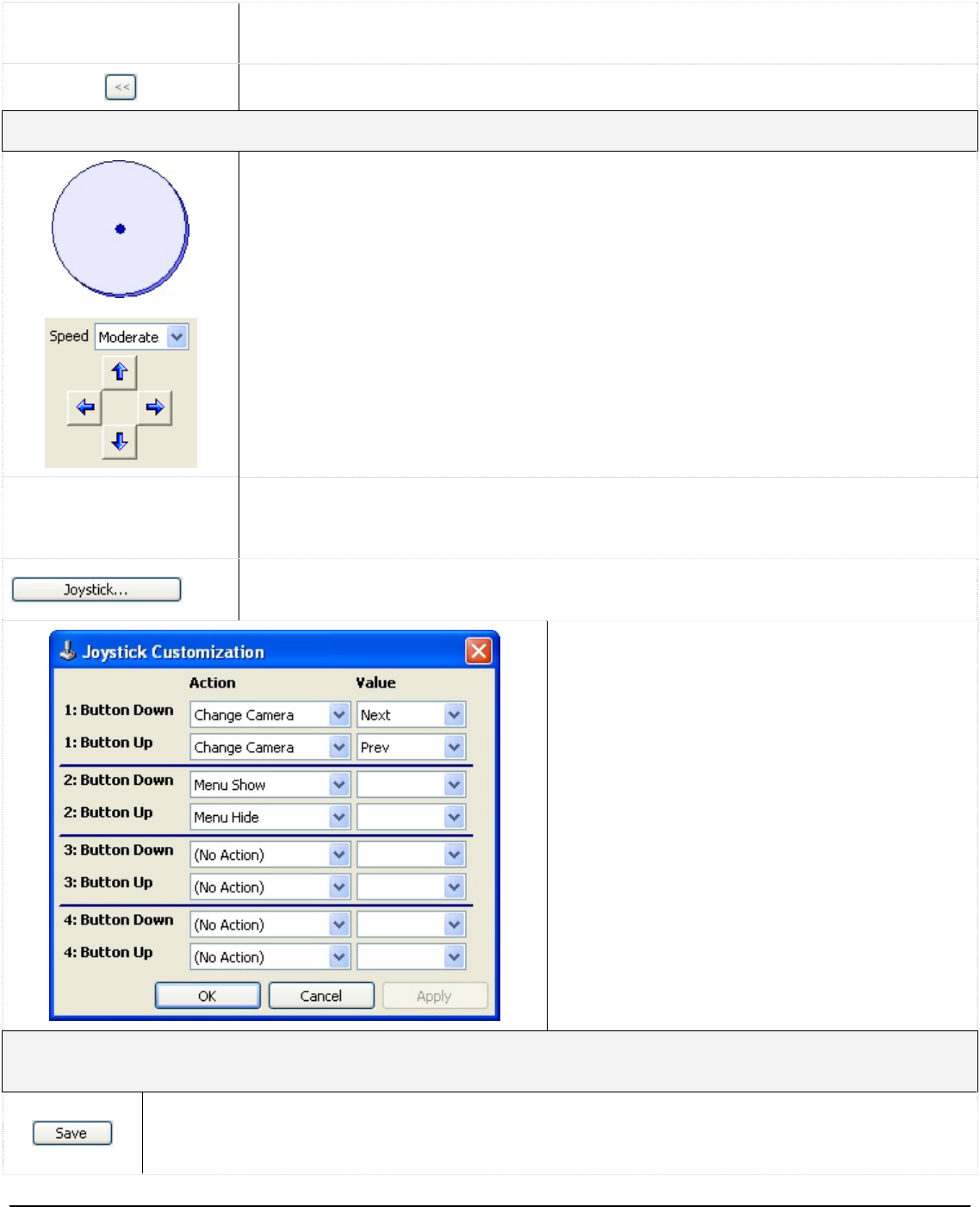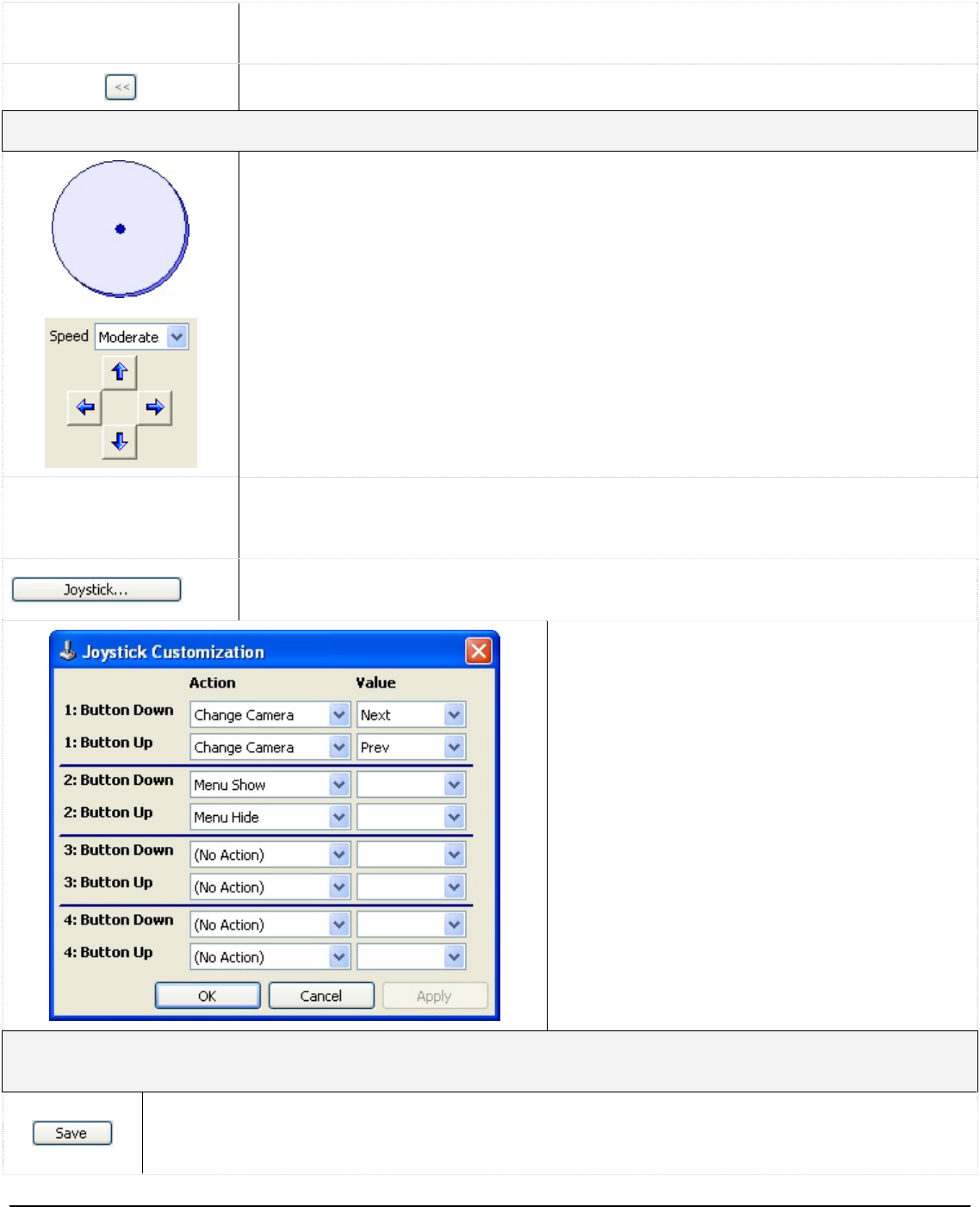
3xLogic Vigil System Server Software - User’s Guide Doc# 08100610 Page 20
n selection
box
Changes the selected PTZ camera.
Dropdow
Shows/hides the extra PTZ camera controls.
Controls
Use the mouse to click and drag the blue dot in the middle of the Pan-Tilt control
in the desired direction. The speed at which the camera moves increases as the
dot is dragged closer to the edge of the circle.
The alternate directional controls are displayed when the selected PTZ camera
doesn’t support a full range of motion (i.e., it cannot pan and tilt at the same
time)
Zoom/Focus/Iris
increase or down to decrease. The
speed at which the camera is adjusted increases as the bar is moved farther from
the center of the control.
Click and drag the appropriate slide bar up to
If a USB PTZ joystick is attached, this button will be available. Once clicked, it
opens the “Joystick Customization” window.
This window allows for customization of each
of the joystick buttons. Use the dropdown
selection boxes to assign actions to each
button.
To determine which button is which, go into
the Windows Control Panel and select “Game
Controllers”. The device should be listed.
Select it and click “Properties”. Press any
button on the joystick and the button number
should be highlighted on in the resulting
window.
Presets
Presets are stored fixed locations that the camera can view.
To save a preset, move the camera to the desired preset location, select the preset number
from the dropdown list and click “Save”. This will overwrite any presets saved to that
number before.