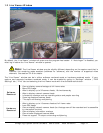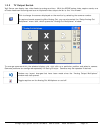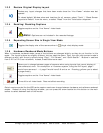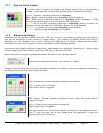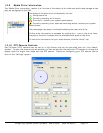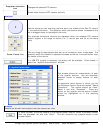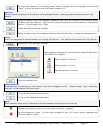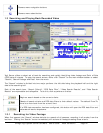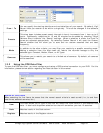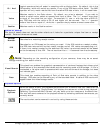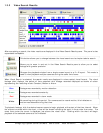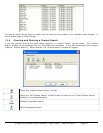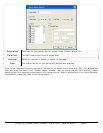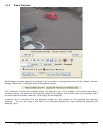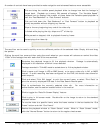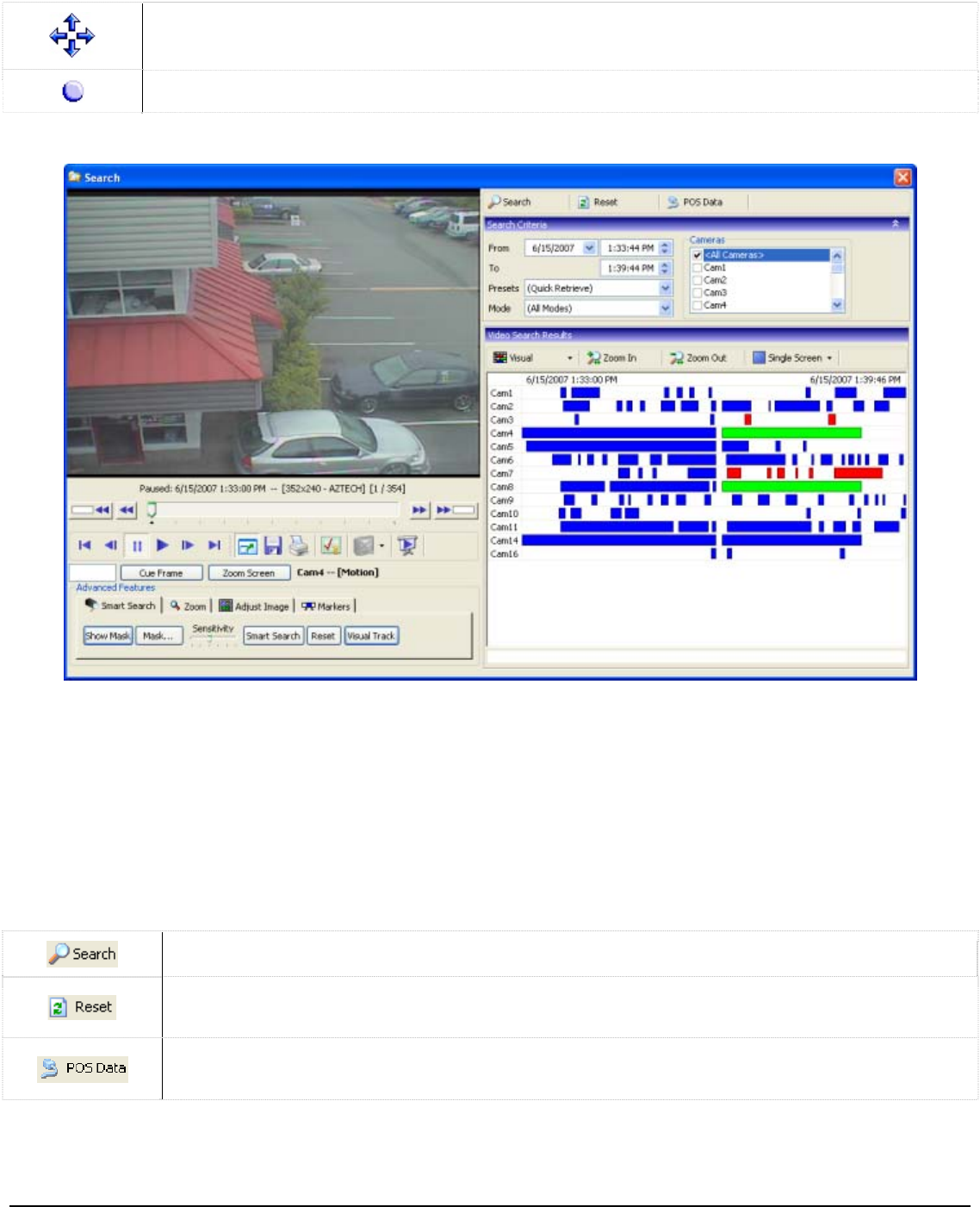
Camera menu navigation buttons.
Camera menu select button
1.3 Searching and Playing Back Recorded Video
Vigil Server offers a robust set of tools for searching and rapidly identifying video footage and Point of Sale
The “Search” wind t side being the playback half and the right
side is the searchin
Each of the searc
Results” are expan here on the bar.
(POS) data of interest. To open the search screen, either click “Search” on the main window toolbar or select
“Search | Search Footage and Data” from the menu.
ow is divided into two major portions: the lef
g half.
h bars, “Search Criteria”, “POS Data Filter”, “Video Search Results”, and “Data Search
dable and collapsible. To do this, click anyw
Begins a search based on the current criteria.
Resets all search criteria and POS data filters to their default values. The default From/To
time is an hour back from the current time.
If a POS data connection has been configured, this button will open the POS data filter and
data search results dropdowns.
1.3.1 Searching for Video Footage
When first opened, the “Search” window defaults to a search of all cameras, recording in all modes, from the
last hour. Clicking the “Search” button immediately will retrieve all footage meeting these criteria.
3xLogic Vigil System Server Software - User’s Guide Doc# 08100610 Page 22