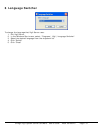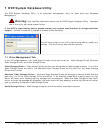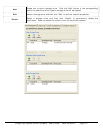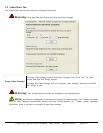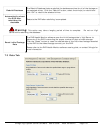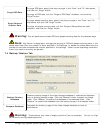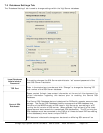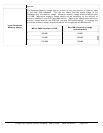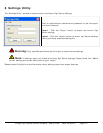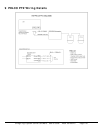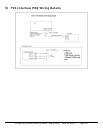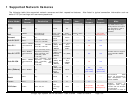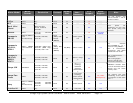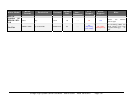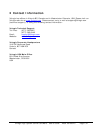3xLogic Vigil System Server Software - User’s Guide Doc# 08100610 Page 133
1 Troubleshooting
This section reviews common problems and error messages of Vigil Server.
• Make sure you have recently rebooted the DVR (Start | Shutdown | Restart)
• Make sure you are running a full install (not upgrade version) of Windows 2000 or
Windows XP (North American release)
• Make sure you have a valid license key
• Make sure a network card is properly installed on the DVR
• Make sure you have the latest version of the software
• Adding new cameras to the Vigil DVR. When adding new cameras to a Vigil DVR, the
camera must be set up in the Vigil Server software settings screen. Otherwise, it will not
be loaded when Vigil Server is started. Use the following instructions to add a new
camera:
1. Set up the new camera hardware and plug it into an available input in the DVR.
2. Reboot the DVR.
3. Run Vigil Server and open the “Settings” window.
4. In the “Cameras” tab, select the new camera from the cameras dropdown list.
5. Change the “Recording Speed” dropdown list from “Disabled” to “Enabled”.
6. Click “OK”.