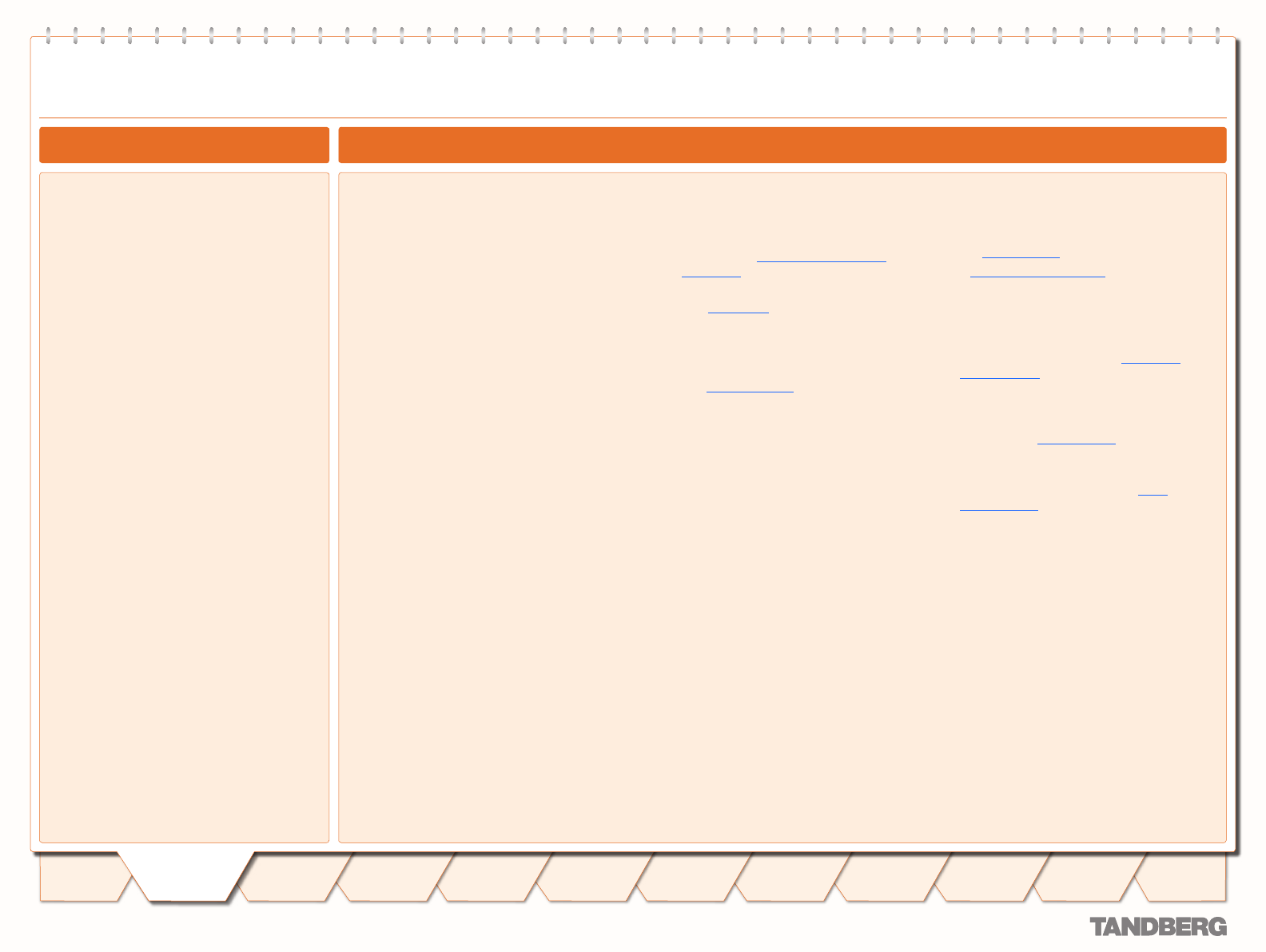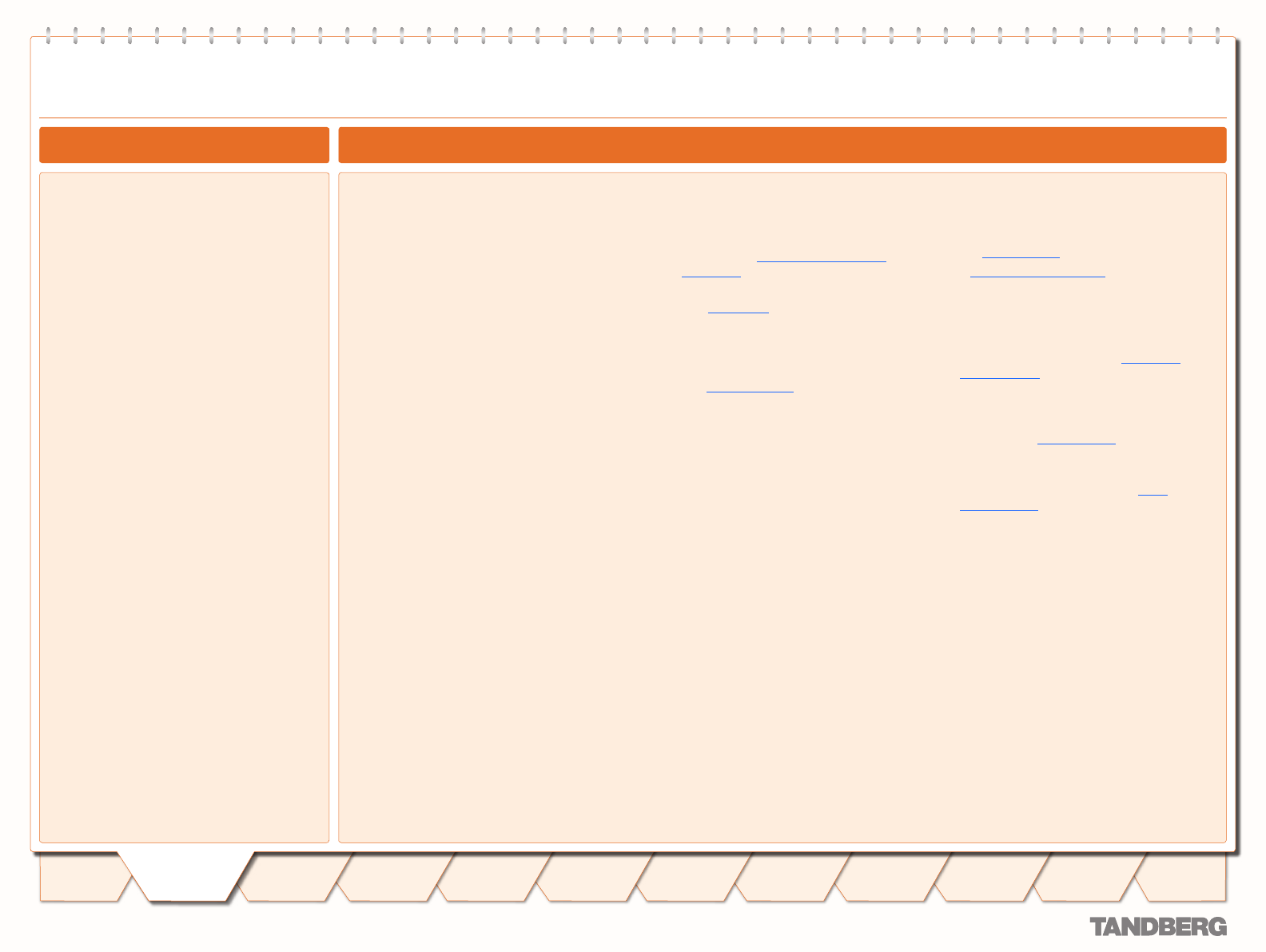
14
D 14049.01
07.2007
14
Introduction
Getting
Started
System
Overview
System
Configuration
H.323 & SIP
Configuration
Registration
Control
Zones and
Neighbors
Call
Processing
Firewall
Traversal
Bandwidth
Control
Maintenance
Appendices
Getting
Started
The VCS requires some initial configuration
before it can be used. This must be done
using a PC connected to the DATA port or by
connecting to the system’s default IP address:
192.168.0.100.
The IP address, subnet mask and default
gateway must be configured before use.
Consult your network administrator for
information on which addresses to use. Note
that the VCS must use a static IP address.
To set the initial configuration via a PC
connected to the DATA port:
Connect the supplied serial cable from the
DATA port on the VCS to the COM port on
a PC.
Start a terminal emulator program on the
PC and configure it to use the DATA port as
follows:
baud rate 115200
data bits: 8
parity: none
stop bits: 1
flow control: none.
Power on the unit (if it is not already on).
The terminal emulator program will display
start up information.
After approximately 2 minutes you will get
the login prompt (if the unit is already on,
press Enter to get the login prompt):
tandberg login:
Enter the username admin and press Enter.
You will get the password prompt:
Password:
Enter the default password of TANDBERG
and press Enter.
You will get the install wizard prompt:
Run install wizard [n]:
1.
2.
•
•
•
•
•
3.
4.
5.
Type y and press Enter.
Follow the prompts given by the install
wizard to specify the following:
The password you want to use for your
system. See Administrator Account
Password for details.
Whether you wish to use IPv4 or IPv6.
See IP Protocol for details.
The IP address of the system.
The IP subnet mask of the system.
The IP default gateway of the system.
The ethernet speed.
Whether you want to use SSH to
administer the system.
Whether you want to use Telnet to
administer the system.
Once the wizard is finished you will be
prompted to log in again.
Login with the username admin and your
new password.
You will again get the install wizard prompt;
this time select n and press Enter in order
to skip the wizard.
A welcome message similar to the following
will appear:
Welcome to
TANDBERG Video Communication
Server Release X1.0
SW Release Date: 2007-07-20
OK
You must now reboot the system in order
for the new settings take effect. To do this,
type the command:
xCommand boot
6.
a.
b.
c.
d.
e.
f.
g.
h.
8.
9.
10.
Once it has rebooted, the VCS is ready to use.
You can continue to use the serial connection,
or you can connect to the system remotely over
IP using either or both:
the web interface via HTTPS
a command line interface via SSH or Telnet.
We recommend that you now configure the
following:
The system name of the VCS. This is used
by the TANDBERG Management Suite (TMS)
to identify the system. See About the
System Name for more information.
Automatic discovery. If you have multiple
VCSs in the same network you may want
to disable automatic discovery on some
of them. See Auto Discover for more
information.
The DNS server address (if URI dialing
or FQDNs are to be used). See DNS
configuration for more information.
•
•
•
•
•
Getting Started
To start the VCS:
Ensure the power cable is connected.
Ensure the LAN cable is connected to the
LAN1 port.
Turn on the power switch on the back right
of the unit (adjacent to the power cable).
Press the soft power button on the back
left of the unit.
The system will start up and the lights on the
front of the unit will flash.
Wait until:
the green PWR LED on the front of the
unit is a steady green color
the red ALM LED on the front of the unit
has gone out.
the IP address is showing in the display
panel on the front of the unit.
Once this has happened, the system is ready
to configure.
1.
2.
3.
4.
5.
•
•
•
Powering on the VCS
Initial Configuration via Serial Cable
TANDBERG VIDEO COMMUNICATION SERVER
ADMINISTRATOR GUIDE