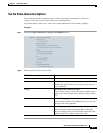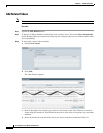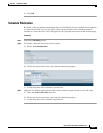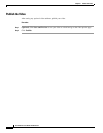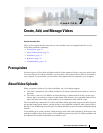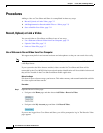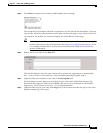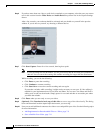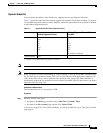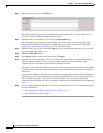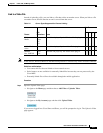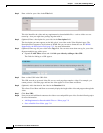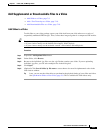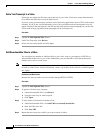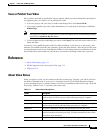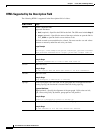7-5
User Guide for Cisco Show and Share 5.3.x
Chapter 7 Create, Add, and Manage Videos
Procedures
Upload a Video File
You can upload and publish video files that use supported formats and filename extensions.
Table 7-1 shows the audio and video formats supported for upload to Cisco Show and Share. If you have
a Cisco MXE integrated with Cisco Show and Share, additional upload formats are available in addition
to the standard supported formats.
Note In this release, Windows Media on the Macintosh platform is available only with a Windows emulator.
Note When you upload a video for transcoding by using an iPhone or iPad, the Cisco MXE 3500 transcodes
the file in the lowest resolution setting. This is because the iPhone or iPad application compresses the
video on the client side to a lower resolution. The uploaded video causes Cisco Show and Share to
automatically request the low resolution version from the Cisco MXE 3500. For best results, you should
upload the video by using a PC.
Limitations and Restrictions
The maximum file size you can upload is 2 GB.
Procedure
Step 1 Open the Upload Video page:
• Navigate to the Home page and then choose Add Video > Upload a Video.
• Navigate to the My Account page and then click Upload Video.
If you are not logged-in to Cisco Show and Share, you will be prompted to log in. The Upload a Video
page appears.
Table 7-1 Supported Audio/Video Upload Formats
Standard Supported Formats
Additional Supported Formats With a
Cisco MXE
Video Formats .wmv
.wma
.asf
.asx
.flv
.mp4
.m4v
.3g2
.3g
.avi
.mov
.mp4v
.mpg
.mxf
.qt
.arf (WebEx recording)
1
1. Requires a Cisco MXE 3500 running Release 3.3 software.
Audio Formats .mp3 —