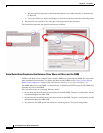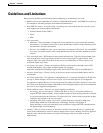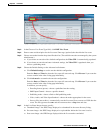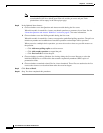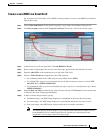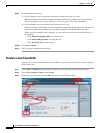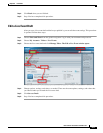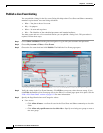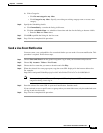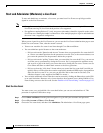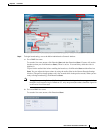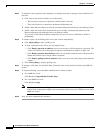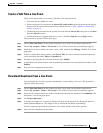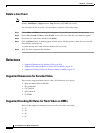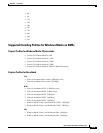8-12
User Guide for Cisco Show and Share 5.3.x
Chapter 8 Live Events
Procedures
Publish a Live Event Listing
You can publish a listing for the live event. Doing this helps other Cisco Show and Share community
members to plan ahead. An event listing tells them:
• What—You plan to host a live event
• Why—Its purpose
• When—Its start and stop times
• Who—The identities of the scheduled presenters and intended audience
You must create and save a live event draft before you can publish a listing for it. This procedure is
required. Follow these steps:
Step 1 Choose Show and Share from the global navigation. Log in with your username and password.
Step 2 Choose My Account > Videos > Live Events.
Step 3 Choose the live event draft and click Publish. The Publish a Live Event page opens.
Step 4 Verify the values in the Live Event Summary. Click Edit to correct any values that are wrong. If you
click Edit, the Publish a Live Event page closes; the Edit a Live Event page opens in its place. See the
“Edit a Live Event Draft” section on page 8-11 for more information.
Step 5 Specify the Page Permissions and Categories values:
a. User Access
–
Click Allow all users—to allow all users in the Cisco Show and Share community to view this
video.
–
Click Allow only specific users to view this video—Specify an existing user group or create a
new user group.