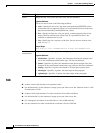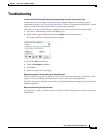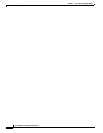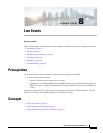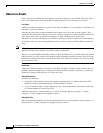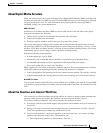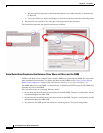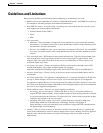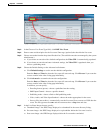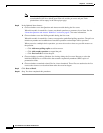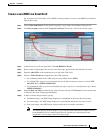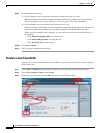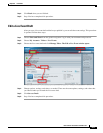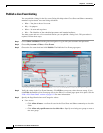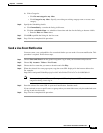8-6
User Guide for Cisco Show and Share 5.3.x
Chapter 8 Live Events
Procedures
• Slideshow files—Supported file type is JPEG with filenames in numerical order. For a DME live
event you can upload a ZIP archive that contains sequentially numbered JPEG presentation slides.
For a non-DME event the slideshow feature is not supported.
• Creating VoDs—For a DME live event, you must select the Store as file (auto-archive) option in
the Advanced Settings window when you create the live event draft. This feature is not supported
for non-DME live events.
• Optional features—Some VoD features, such as anonymous comments, video ratings and tags, are
enabled or disabled by the system administrator. Contact your system administrator for more
information.
Procedures
You must be signed-in as a Live Event user to configure, edit, publish, administer, and delete live events.
See the “Guidelines and Limitations” section on page 8-5 for information about creating and
administering a live event.
Prepare for a Live Event
See these sections to prepare a live event:
• Create a DME Live Event Draft, page 8-6
• Create a non-DME Live Event Draft, page 8-9
• Preview a Live Event Draft, page 8-10
• Edit a Live Event Draft, page 8-11
• Publish a Live Event Listing, page 8-12
Administer a Live Event
See these sections to start and administer a live event:
• Send a Live Event Notification, page 8-13
• Start and Administer (Moderate) a Live Event, page 8-14
• Create a VoD From a Live Event, page 8-17
• Download Questions From a Live Event, page 8-17
• Delete a Live Event, page 8-18
Create a DME Live Event Draft
For systems that include a Cisco DME, use this procedure to create a DME live event draft. Follow these
steps:
Step 1 Choose Show and Share from the global navigation. Log in with your username and password.
Step 2 Click My Account, and then click Create a Live Event. The Create a Live Event window opens.