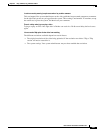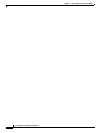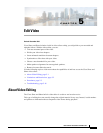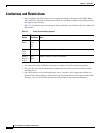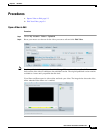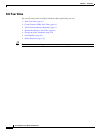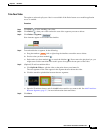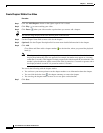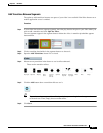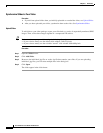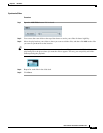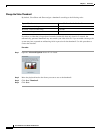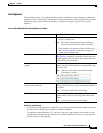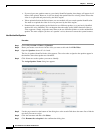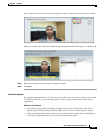5-6
User Guide for Cisco Show and Share 5.3.x
Chapter 5 Edit Video
Procedures
Create Chapters Within Your Video
Procedure
Step 1 Click the Add Chapters drawer on the right to open it if it is closed.
Step 2 Click Play ( ) to start watching your video.
Step 3 Click Pause ( ) when your video reaches a point where you want to add a chapter.
Tip You can also drag the play head to the desired point on the timeline.
Step 4 Use the Chapter Name field to enter a title for the chapter.
Step 5 (Optional) Use the Chapter Description field to enter more detailed information for the chapter.
Step 6 Click Add.
Cisco Show and Share adds a chapter marker ( ) to the timeline, where you paused the playback
head ( ).
Note The chapter marker may appear at the previous or next whole second rather than the location of
the play head where the video was paused (for example, the marker may appear at 4 seconds
rather than 3 seconds). This happens if when you pause the video between the second marks. The
marker is placed at the next whole second if the video is paused at x.5 seconds or greater, and at
the displayed whole second if it is paused at under x.5 seconds.
You can do the following with the chapter marker:
• You can hover your mouse pointer over the chapter marker to see information about the chapter.
• You can click the delete icon ( ) the chapter summary to remove the chapter.
• You can drag the chapter marker to move it to a new place on the timeline.
Step 7 Click Save.