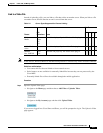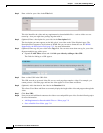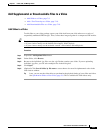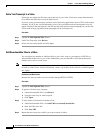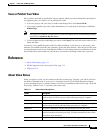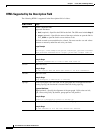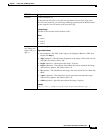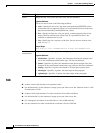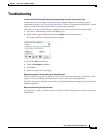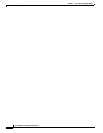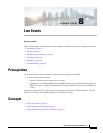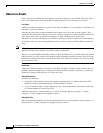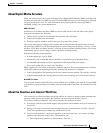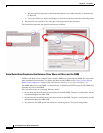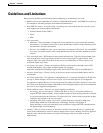7-15
User Guide for Cisco Show and Share 5.3.x
Chapter 7 Create, Add, and Manage Videos
Troubleshooting
Troubleshooting
I cannot click Allow in the Adobe Flash Player Settings dialog box when I try to record a video.
If the dialog box does not appear, confirm that your computer hardware and software meet all
requirements. See http://cisco.com/go/dms/releasenotes. If you are recording from Mac OS X, you may
need to reset the zoom setting in your browser by pressing Command+0.
If that does not work, or if the dialog box appears but you cannot click Allow, do the following:
1. Navigate to a different page (such as the Home page).
2. Right click the page background and choose Settings from the context menu.
The Adobe Flash Player Settings dialog box appears.
3. Select the Allow radio button.
4. Check the Remember checkbox.
5. Click Close.
6. Return to the Record a Video page.
Why do boxes appear in my text transcript or video description?
This is caused by having special characters, such as curly quotes and apostrophes, in the source. This
typically occurs in transcripts pasted into text files from a word processing application.
To fix this, open your transcript in a text editor and replace the characters that appear as boxes with their
keyboard equivalent.
Why are my slides not synching to the video.
For slide sync to work, your video must be served from a Flash streaming server. Contact your system
administrator.