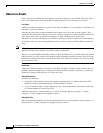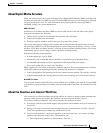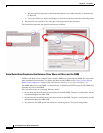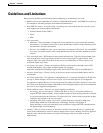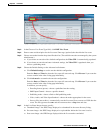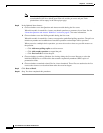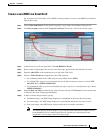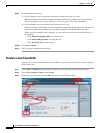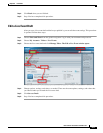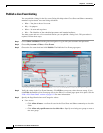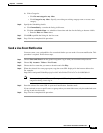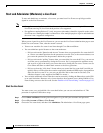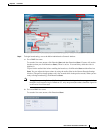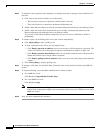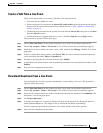8-10
User Guide for Cisco Show and Share 5.3.x
Chapter 8 Live Events
Procedures
Step 9 In the Optional Items drawer:
a. Choose whether to use the Question and Answer module during the live event.
When this module is turned On, viewers can submit questions to presenters in real time. See the
“About the Question-and-Answer Workflow” section on page 8-3 for more information.
b. Choose whether to use the Polling module during the live event.
When this module is turned On, viewers can respond to predefined polling questions. The poll can
include any number and combination of true/false questions and multiple-choice questions.
When you write a multiple-choice question, you must also write at least two possible answers to
the question.
–
Click Add more polling replies to add an answer.
–
Click Add another question to expand the poll.
–
Click Preview Poll to review the poll.
Step 10 Click Save as Draft.
Step 11 Stop. You have completed this procedure.
Preview a Live Event Draft
After you save a live event draft and before you publish it, you can preview it. This procedure is optional.
Follow these steps:
Step 1 Choose Show and Share from the global navigation. Log in with your username and password.
Step 2 Choose My Account > Videos > Live Events.
Step 3 Choose the live event draft and click Play. The preview video window opens.