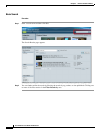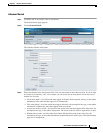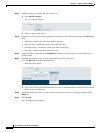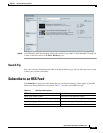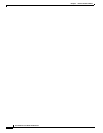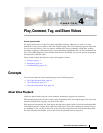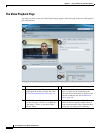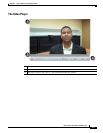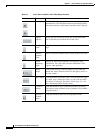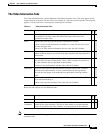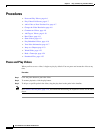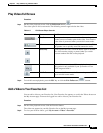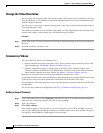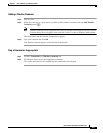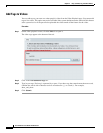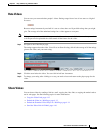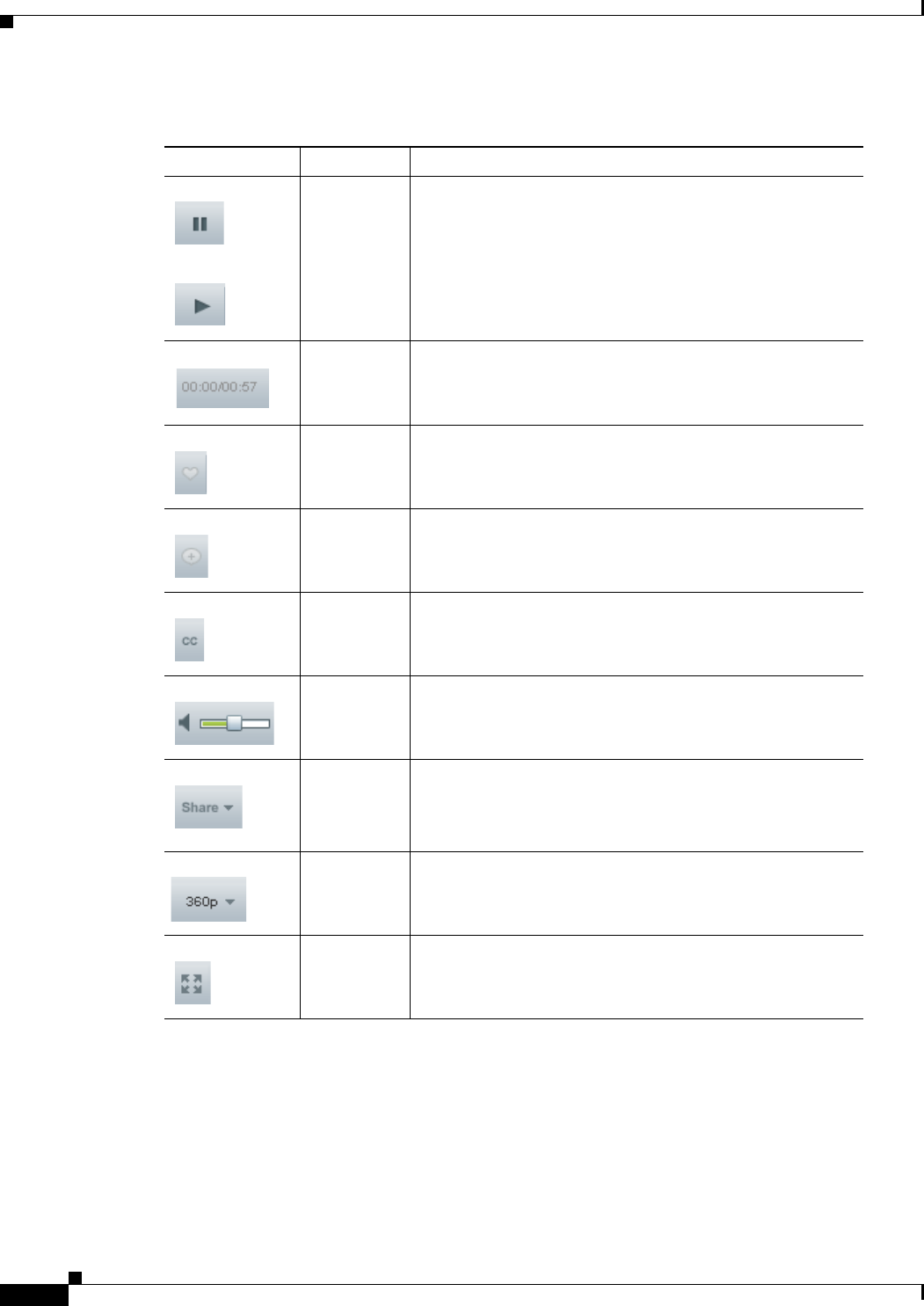
4-4
User Guide for Cisco Show and Share 5.3.x
Chapter 4 Play, Comment, Tag, and Share Videos
Concepts
Table 4-1 Cisco Show and Share 5.2.3 Video Player Controls
Control Name Details
Pause / Play When the Video Player page first loads, the video plays
automatically. Click the pause button to pause the playback.
The button becomes a play button when the video is paused.
Progress
Indicator
Shows you how far into the video you are and how much
time is left until you reach the end of the video.
Favorites
button
Adds the video to your Favorites tab on the My Account
page.
Timeline
comment
button
Inserts a timeline comment at the current point in the video.
Closed
Captioning
Button
Displays or hides closed captions. This option is only
available for .wmv files that contained embedded closed
captions when uploaded.
Vo lu m e
control
Controls the volume. Click the speaker icon to mute and
unmute the video. Slide the slider left and right to lower or
raise the volume.
Share button Click this button to share the video. You can share the video
by e-mail, copy a link to the video, or copy code to embed
the video in a web page. See Share Videos, page 4-11, for
more information about sharing videos.
Resolution
Selector
Click this button to select a different playback resolution.
This option is only available if your system has a Cisco MXE
integrated with it.
Fullscreen
playback
button
Click this button to enter full screen playback mode.