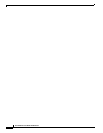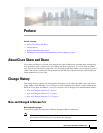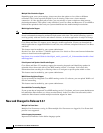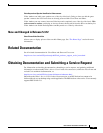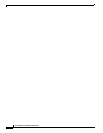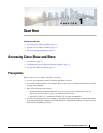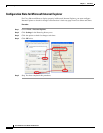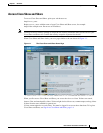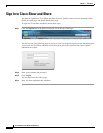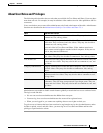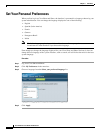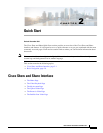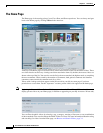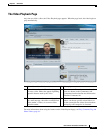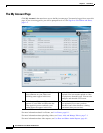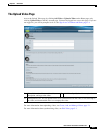1-4
User Guide for Cisco Show and Share 5.3.x
Chapter 1 Start Here
Sign In to Cisco Show and Share
Sign In to Cisco Show and Share
You must be signed-in to Cisco Show and Share to access specific features, such as uploading videos,
the My Account page, and the My Preferences page.
To sign-in to Cisco Show and Share, follow these steps:
Step 1 Click the Sign In link in the global navigation area at the top of the page.
You will see one of the following sign-in screens, or your own corporate sign-in screen, depending upon
your version of Cisco Show and Share and if the sign-in process has been tied into your corporate
authentication system:
Step 2 Enter your username and password.
Step 3 Click Log In.
You are returned to the Videos page.
Step 4 Stop. You have completed this procedure.