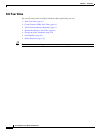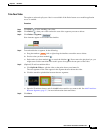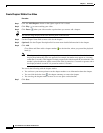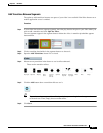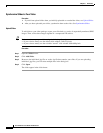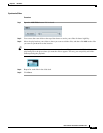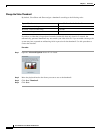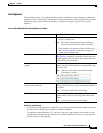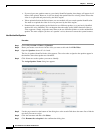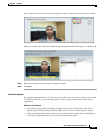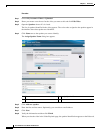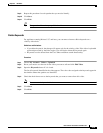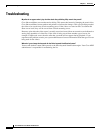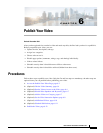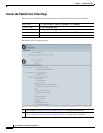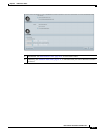5-12
User Guide for Cisco Show and Share 5.3.x
Chapter 5 Edit Video
Procedures
• If you assign a new speaker name to a previously-identified speaker, that change will appear in all
future video uploads. However, it will not change the speaker label for existing videos unless that
video is re-uploaded and processed by the Pulse engine.
• Videos uploaded before the Pulse feature set was enabled will not contain speaker identification.
You need to re-upload the video for it to be processed by the Pulse engine.
• Sometimes the same speaker can be labeled as two different speakers, or a previously identified
speaker fails to be identified. This can happen when the audio quality differs between videos or
video segments. Simply assign the same name to the two different speakers or to the unidentified
speaker. The more samples you have of a speaker’s voice, the more accurate the system becomes.
Label Unidentified Speakers
Procedure
Step 1 Choose My Account > Videos > Uploaded.
Step 2 Hover your mouse over the row for the video you want to edit and click Edit Video.
Step 3 Open the Speakers drawer if it is closed.
The list of speakers identified in the video appears. The color codes assigned to the speaker appear in
the timeline where that speaker was identified.
Step 4 Click Name next to the speaker you want to identify.
The Assign Speaker Name dialog box appears.
Step 5 Use the page controls at the bottom of the dialog box or the search field above the name list to find the
user that you want to assign.
Step 6 Click the username and then click Select.
Step 7 Click Rename the voiceprint in the confirmation dialog box.