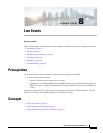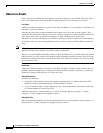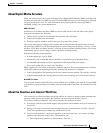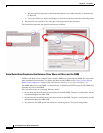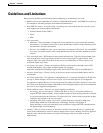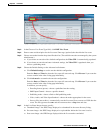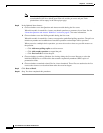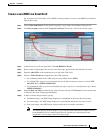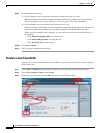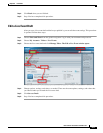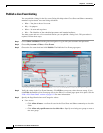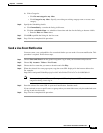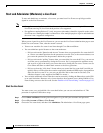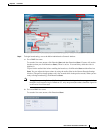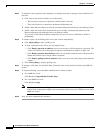8-9
User Guide for Cisco Show and Share 5.3.x
Chapter 8 Live Events
Procedures
Create a non-DME Live Event Draft
For systems that do not include a Cisco DME, use this procedure to create a non-DME live event draft.
Follow these steps:
Step 1 Choose Show and Share from the global navigation. Log in with your username and password.
Step 2 Click My Account, and then click Create a Live Event. The Create a Live Event window opens.
Step 3 In the Choose a Live Event Type field, click non-DME Live Event.
Step 4 Enter a name and description for the live event. Enter tags (optional) that describe the live event.
Step 5 Enter the video URL of the streaming server in the Video URL field.
Step 6 Choose a Video Format that supports the video URL protocol:
• For a Windows Media Video URL (http://encoder:8888), choose WMV.
• For a Flash URL (rtmp://servername/application/codecID:streamname.extension), choose FLV
16:9, FLV 4:3, or MPEG-4 H.264 16:9.
• For a Quicktime URL (rtsp://servername/filename.sdp or http://servername/filename.sdp), choose
MPEG-4 H.264 4:3.
Step 7 Enter the Date and Time for when the live event will start and stop. Click Forever if you want the event
to remain in the video listing page indefinitely.
Step 8 In the Live Event Images drawer, specify:
a. Thumbnail image—the JPEG image displayed as a thumbnail in the event directory listing.
b. Pre-event image—the JPEG image displayed as a placeholder before the live event is active.
c. Post-event image—the JPEG image displayed after the live event has concluded.
Note You should specify all three images. If you save the event without these images, the live
event thumbnail will be a default green film roll, and the pre-event and post-event
placeholders will be empty in the video player page.