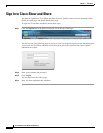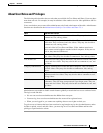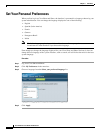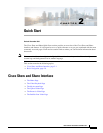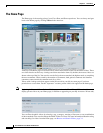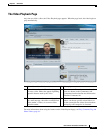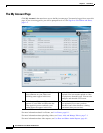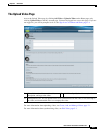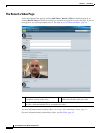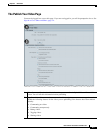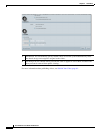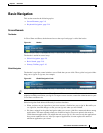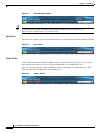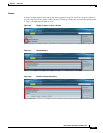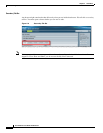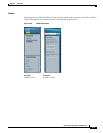2-6
User Guide for Cisco Show and Share 5.3.x
Chapter 2 Quick Start
Cisco Show and Share Interface
The Record a Video Page
Access the Upload Video page by clicking Add Video > Record a Video on the Home page or by
clicking Record Video on the My Account page. You must be logged-in to access this page. If you are
not logged-in, you will be prompted to do so. See Sign In to Cisco Show and Share, page 1-4.
For more information about recording videos, see Create, Add, and Manage Videos, page 7-1.
For more information about synchronizing slides, see Edit Video, page 5-1.
1 Video Information. You can add a title,
description, and tags to the video.
2 Capture Settings. Specify the audio and video
capture devices and record your video.
3 Add Optional Files. You can upload slides to be synchronized with the video, a text transcript of
the video, and downloadable files to accompany the video.