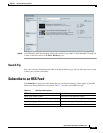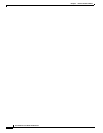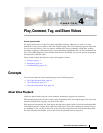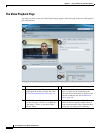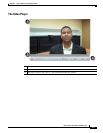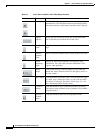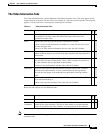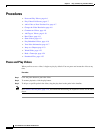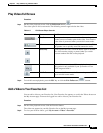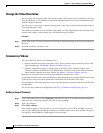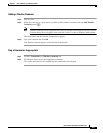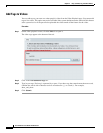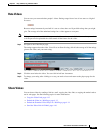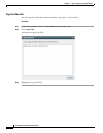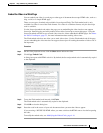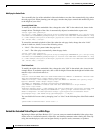4-7
User Guide for Cisco Show and Share 5.3.x
Chapter 4 Play, Comment, Tag, and Share Videos
Procedures
Play Videos Full Screen
Procedure
Step 1 On the video playback screen, click the Fullscreen button ( ).
The video opens in full screen mode. The following controls appear below the video:
Step 2 To exit full screen playback, press the ESC key or click the Exit Fullscreen ( ) button.
Add a Video to Your Favorites List
You can add a video to your Favorites list. Your Favorites list appears as a tab in the Videos drawer on
the My Account page. You must be logged in to add a video to your Favorites list.
Procedure
Step 1 On the video playback screen, click the Favorites button.
The video now appears in your My Favorites list on the My Account page.
Step 2 To view your favorite videos, go to My Account > Videos > Favorites.
Table 4-3 Full Screen Player Controls
Element Name Details
Timeline Shows you where you are in the video. You can drag the
marker to move to another point in the video. Your location
in the video is preserved when you exit full screen mode.
Volume Adjust the volume without leaving full screen mode. Click
the speaker icon to quickly mute and unmute the audio.
Pause/Play Click to pause the video. Click the button again to resume.
The video remains playing or paused when you switch
between standard and full screen playback.
Resolution Selector Click this button to select a different playback resolution.
This option is only available if your system has a Cisco
MXE integrated with it.
Exit Fullscreen Click to exit full screen mode. You can also press the ESC
key to exit full screen mode.