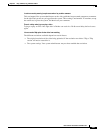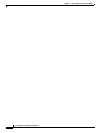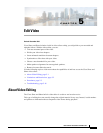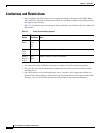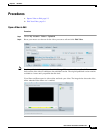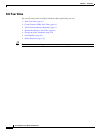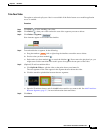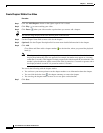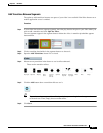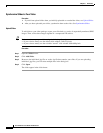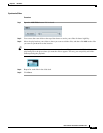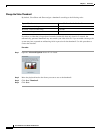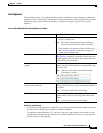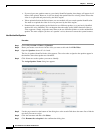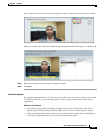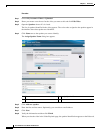5-7
User Guide for Cisco Show and Share 5.3.x
Chapter 5 Edit Video
Procedures
Add Transitions Between Segments
The option to add transitions between two parts of your video is not available if the Pulse feature set or
mobile application access is enabled.
Procedure
Step 1 If your video does not have separate segments, move the play head to the place in your video where you
want to add a transition and click Split the Video.
The two segments appear in the segment browser below the video. A transition placeholder appears
between them.
Step 2 Click a transition placeholder in the segment browser to choose it.
Step 3 Open the Add Transitions drawer if it is closed.
Step 4 Mouseover any transition in the drawer to see its effect animated.
These are the transition effects.
Step 5 Click the Add button above a transition effect to use it.
Tip If you choose the wrong transition effect by mistake, you can drag it from the segment browser
to the trash can. Then, simply choose another effect.
Step 6 Click Save.
Wipe right. Wipe left. Wipe up. Wipe
down.
Spin out,
then in,
then out.
Spin out. Diagonal
wipe left.
Diagonal
wipe right.
Dilate. Fade. Sweep.